Extend, cancel, renegotiate or pay: with automatic resubmission controls, you can easily keep an eye on all the terms and due dates embedded in contracts and subscriptions, so you can take the right steps in good time.A resubmission workflow is as simple as it is effective. A contract appears in a list of due documents with plenty of advance notice. You can also set things up to receive an extra nudge via email. The key date that triggers the process is either entered directly when storing a contract or can be stamped later right on the document.
Resubmission workflow in three steps
- First you need to make sure that the store dialog used for contracts contains a field in which you can enter an action date. Enter the date, as originally shown on the document, here:
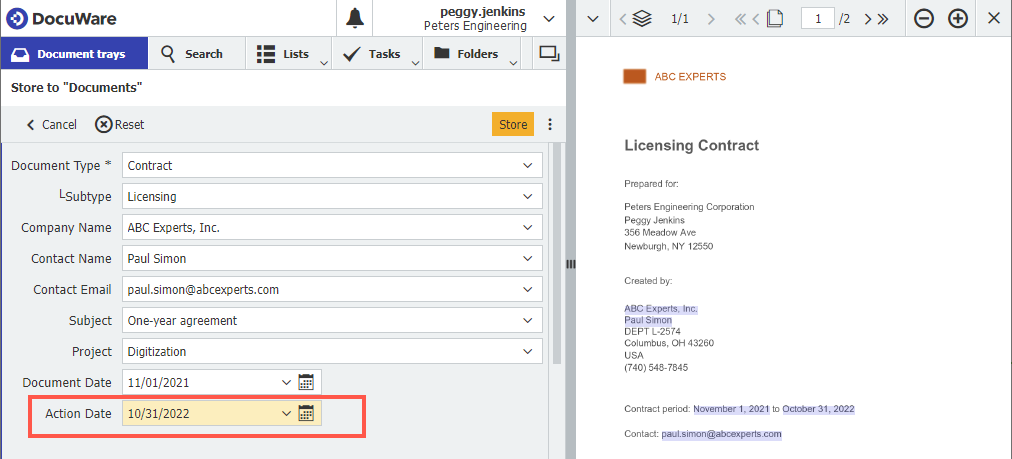
- Then you set up a list to see all due documents. Lists can be configured very flexibly. In our example, the query is defined in a way that due documents are automatically listed as soon as their due date is up in the next 30 days. On the actual deadline, they will then move to a list called "Due today & overdue". In addition, you can combine the resubmission with an automatic e-mail notification.
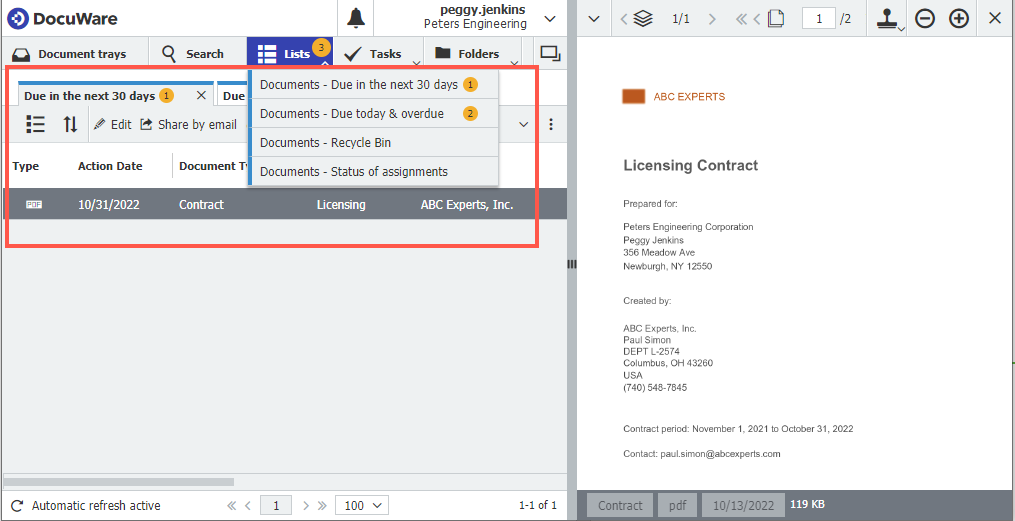
- To complete or extend the resubmission, use stamps. One that releases the action date, which then removes the document from the list as soon as everything is done. Another stamp makes it possible to set a new action date: the document will then remain or appear again in the list when the time comes. Even if a document has been stored without an action date, the resubmission workflow can be easily started at any time by using this stamp.
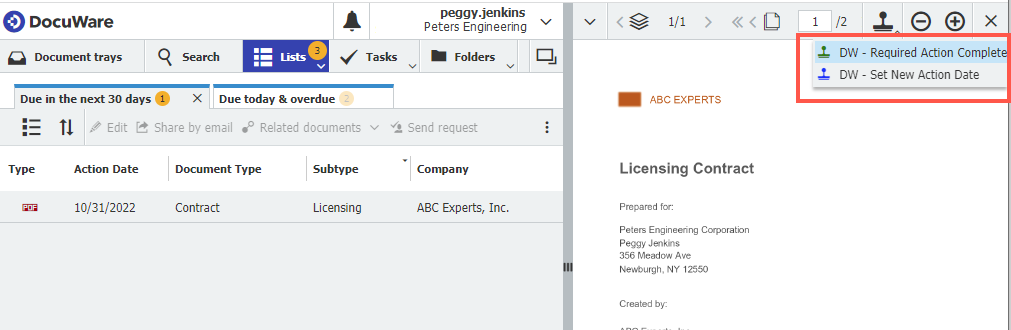
Other articles you might also be interested in…
- How to hide/unhide stamps
Too many stamps on a document? Quickly hide all of them and view the document in its original. - Two workspaces – double the productivity
Open a second workspace in DocuWare and you can tackle tasks even more effectively. Read about some practical applications. - Making documents top secret by stamp
An employee can place a special stamp on a document to make it disappear from all result lists – and only remain visible to the person who placed it. This is useful for documents whose confidentiality changes within a workflow.

