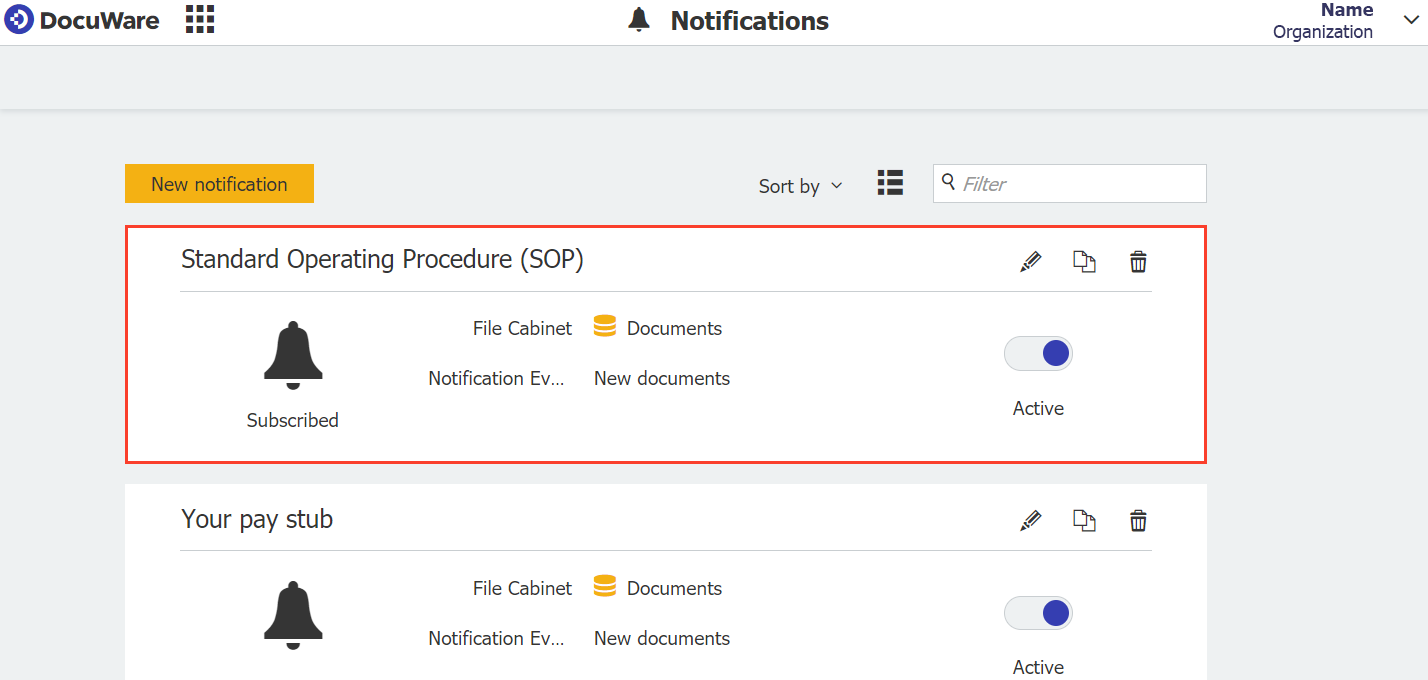With automatic notifications, employees are always immediately informed – for example, when a new company policy is available. Regardless of which process/workflow you set up to incorporate automatic notifications, the basic setup is always the same.
DocuWare can automatically send notifications by email when a document is stored or changed in a file cabinet. An automatic search is initially set up which scans for specific terms. If a document is found, DocuWare sends a message.
Here’s how to set up a notification:
- In DocuWare Configuration, under Collaboration, click on Notifications.
To see the Notifications area, you need to have feature rights for creating Notifications. For locally installed DocuWare systems, you’ll also need a Task Manager license (if in doubt, contact your DocuWare administrator). - To create a notification for sending out updates on new company policies, first select the file cabinet where policies are stored.
- Then activate the option for new documents and define the criteria for your new rule:
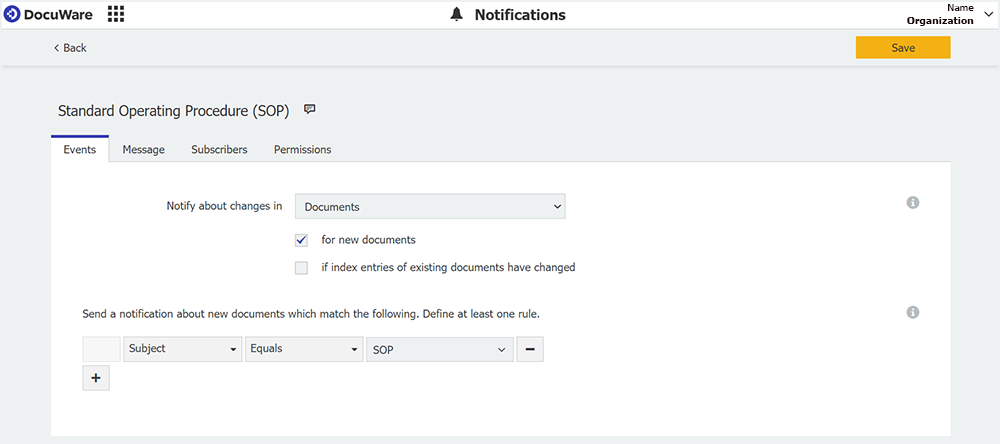
- In the next step, specify the subject and text for the email. Also add a link to the company policy so that recipients can access the document directly in the viewer. To do this, select an index field below the text field and click the plus sign. The corresponding index entry of the new company policy will then be used as the link text in the email:
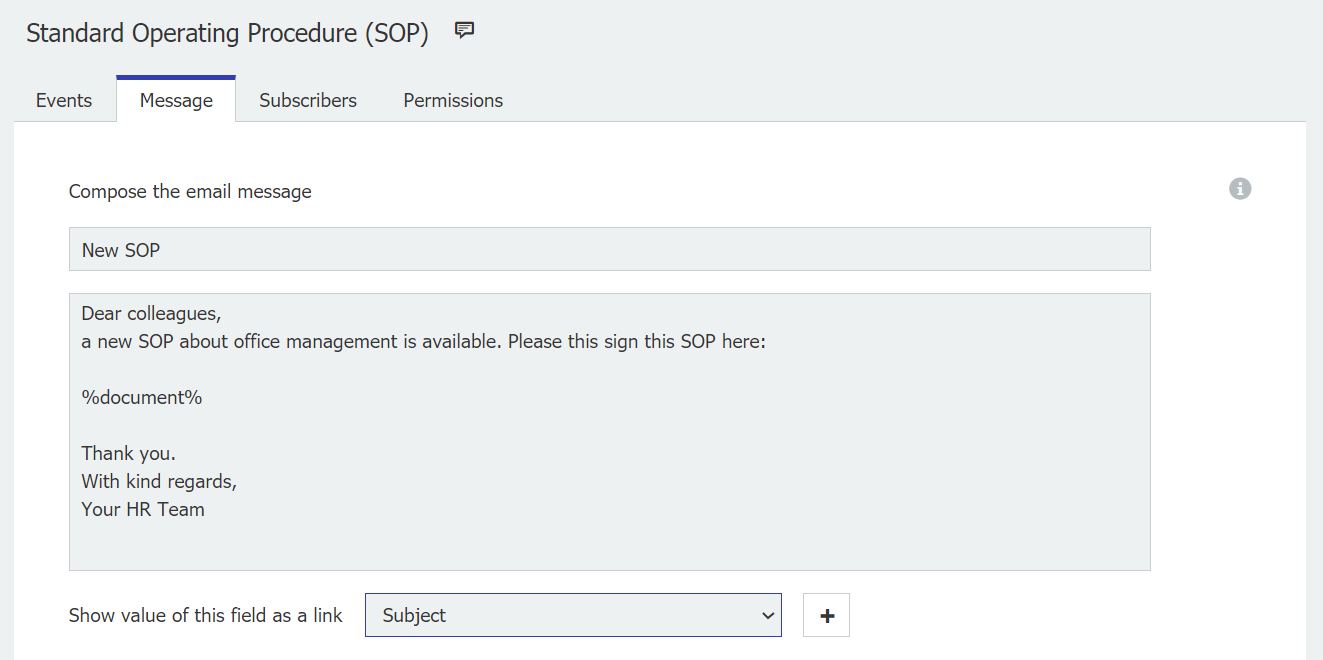
5. Under Subscribers, choose who will receive the email notification. And under Permissions, determine which colleagues can edit related configurations.