Maybe you’d rather read this article in your native tongue than in English? No problem! Your browser can handle the translation work. Learn how…
A lot of web content is provided in several languages, but very few in all of them. The DocuWare Product Blog is available in English as well as German. But maybe you’d prefer your articles in French, Japanese or Russian? It’s just a whole lot easier and quicker to understand something in your native language. But since we cannot translate all our articles into every language of the world, we'll show you here how you can have these web-based texts (and more!) automatically translated into your favorite languages.
Don't worry: While automatic translations were admittedly more of a laughing matter than helpful just a few years ago, the technologies have since matured and deliver results that are far better now, especially for non-fiction texts. Give it a try! Many browsers recognize when the text of a web page does not correspond to the language specified in the browser settings and offer a translation directly. Just use this built-in free service.
For translating a few pages, Chrome and Edge offer the context menu. Simply right-click anywhere on the web page and invoke the translation option.
For permament settings here are a few tips for the most popular browsers. Depending on the version, your user interface may differ slightly from the screenshots below. But in any case, they will hopefully help to show you the way.
Google Chrome
When you go to a foreign language page and the auto-translation option is enabled, Chrome offers a few options for translation by using the icon at the end of the URL address bar.
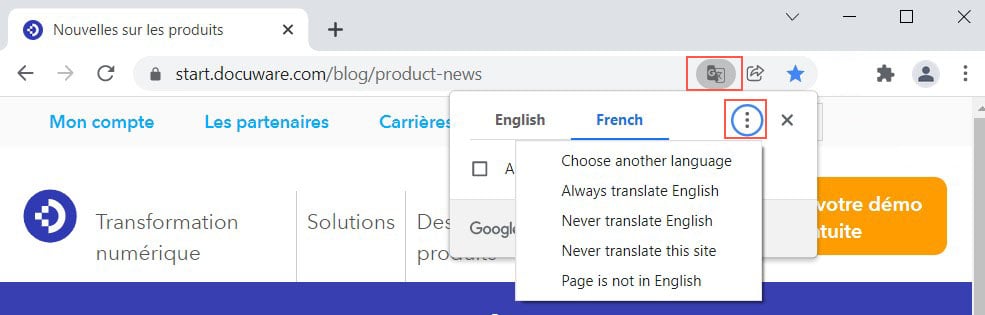
Translation options directly in the browser’s address bar in Chrome
If you do not get these options, please check your browser settings. The ones needed for this are somewhat hidden:
- Open your browser settings by clicking on the three dots in the top right corner of the browser.
- On the left side of the overview, open the Advanced settings
- Click on Languages
- In the main part of the window expand the Languages section
- The option Offer to translate pages that aren't in a language you read must be enabled
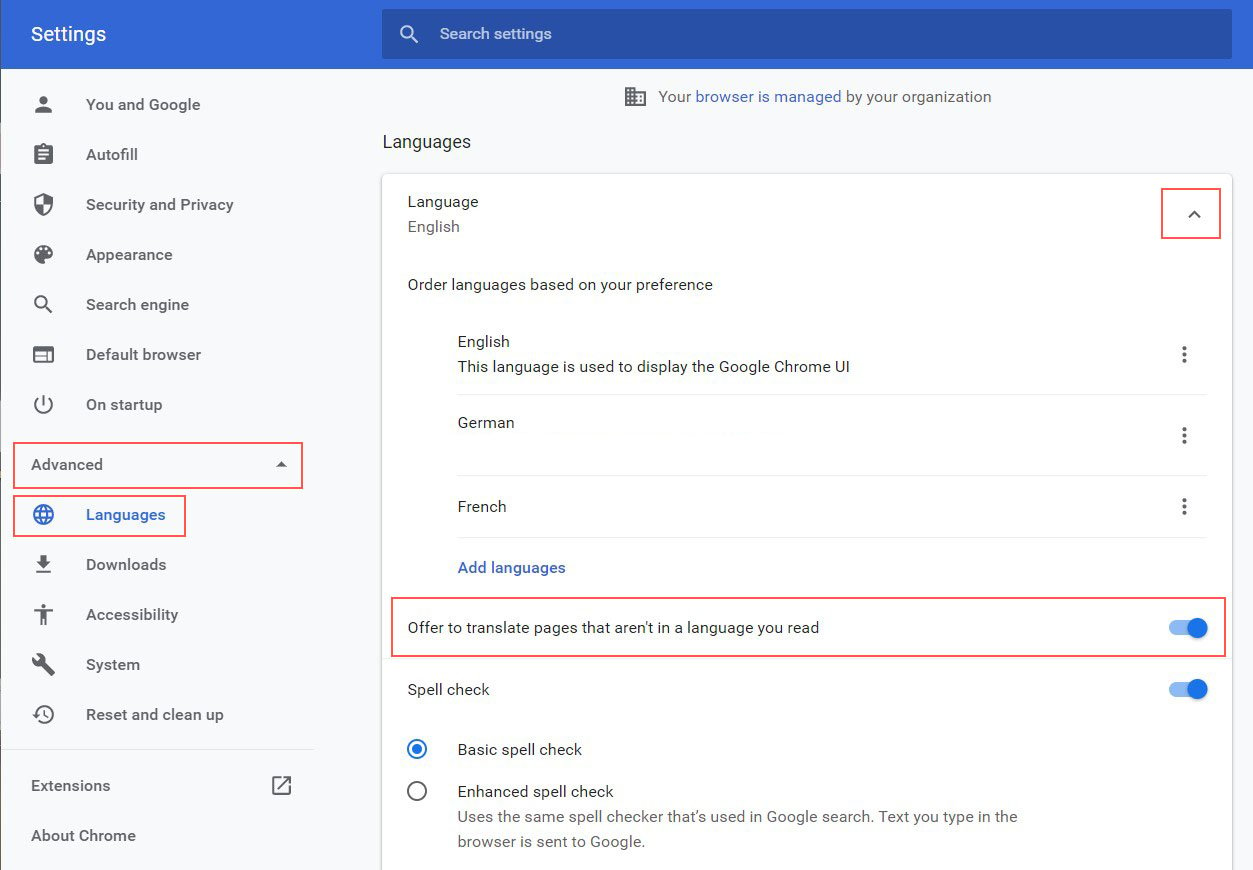
Click on "Advanced" in the Chrome settings to get to language settings
But how does Chrome know what is a language you read? Generally, you select the default language when you set up Chrome. It is displayed at the top of the language settings. Here, this is English. If you add another language, for example German and French, Chrome no longer classifies the selected languages as foreign languages and accordingly no longer suggests a translation.
If you also want to translate languages that you have included in the list of languages, you must activate the corresponding option separately.
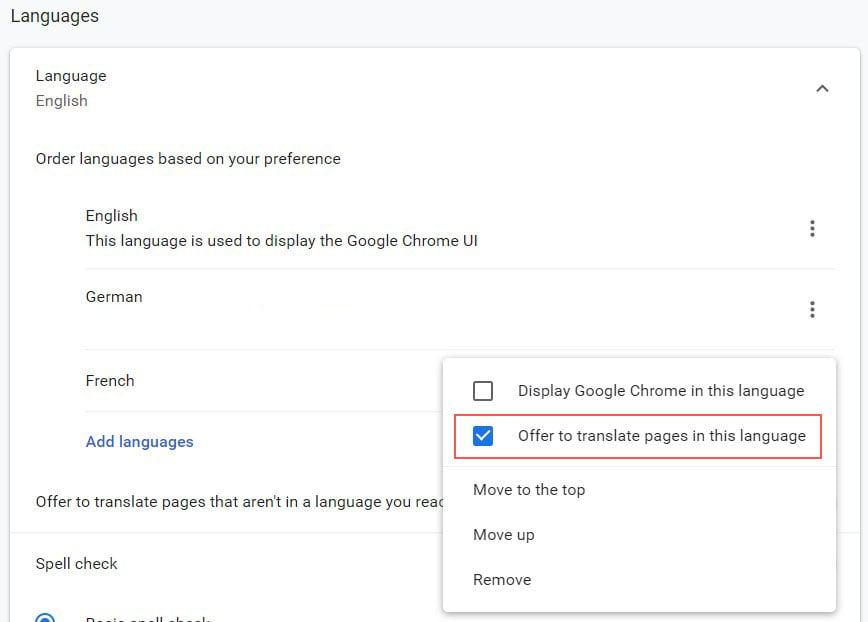
Your list of languages in Google Chrome: You can open this menu for a single language by clicking on the three dots.
More about language and translation options in Google Chrome Help.
Microsoft Edge
Edge also offers automatic translation for foreign language web pages. You have a few setting options that can be accessed via the icon at the end of the URL address line.
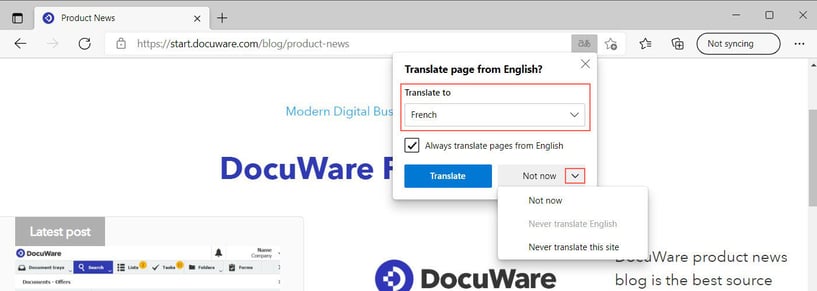
Translation options found directly in the browser address bar in Microsoft Edge
If this icon is not displayed, call up the browser settings and activate the translation function:
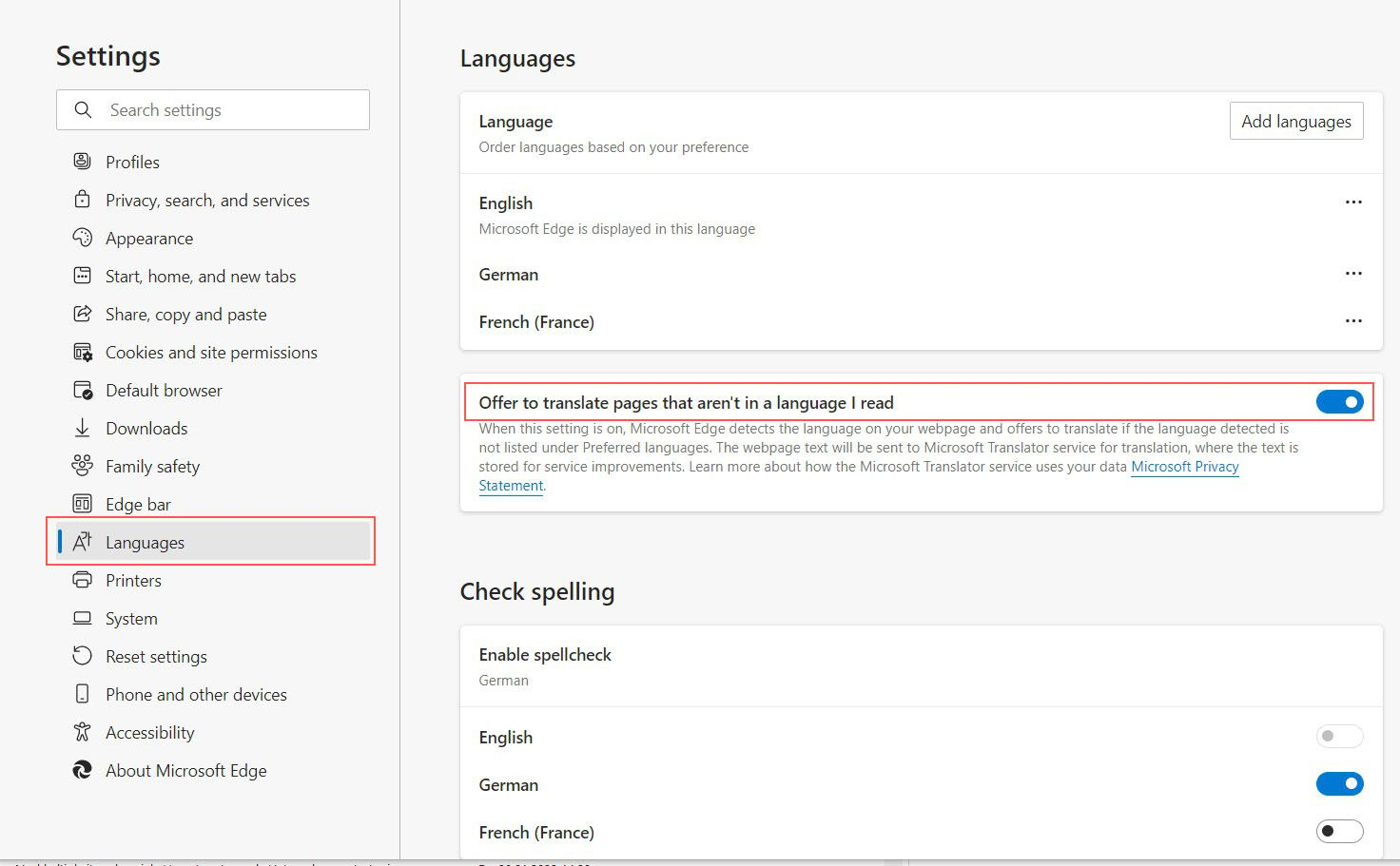
Language options in Edge with the offer to translate
For languages that are included in the list of preferred languages, check if the translation service is activated here as well, if needed.
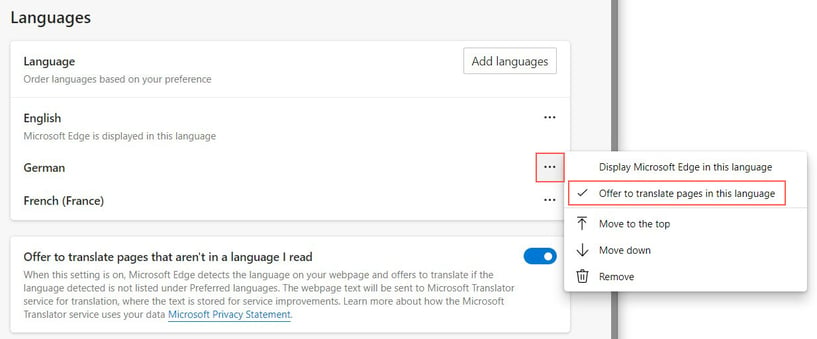
Special options for preferred languages
Read more about the language and translation options in Microsoft Edge Help.
Mozilla Firefox
Firefox does not offer translation directly but provides an add-on to extend your browser if needed. Find more information here.
Other readers also found these articles interesting:
 |
5 Tips to be a DocuWare Virtuoso |
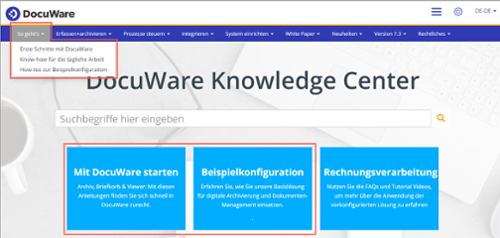 |
DocuWare works like this: New help for getting started DocuWare‘s Knowledge Center provides lots of useful information for DocuWare users. This central platform offers over 30 how-to manuals for both beginners and pros..
. |
.jpg?width=818&name=Blog-Graphic_Flags-100%20(1).jpg) |
All languages of DocuWare at a glance Operating software in one's native language makes work easier. The DocuWare language family includes 20 members. Read here which ones and how to set the user interface language.
|

.png)
