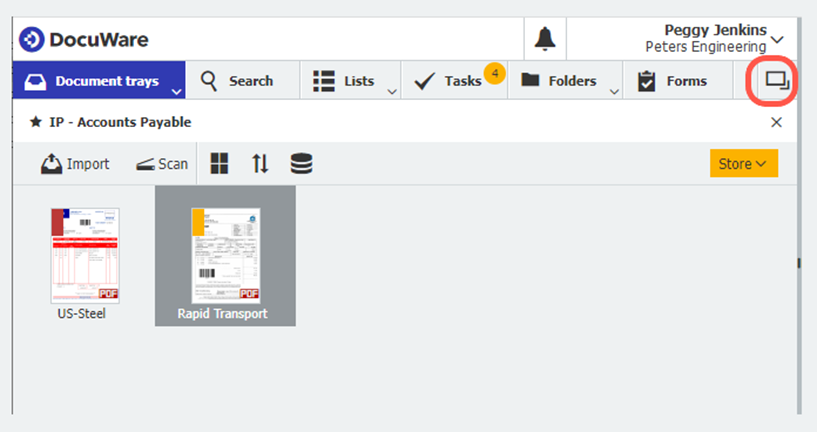Want to see more than one tray or search at a time? Nothing could be easier: just open another workspace and knock off your tasks even more effectively.
One becomes two: Instead of jumping back and forth between your DocuWare Lists and tasks by tab, for example, you can simply open the second workspace in parallel. You can find the button that gets you there on the far right of the Tabs bar:
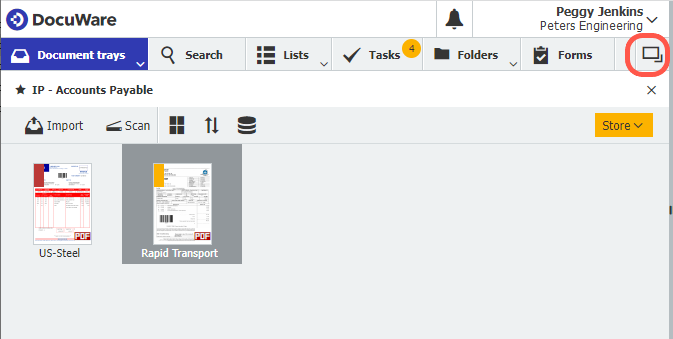
Your workspace will then be split horizontally into two halves. Now you can see, for example, a mailbox at the top and your folders at the bottom. When you no longer need an additional workspace, just close one of the two by clicking on the x:
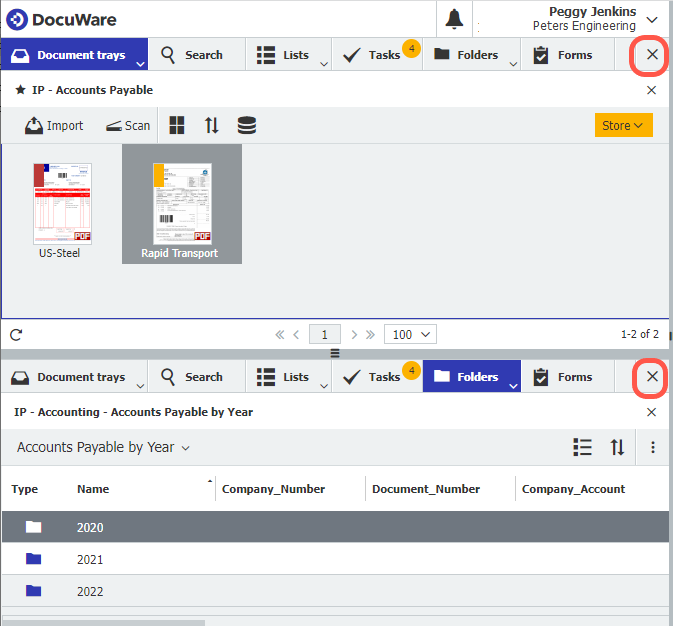
This dual view can be very handy indeed. We’ve collected three favorite applications...
1. The Classic: Comparing two result lists
Opened: Two searches or result lists
Dual search areas make it possible to conveniently compare the hits of a search with another result list. That way you can see with one glance whether a purchase order exists for all of a supplier's invoices.
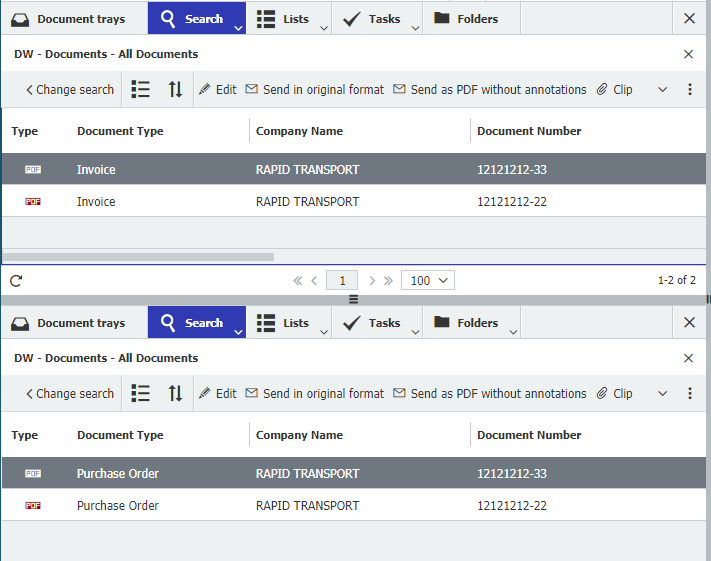
2. The Super Trick: Taking over indexing of an archived document
Opened: Results list at the top, tray at the bottom
When you file the new version of a previously stored document, existing index terms can be adopted automatically. To do this, display the archived document in the upper workspace and drag the new document from the tray directly onto it.
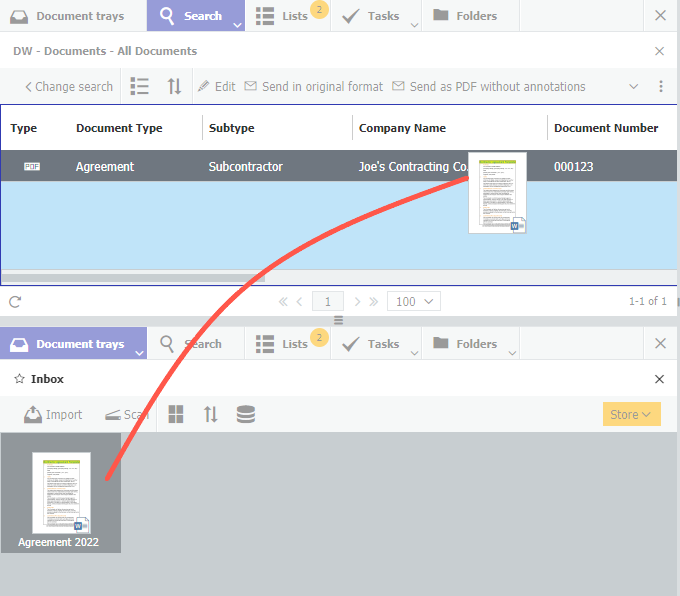
As soon as the document hits a result list, you will be presented with options to Clip and File. With File your store dialog opens, in which the index data from the existing document are already entered. So you only have to update entries like the date or document status. At the same time, you ensure that new versions of a document have the same indexing.
3. Last but not least: Adding to an archived document
Opened: Result list and tray
Our last tip is already partly covered in the second one. Again we drag a document from the tray onto an already archived one in a result list. This time, however, we select the Clip option instead of File. This feature is ideal, for example, for attaching a delivery bill directly to an already filed invoice and archiving them together.
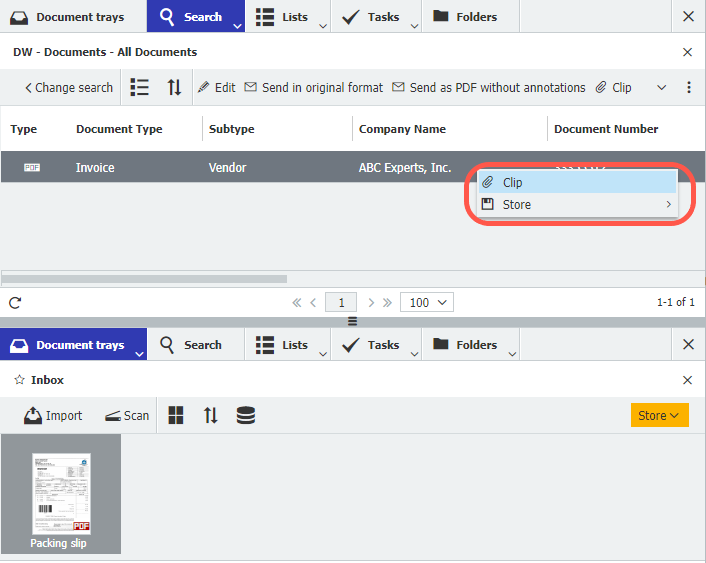
Other readers also found these articles interesting:
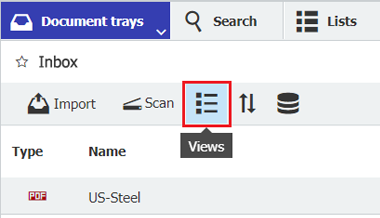 |
Switching the view – in a tray |
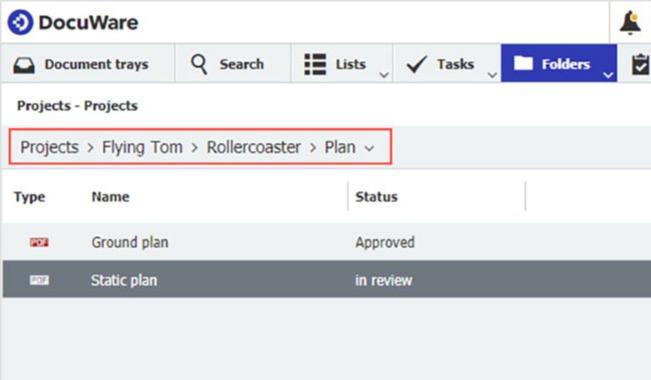 |
Automatic indexing with folders Folders in DocuWare provide the perfect overview for your documents, whether for projects or a personnel file. You can add new documents in no time at all, because indexing takes place as if by magic.
|
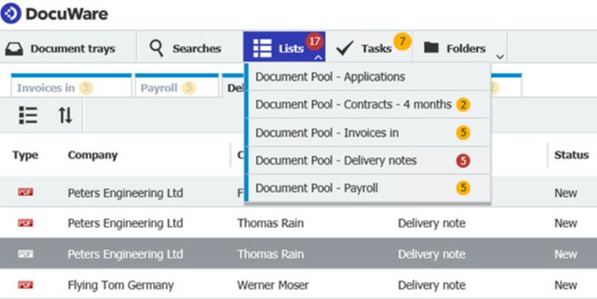 |
Lists in DocuWare: Relevant documents always in view True all-rounders: with lists, you can simplify recurring tasks, implement smaller approval processes and speed up access to frequently needed documents.
|