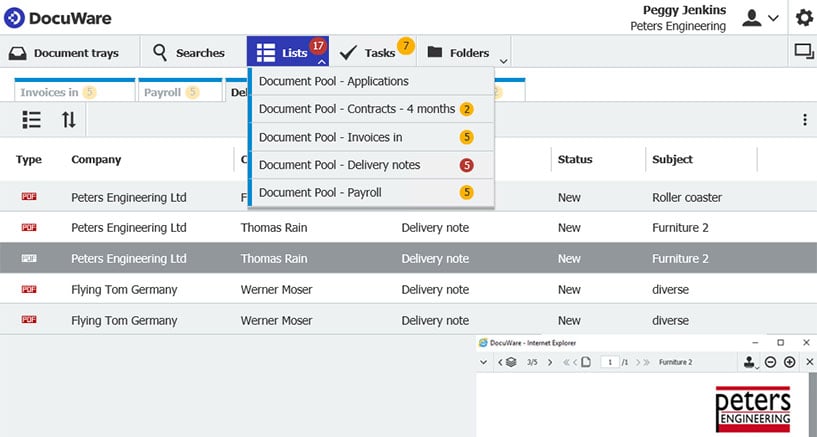Lists are a great way to simplify recurring tasks, implement smaller approval processes and speed up access to frequently used documents. A true all-rounder!
What are lists in DocuWare?
Lists are used to compile documents that meet certain index criteria. The lists are always updated automatically: as soon as a document has matching index values, it is displayed accordingly in the list. Likewise, documents for which the indexing no longer matches the list definition are dropped from the list. More on this.
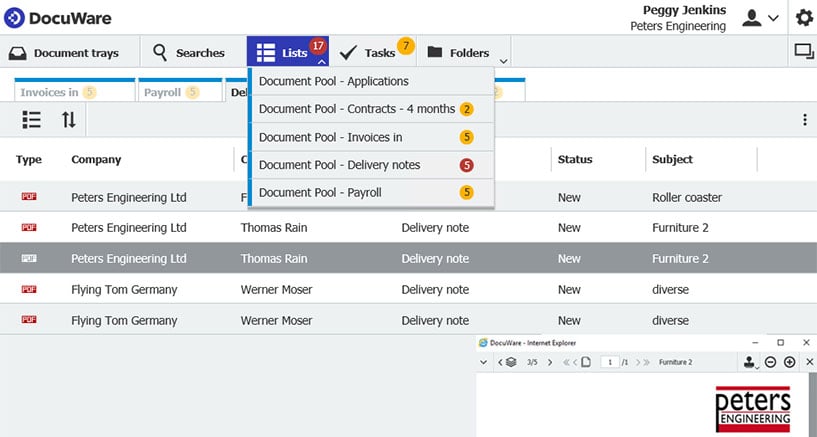
Highlights: A list with a new document is highlighted in red until the list is opened.
Use Case 1: Mini-workflow with lists for documents awaiting processing
You can also use a combo of your indexing and list definition to control who gets to see which documents. For example, a simple invoice workflow based on three index fields: Document Type, Status, Responsible.
Employees from Accounting have a list for new invoices (document type=invoice and status=new). After a short fact check, you assign the invoice to the appropriate Department Manager for approval. To do this, change the Status to "for release" and enter the name of the Department Manager in the Responsible field. The document disappears from Accounting and ends up with the Department Manager who has a list for invoices to be released (document type=invoice, status=for release and responsible=<CURRENTUSERNAME>).
When this person approves it and changes the status to approved, the document goes back to Accounting. The employees there have a second list for invoices that can be paid (document type=invoice and status=approved). As soon as they change the status to "posted", the document is no longer displayed in any list.
Indexing can be changed manually or via stamp.
Use Case 2: Resubmission
Terminate contracts on time, renew certifications on time, follow up on offers ten days later, or keep new study certificates for working students on the radar: In human resources, as in any other part of your company, tasks pile up that often won't come due until later. DocuWare automatically gives you a simple overview to help you keep your eyes on everzthing. More on this
Use Case 3: Distribute documents to employees
Lists can also be used to inform your employees about new documents, whether they are individual pay slips or company-wide information. As soon as new documents appear in the list, they can be viewed by an employee.
In each case, a simple way to do this is by defining a list and assign it to all employees. To ensure that everyone only sees their own payslip, the variable CURRENTUSERNAME, for example, can be used in the Name field when defining the list.
Use Case 4: Quick access to frequently used documents
Are there searches that you run over and over again? Maybe to access a current price list, for example, or to the latest project documents? You can store these queries by saving the searches. In the Lists area, you can then call them up as needed with one click.
Just search for the desired documents, open the menu of the result list and save the search as a list. In the next dialog, give the list a name – done:
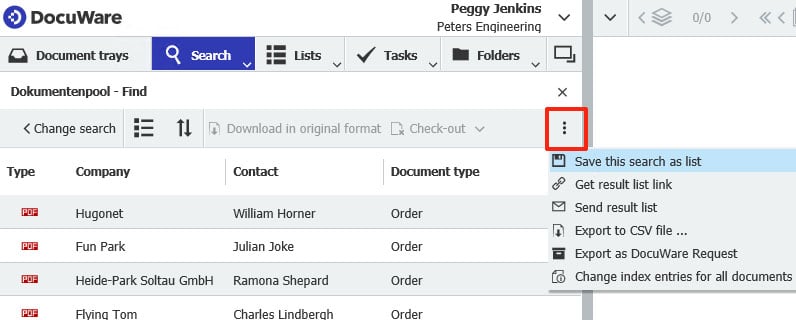
Create lists
There are two types of lists: in the form of file cabinet dialogs, defined by the administrator and assigned to users via rights (Use Cases 1-3). And then there are lists created through saved searches (Use Case 4). For the user, they can all be found in the Lists area of the Web Client.
For On-Premises installations of DocuWare, you need the Task Manager license for lists. With DocuWare Cloud, the functionality is always included.