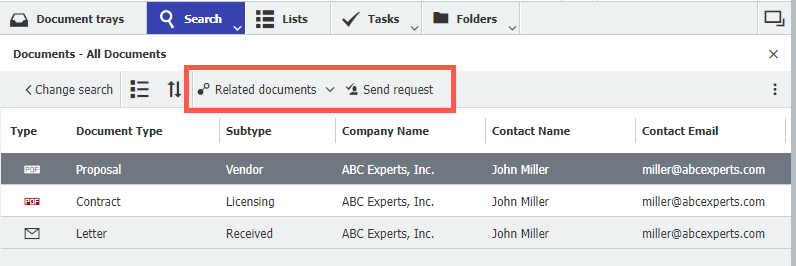DocuWare offers a number of features to boost your work with archived documents. With a simple trick in the configuration, you can display the most important features for you and your team as a button in result lists and other lists. Here’s how…
Whether to download documents or share them by email or for displaying linked dokuments, sending requests, retrieving links and much more: Within DocuWare result lists and other lists, there are many ways to speed up working with your stored documents.
In general, users just need to select one or more documents and then right-click to get to the context menu – this will show them all the features they are allowed to use based on their authorizations:
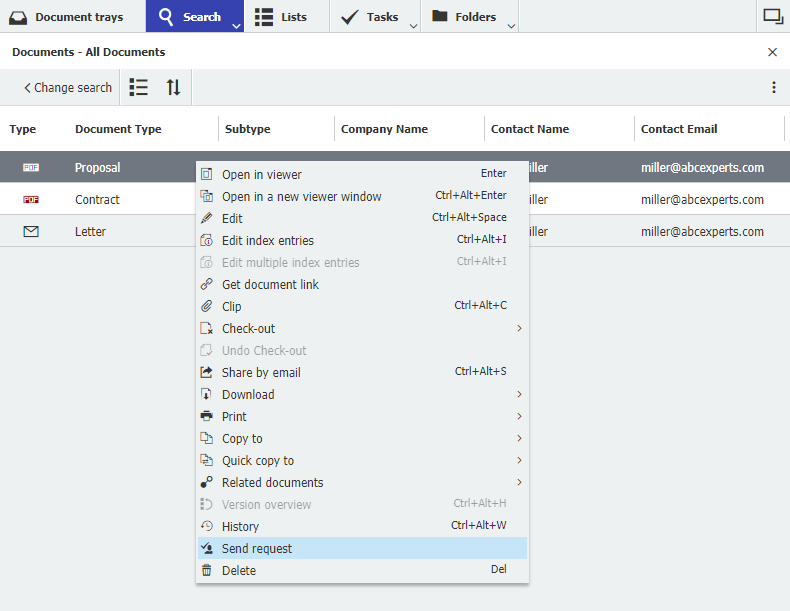
But there’s another way to access frequently used features: by displaying them as buttons directly at the top of a result list or other list:
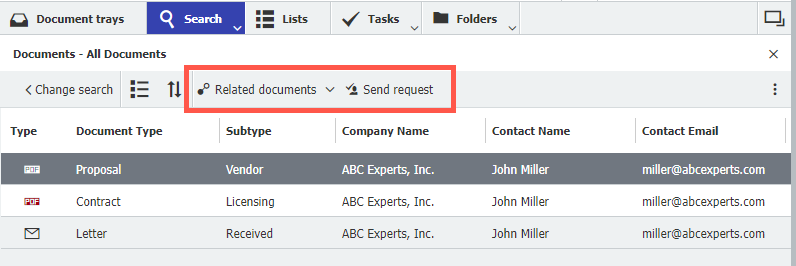
Since preferences and requirements often vary depending on the team and application, suitable features can be individually pinned for each list – either when setting up a file cabinet or at any time afterwards. It just takes a few minutes.
Show features as a button – Quick Start Guide for Administrators
- Open DocuWare Configuration from the main menu, go to File cabinet and select the desired one.
- Go to the Dialogs tab and under Available Dialogs to Result or
- Now double-click to select the (result) list in which you want to display your most frequently used features as a button.
- In the opened window, scroll to the bottom and click Configure the Result List:
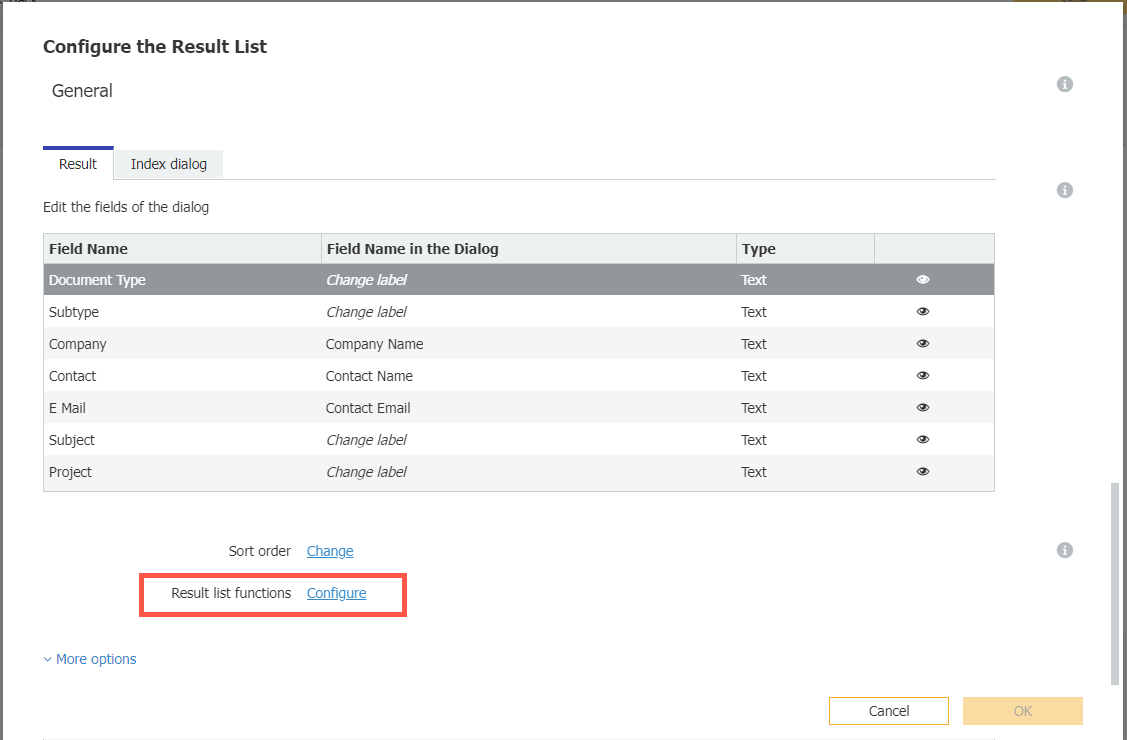
- In the next window, select which functions should be available as a button and save your settings with OK.
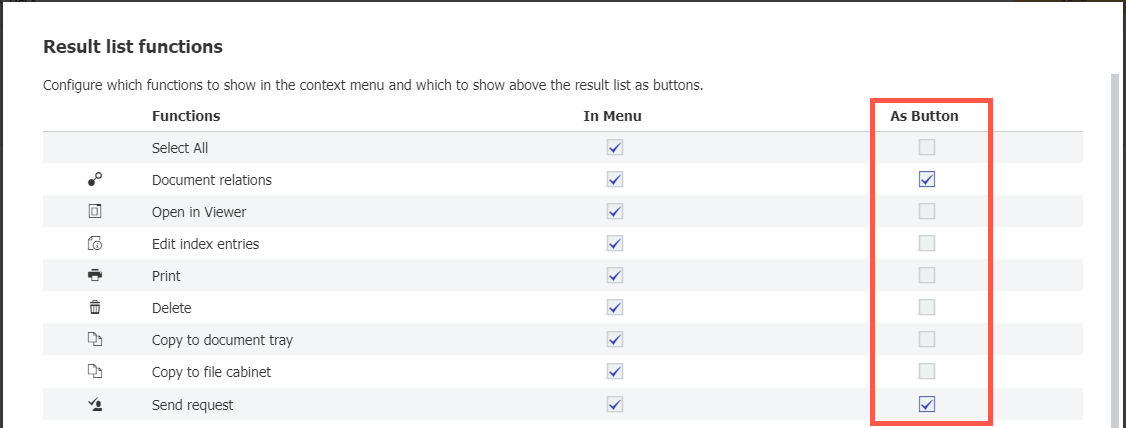
- In the same step, you can also make the context menu clearer and shorter by simply disabling unused functions.
Also interesting:
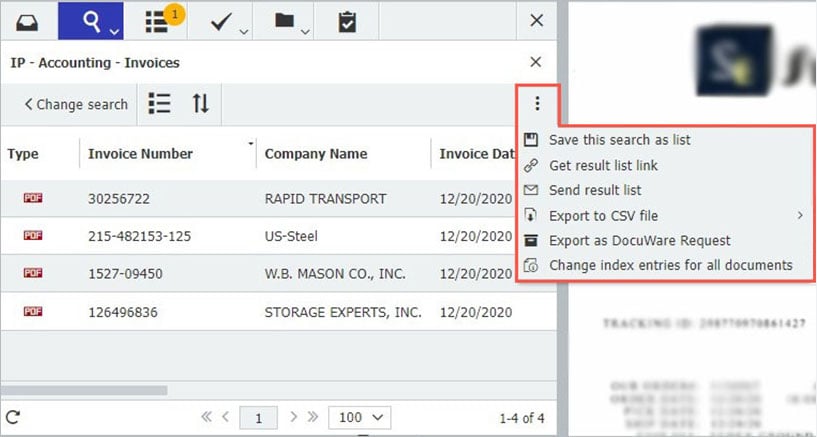 |
6 Tips for Results Lists |
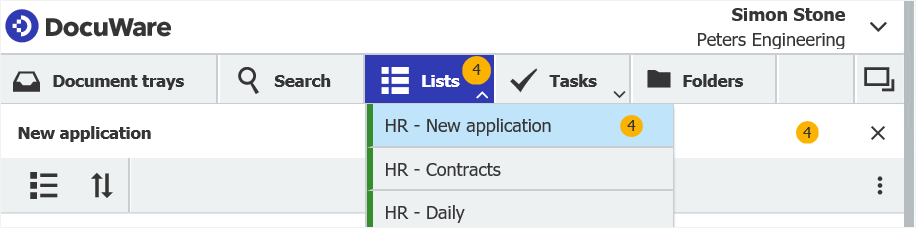 |
One list...multiple employees can use Set up DocuWare lists for your entire team. Whether it’s payroll, price lists or new forms – your employees will always get an overview of all the documents they need (or should read).
|
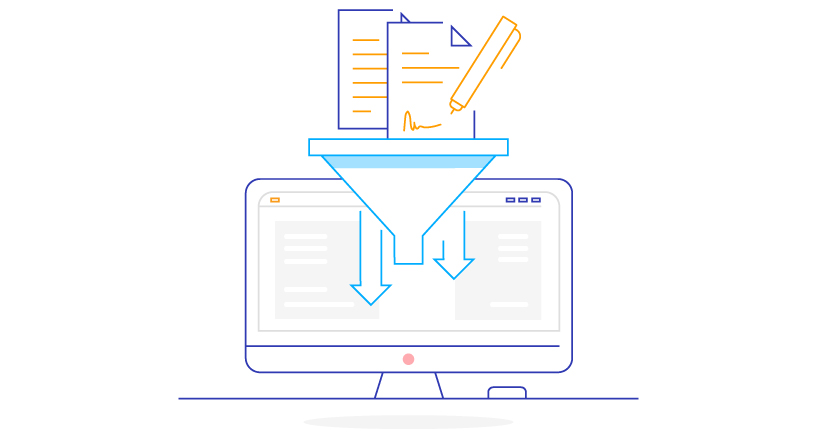 |
Configuring document filters – here‘s how Whether it’s via deletion rules, notifications, data export... - in many configurations, you can define filters to determine exactly which documents need to be processed and how. Here‘s a brief explanation of how this feature works.
|