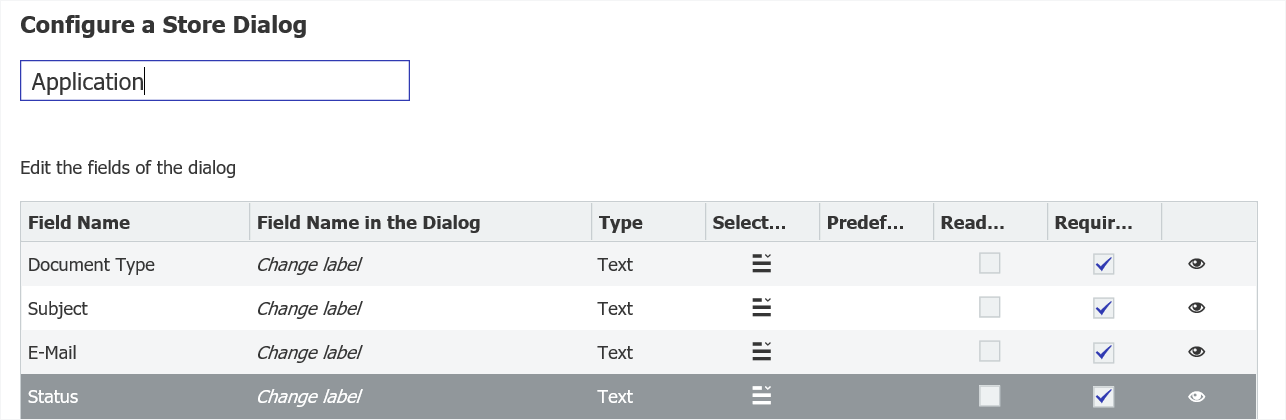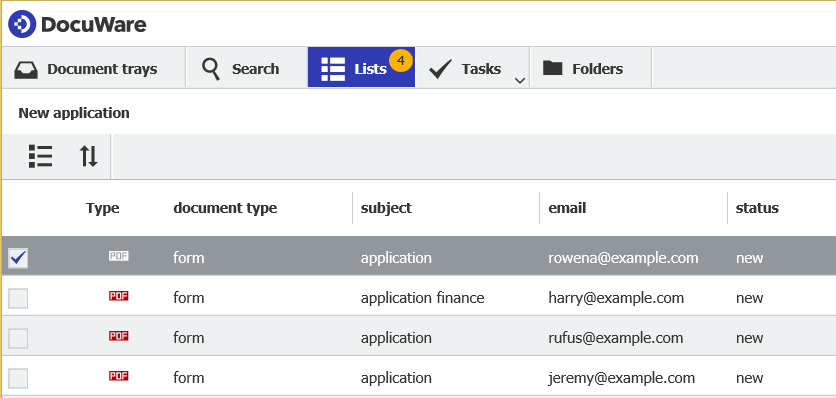Set up DocuWare lists for your entire team. Whether it’s payroll, price lists or new forms – your employees will always get an overview of all the documents they need (or should read).
Saving retrieved documents as a list – you probably know this as a useful feature in the DocuWare Client. A list is nothing more than a search with fixed search criteria which then displays all documents that match the search criteria.
To save this search, all you need to do is click on DocuWare Client.
One list for multiple employees
But what happens if you’d like a list to be assigned to multiple employees? For example, all your colleagues from the HR department need to see the applications they have received. Or you want to automatically send the minutes of a meeting to all team members.
To set up a list for multiple employees, switch to Lists in the file cabinet area of the DocuWare Configuration under Dialogs.
Create a new list and enter the desired search terms in the rule editor. With "Status=new", "Document Type=form" and "Subject contains application" you can specify that all new forms from your company's career page are displayed as a list in the DocuWare Client.
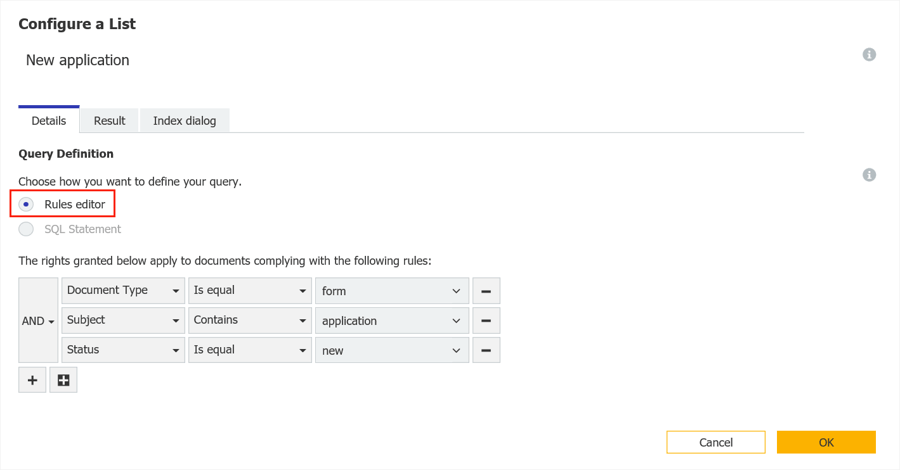
Click OK to display the new list on the overview page in the dialog area. Now click on the user icon and in the new dialog select the role or names of users to whom you’d like to assign the list. In our example, it’s for all HR or HR Management employees.
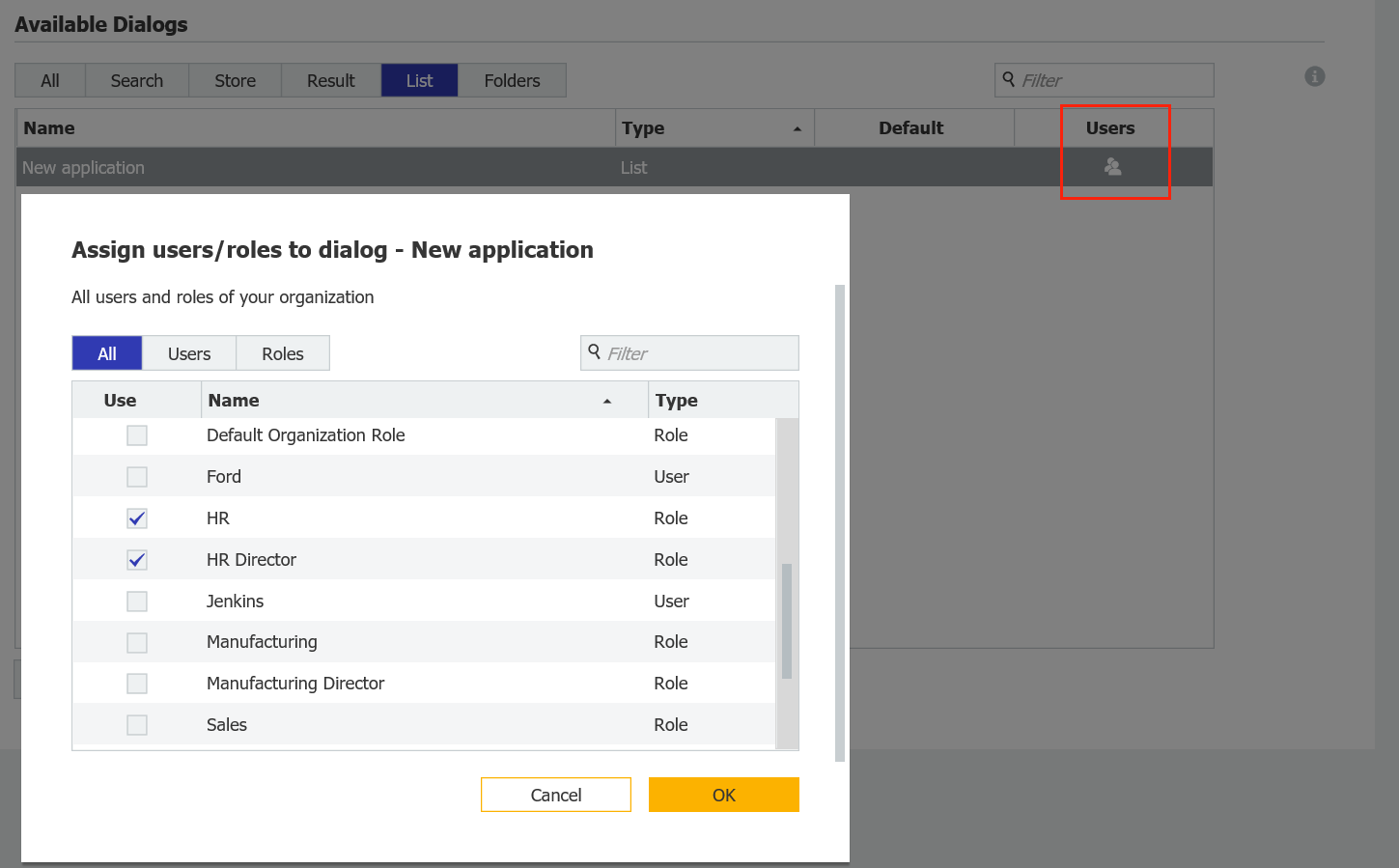
The list will now be displayed in the client of the specified employees.
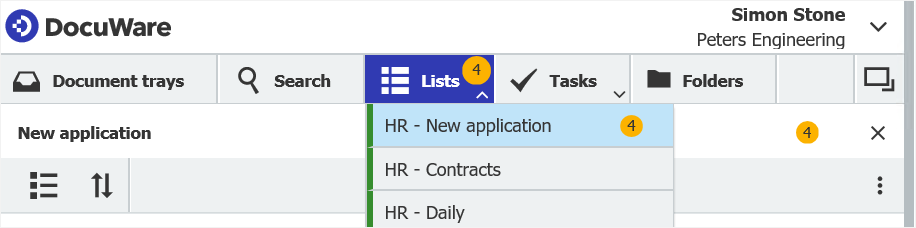
Tip: To make sure that the fields defined for the search parameters of the list are actually filled in, be sure to activate the "required field" option for these fields in the store dialog.