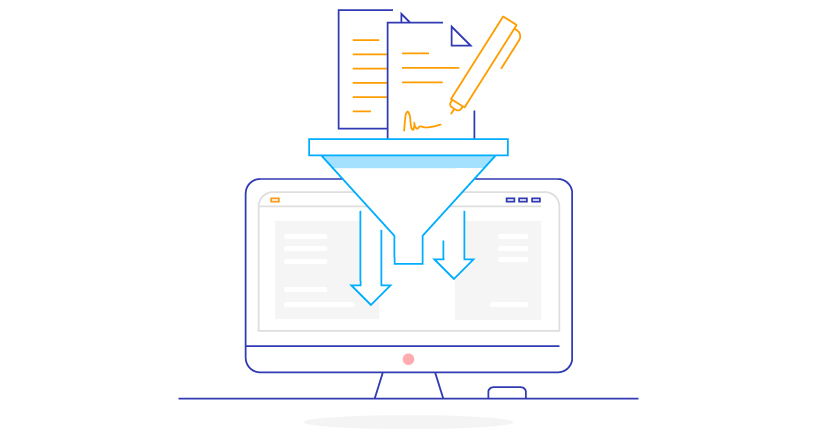Whether it’s via deletion rules, notifications, data export... - in many configurations, you can define filters to determine exactly which documents need to be processed and how. Here‘s a brief explanation of how this feature works...
DocuWare offers several options for automatically processing archived documents or related index terms – whether it’s for auto-indexing, document links, deletion policies, transfers, notifications, requests, data export, and more. Since in most cases not every document you’ve got stored in a file cabinet are needed, it’s easy to guide the system to identify your desired documents with the use of filters. With the right information provided, an exact selection is quickly made.
Depending on the configuration, you may encounter slightly different options. But the principle is basically the same across the board. So once understood...for always understood.
Example: Filter definition
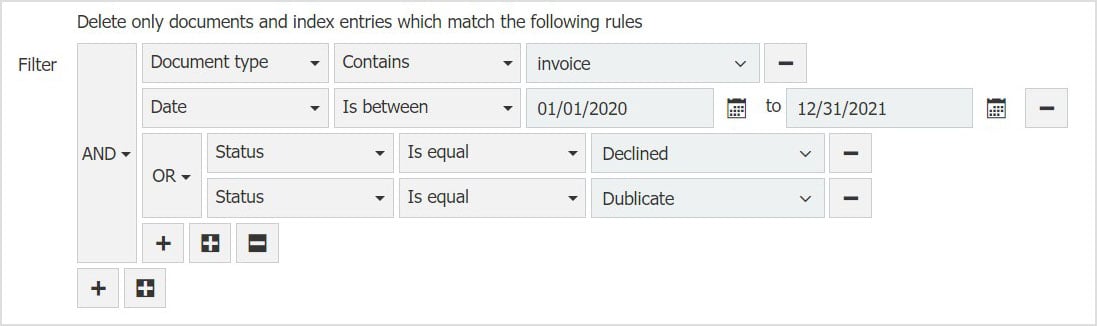
Here’s a deletion rule limiting the selection to invoices from 2020 that carry the status "Declined" or "Duplicate".
Combining rules for filters
A filter definition usually consists of several individual rules. Each line in the filter editor corresponds to a rule. The minus at the end of the line lets you delete a rule.
Combining rules with AND/OR
Choose the right logical combination for your rules: AND if all conditions have to be met, OR if at least one of the conditions needs to be met.
New rule or new group of rules 

Use the plus buttons to insert new lines: with the normal plus sign for a rule at the same level, with the inverted plus sign for a subgroup of rules. For a subgroup, you can again choose AND/OR as logical operator, which allows you to define nested filters.
In the example above, two status values are possible, so these must be combined with OR. Since all other rules are combined with AND, a subgroup is needed for the status rules.
Index fields and system fields
Filtering is always based on document metadata. Therefore, for each rule, first select an index or system field whose content will be referred to in the following definition.
Defining possible values within a rule
Depending on the type of index or system field, there are different options available. Text fields have different conditions than numeric or date fields. A few examples and pointers:
Text fields:
- Contains: Index value from the document must contain the term you enter below. So this option is comparable to a wildcard search with * at the beginning and at the end.
- Is equal: Index value from the document must be exactly what is entered.
Numeric fields:
- Is empty: Nothing can be entered in the document‘s index field, not even a 0 (zero).
- Is between: Use this option for a range of numbers. The two values you enter below are included in the value range.
This option is not available for all configurations. If needed, you can also combine two rules, one with Is greater than or equal to and one with Is less than or equal to.
Date fields:
- Select the desired date via the calendar or enter it directly into the field.
- As with numeric fields, you can define a range of values via Is between or by combining two rules.
Entry type and entry
For some configurations, you first select the entry type and then specify the actual entry; for other configurations, these steps are combined:
- Custom entry: you enter a term in the field or accept one from a select list.
- Predefined entry: For text fields, you can refer to the user who is executing the configuration, e.g. via internal user name; for date fields, you can point to the current date.
For configurations where the entry type is not available, the predefined entries are shown in italics in the select list.
Here’s an application example: You need a document link for all colleagues, but everyone should only see the documents they have filed themselves. With this option it’s enough to create a configuration and release it for all colleagues to use.
Example of a configuration with separate entry type and entry:
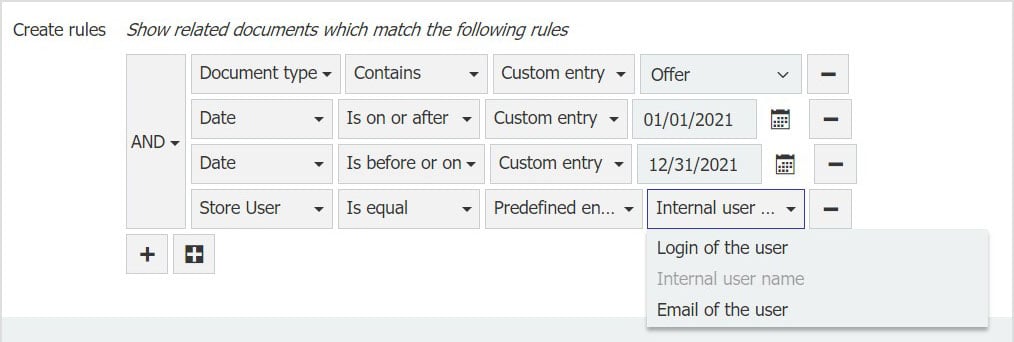
Document relation for offers from the year 2021 – drawing only from documents that users filed themselves.