In most companies, business documents are received via email. That's why Microsoft Outlook is often such a key application. Employees don't ever have to leave it in order to securely store email and attachments. DocuWare adds a number of useful archiving features to Outlook.
Once email is stored centrally in a DocuWare file cabinet, it's available to all authorized employees at any time and from anywhere. Customer inquiries, for example, can be answered without delay even if a colleague is on vacation or working remotely.
Storing email in DocuWare is extremely simple. Employees don't even have to step outside their email program. All important functions for archiving are available directly in the Microsoft Outlook interface. This applies both to the automatic import of email and to transaction-based storage.
Email automatically stored
Email are often sorted in different folders directly in the inbox. DocuWare can automatically archive and index the mails straight from these folders - without having to touch them again. Employees can set up such monitored folders themselves, provided they have the appropriate permissions. Programming skills are not required.
Transaction-based archiving of email
If not automatically, employees can also decide from mail to mail which should be archived. To do this, they just select a mail and click on the DocuWare Store button, which can be found in three different places in Microsoft Outlook - conveniently accessible for everyone, depending on their preferences.
For example, in the top menu ribbon:

Or an email’s context menu:
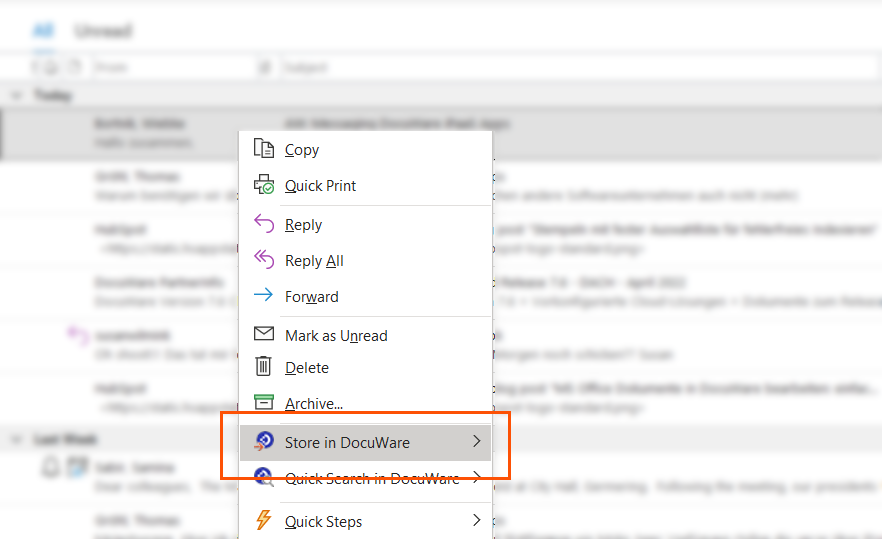
Or in the DocuWare ribbon:

In the DocuWare ribbon, the Store button is supplemented by useful functions such as Login at Start. If this option is activated, Microsoft Outlook automatically connects to DocuWare during startup.
In addition, for transaction-based archiving, store plus indexing can be selected for each mail. The corresponding storage configurations are available under the Store button.
Depending on the setting, an email is automatically stored in DocuWare or manually provided with additional index terms. The stored email can be deleted from Outlook, for example, or marked with a color so that it is always clear which email were already stored:
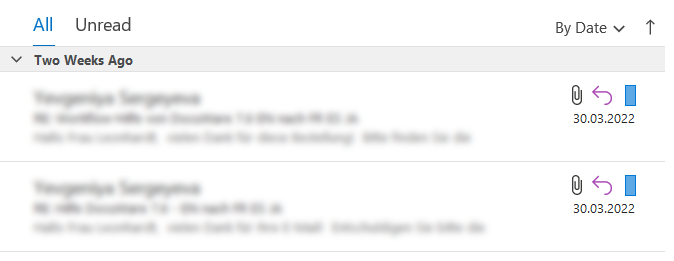
Note: In order to use DocuWare's archiving functions in Outlook, the Desktop App Connect to Outlook must be installed.
Connect to Outlook is included in the DocuWare Cloud feature set. For customers with an on-premises DocuWare installation, the Connect to Outlook add-on license is required.
You might also find this interesting:
 |
Archive via print command - seamlessly integrated |
 |
Quick tip: Save mail attachments as individual documents There’s an easy way to save the body text of an email and all its attachments as separate documents in your archive. This saves you from having to separate documents in the tray.
|
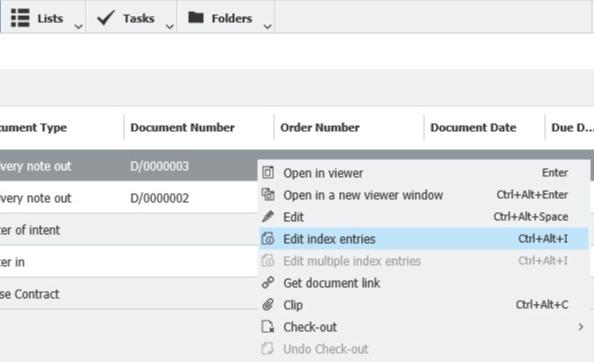 |
Index terms – quickly viewed & easily edited Index terms play a key role in DocuWare for identifying documents. They are often assigned automatically. But you can always view them or change them manually if needed.
|

