Design electronic forms that automatically ensure correct data entry and even fill in other forms at the same time. And you don't have to be a programmer to set them up. Here are five tips on creating perfect forms using only DocuWare's built-in tools.
Forms are useful. They capture data in a clean, well-organized way. When they are stored in DocuWare as new documents in a file cabinet, they can also trigger a workflow. But forms aren’t always popular. "Too confusing," "too long," "too much work" are complaints sometimes heard. But that doesn't have to be the case! Here's how to make filling out forms a pleasure for your employees and customers...
Tip 1: Show me only what I need to see
Forms that stubbornly ask for all options, even if they aren’t applicable for a user, can appear overloaded and may demotivate. But there are ways to make sure that only form fields are shown that are relevant to the person filling them out.
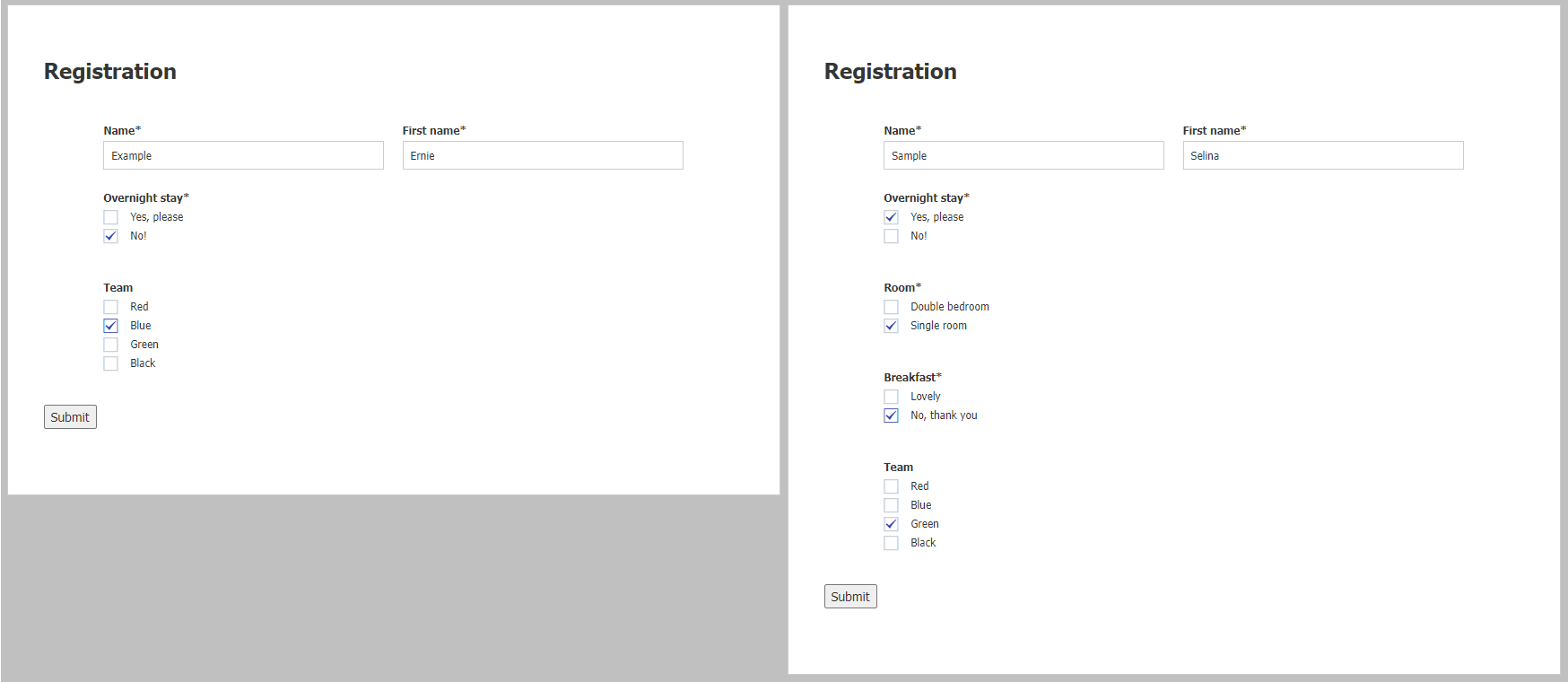
New fields are only displayed when guests select certain accommodations: Single or double room, with or without breakfast, etc.
You can shape the logic behind your form simply by mouse click: For each field, you can define a new behavior with simple if-then operators.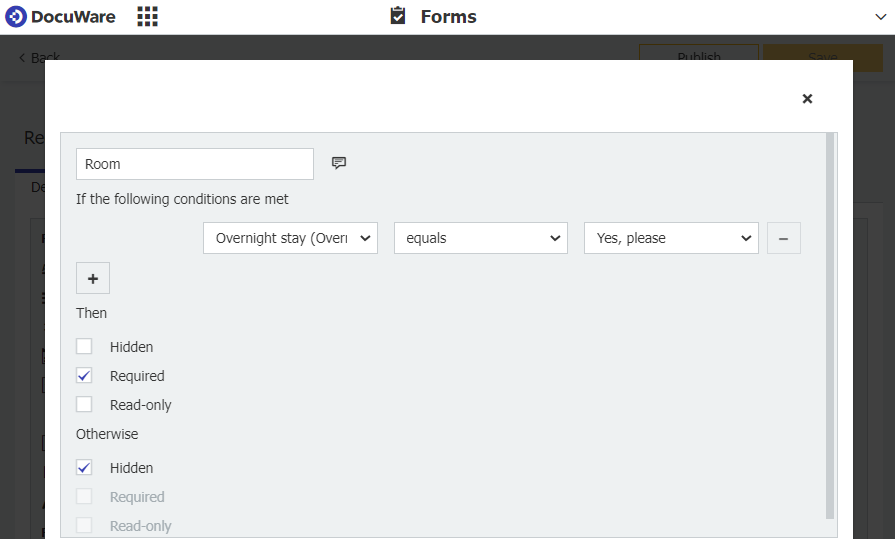
Tip 2: Correct is key - validate entries
Incorrect data in a file cabinet can mean that documents are not displayed in their appropriate context or that workflows come to a standstill. To avoid this, use field validation to teach the forms to capture data correctly themselves. The form is not submitted until all entries meet your criteria.
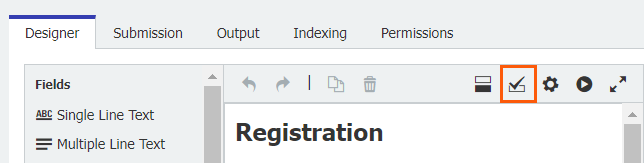
No programming needed: In DocuWare, "Field Validations" is just a small icon that you click to set criteria there.
Tip 3: User hints
If your customers or employees are not that experienced in using digital forms, make it easier for them by dropping a few hints or tips – for example, “Use the Tab key to quickly move from field to field.”
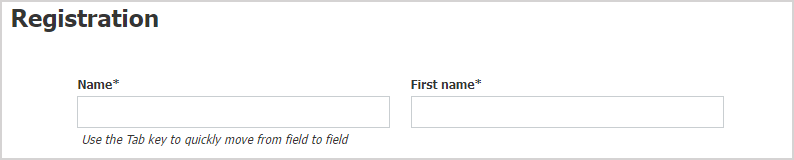
Each form field offers a "Instructions for users" setting in which you can enter a hint/tip text.
Tip 4: One input mask, many forms
Several forms are often necessary to complete a transaction. Save your customers and employees time and paperwork by linking together several forms as one web form, which are then auto-filled with the data entered.
For example, each attendee of an event receives a booking confirmation, an invoice, and an attendee badge. The attendee fills out a one-time form with all the data. DocuWare automatically distributes the data to the linked forms.
No programming is required for this either: you basically just load the relevant forms into DocuWare and use the mouse to drag the fields that are to be linked.
Tip 5: Sign-offs that make for better customer relationships
Finally, upon submission, you can display a link to a Web page to point users towards relevant information or provide them with new offers. Or just simply thank them.

Configure a message that can be served up after a form is submitted in "DocuWare Configuration > Forms."
Other readers also found these articles interesting:
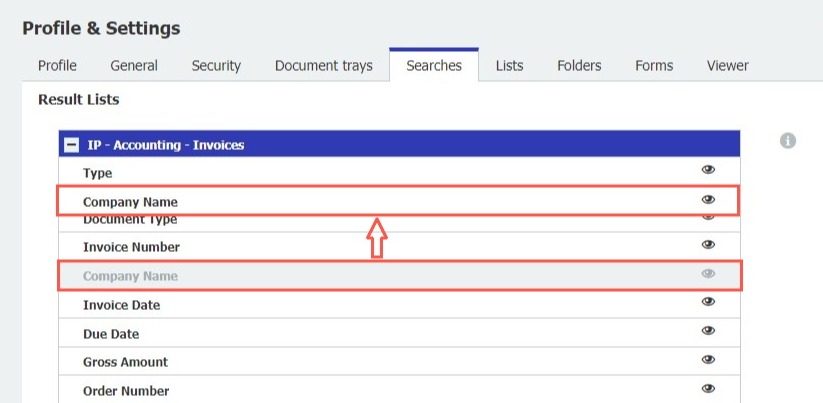 |
6 tips for results lists |
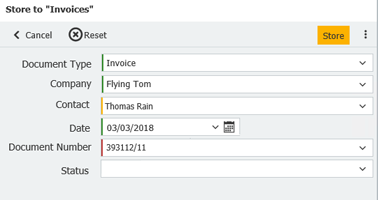 |
3 tips for best results with Intelligent Indexing Automatic document indexing eliminates monotonous data entry as the self-learning service automatically recognizes key information in documents. With these tips, you can start the turbo for the correct capture of index data.
|
 |
No tips, but a lot of knowledge how you benefit from workflows Business processes must respond dynamically to your business. Thus, you must have the flexibility to control them in automated workflows. Take a look at what distinguishes a process from a workflow and why it is important to know that.
|

