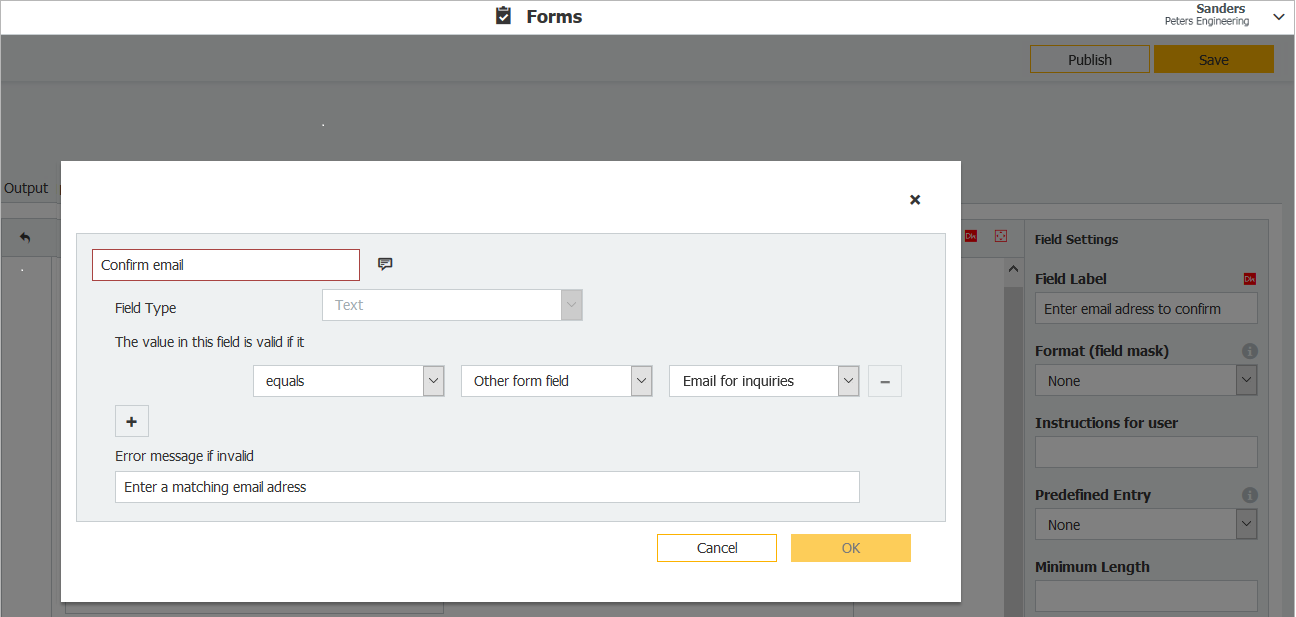Nothing is more annoying than incorrect or incomplete data entries in forms. Teach your forms to make the right entries themselves. This makes sure that only the very best data is stored in your archive.
Here’s a common example when entering an email address: to avoid a character from being forgotten when you are typing it into a form, have your form request the email address twice.
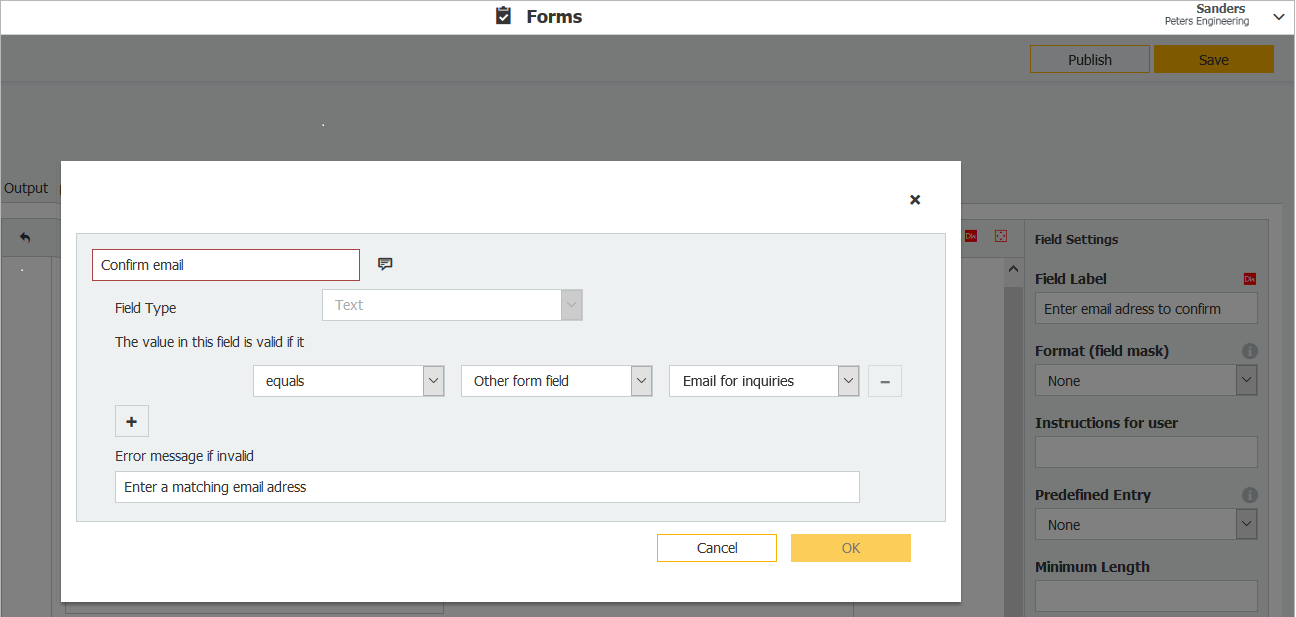
Form configuration in DocuWare: You can define the conditions by which a form automatically recognizes incorrect entries and then notifies the person filling in the form.
When configuring a form, you simply enter the condition that the contents of two fields must match, in this case, for email entry. The form can then only be transmitted if the entries correspond to the specifications you have pre-defined or with entries in other fields.
Here’s how:
Open the Designer from within DocuWare Configuration > Create > Forms. In the field settings on the right, click Add under the section labeled Validation.
Depending on the field type, different settings are available for validation within the form. Here you can see a validation option for matching the email address. To edit a validation, click on the selected icon above the form view.
Example: Age Verification
Another example of data validation for forms is age verification. If users enter a date or age that is under 18, they will be notified of this, in cases where they need to be the legal age of an adult to participate.