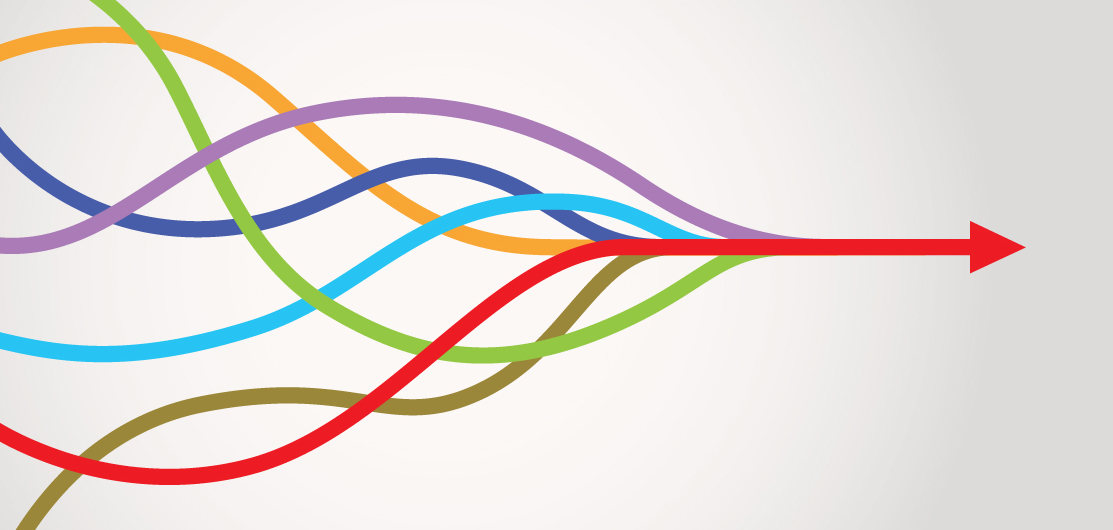The big advantage of automated workflows
With a workflow management system, you can map and manage even the most highly complex processes. This level of control is one of the biggest advantages of workflow management, because it allows you to incorporate a wide range of scenarios for processing tasks. Information from various sources can be included. Here is an example: To ensure that no task is left unfinished when employees are absent, Workflow Manager lets you set up a series of substitutes – so that the task goes straight to the next responsible person (without a manager‘s intervention).
In Workflow Manager, you use the integrated Workflow Designer tool to define the settings for a workflow – such as which decisions are to be made and which conditions are to be applied. You can also set certain variables/placeholders, which are filled with values like partial invoice amounts that can change dynamically.
Using the life cycle of a document as a workflow blueprint
Most business processes are based on documents which are organized in different categories, such as invoices or contracts. An invoice receipt process is a good way to track which processing steps this type of document goes through in a company, until its active lifecycle has ended. Basically it has ended when it no longer needs processing and only has to be passively stored in the archive. In general, an invoice process is well-documented, which also makes it ideal for transferring into a workflow.
Tasks as stations
So let's take a look at invoice processing and break down the most important steps in a workflow. Each invoice passes through different stations:
- Station 1: A digital invoice is received and stored in a DocuWare file cabinet set up for "Incoming Invoices." This triggers a workflow in DocuWare. This means that the invoice and its associated tasks now pass through certain stations – mostly automatically and partly with the help of employees.
- Station 2: The workflow has created a digital task for checking the invoice and forwards this task to the Accounting Department.
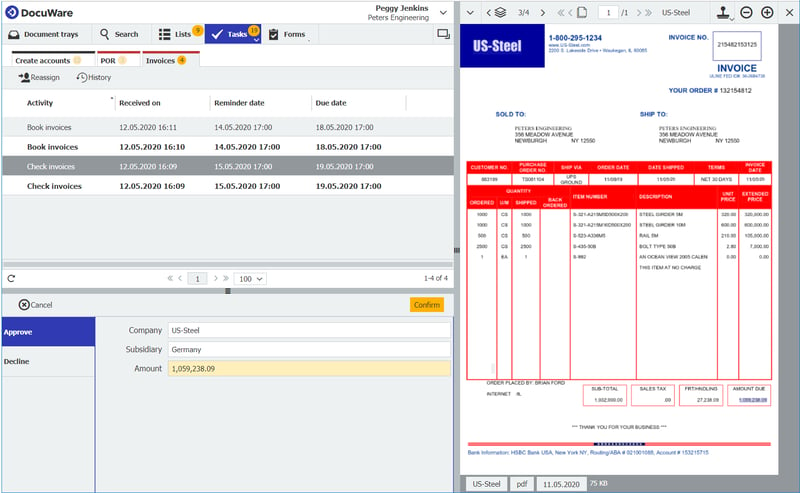
The task of checking an invoice appears in the Accounting Department‘s task list in DocuWare Client.
- Station 3: The invoice appears as a task for the Accounting Department in DocuWare Client. An employee checks the invoice and, if it is correct, assigns it to a cost center. This means the first task is completed in the workflow and it moves on to the next station; for example, to a department manager who has to approve the payment.
- And so it continues – until payment is issued.
As you can see, all the tasks in the workflow are based and triggered by a document – in this case, each individual invoice – and linked to it.
Workflow configuration and workflow instance - what are those?
In everyday office terms, "workflows" are often used to refer to what are considered instances. This sounds complicated at first, but it isn’t really. Workflow actually stands for two things:
- "Workflow" refers to a flow or plan, also known as a configuration:
For incoming invoices, for example, you create a workflow configuration by defining the basic settings for this document type using the Workflow Designer. Which tasks are to be processed in which sequence and with which decisions by which departments?
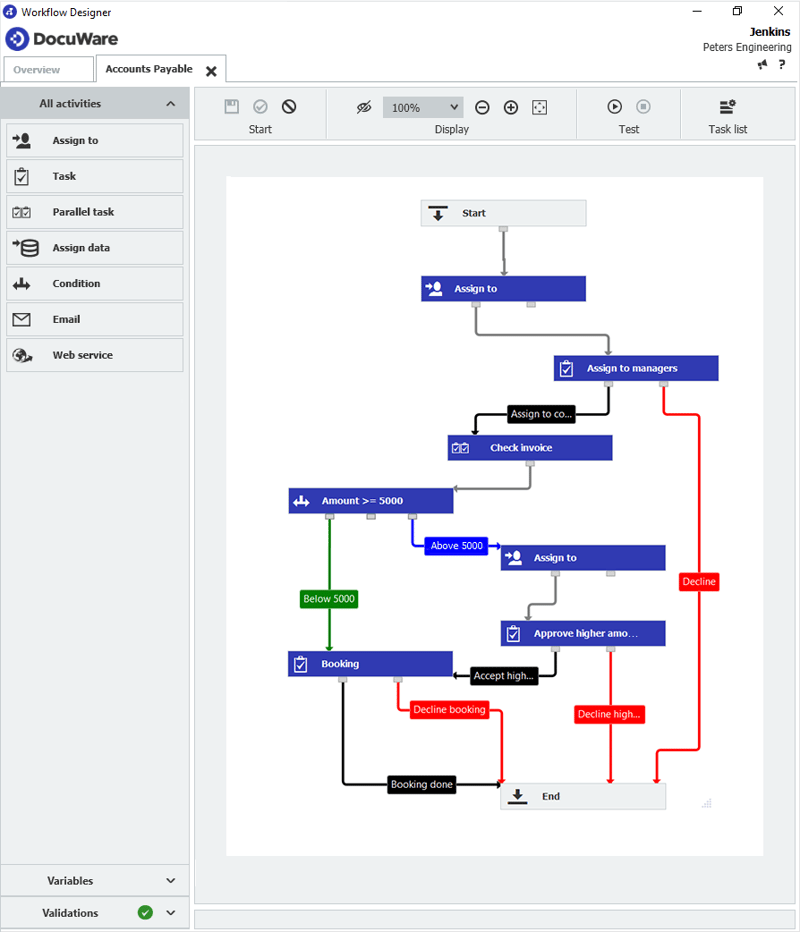
The Workflow Designer is used to create a flowchart mapping each individual step - in this case, for incoming invoices.
- The second meaning of "workflow" refers to a single step execution of the workflow configuration or instance:
When Invoice A is archived, this triggers the start of an instance – the "Incoming Invoices" workflow is launched and executed based on this one document, i.e. once. The instance moves through the departments in the form of tasks and decisions until the last task of the workflow is completed.
Information feeds a workflow
For a workflow to automatically trigger the next step, it needs information that serves as criteria for its decisions. There is information data – like company names and invoice amounts – that DocuWare has captured from a document, or cost centers that were fed into the workflow when it was created, which are actively added to the workflow from external sources such as a database.
Added to this is the process information or data that a workflow system creates itself. These arise, for example, when a partial amount is deducted from a total amount in the invoice workflow so that the next user in the series only sees the remaining amount that still needs to be released.
- Automate split bookings
- Check duplicates in invoice workflow
- Automatically check amounts and mandatory details in invoices
- Store documents like invoices for a specific retention period and then delete them
Read more about creating Workflows with Workflow Manager in general.