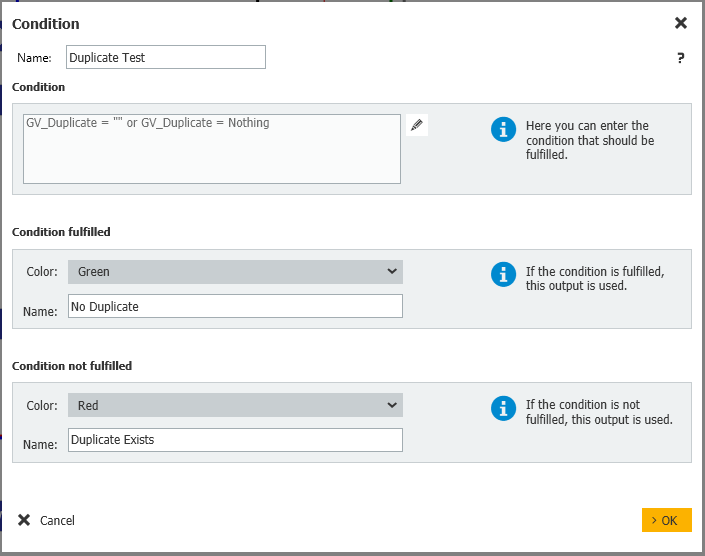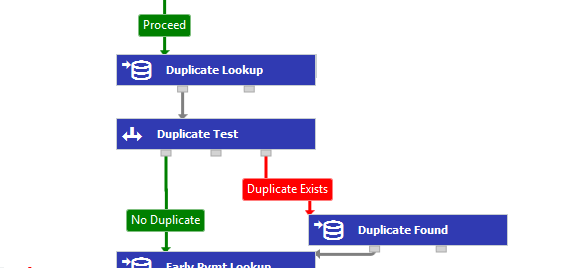Want to avoid duplicate records from getting into your invoice processing? Here‘s how you can use DocuWare Workflow Manager and automatic queries to do just that.
Automatically Identify Duplicate Invoices was already a topic on our DocuWare product blog. But now we have 5 Tips for configuring the Workflow Designer in DocuWare Workflow Manager so that a process can recognize whether an invoice with the same index values already exists in fields like supplier name and invoice number in your file cabinet.
- Add in the Workflow Designer the activity Assign Data to your invoice workflow and, for example, give it the name Duplicate Lookup.
- We recommend using global workflow variables such as supplier, invoice number, DocID and duplicate for data assignment. Assign the supplier, invoice number and DocID to the corresponding index entries of the document. Assign the entry type File Cabinet to the workflow variable Duplicate:
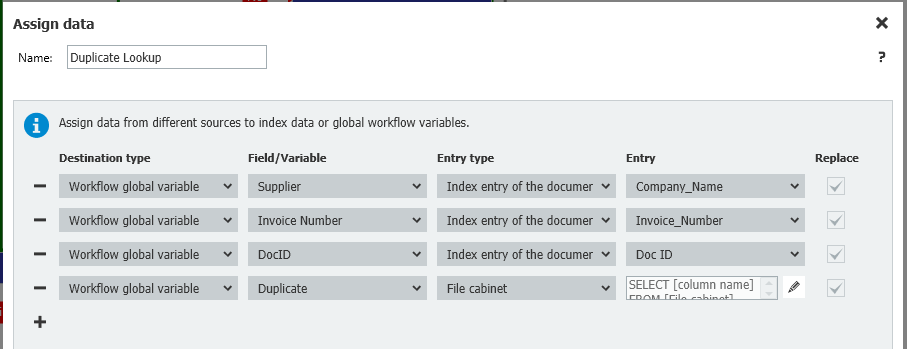
- Define the external data source for the entry File Cabinet - click on the editing tool in the Entry column. In the newly opened data comparison mask, select the same file cabinet (i.e. the file cabinet in which you store your incoming invoices) and do the same for the Doc ID column.
- In addition, in the Select statement section containing the WHERE condition, specify that the supplier name and invoice number are to be compared with all documents except the original document in the file cabinet.
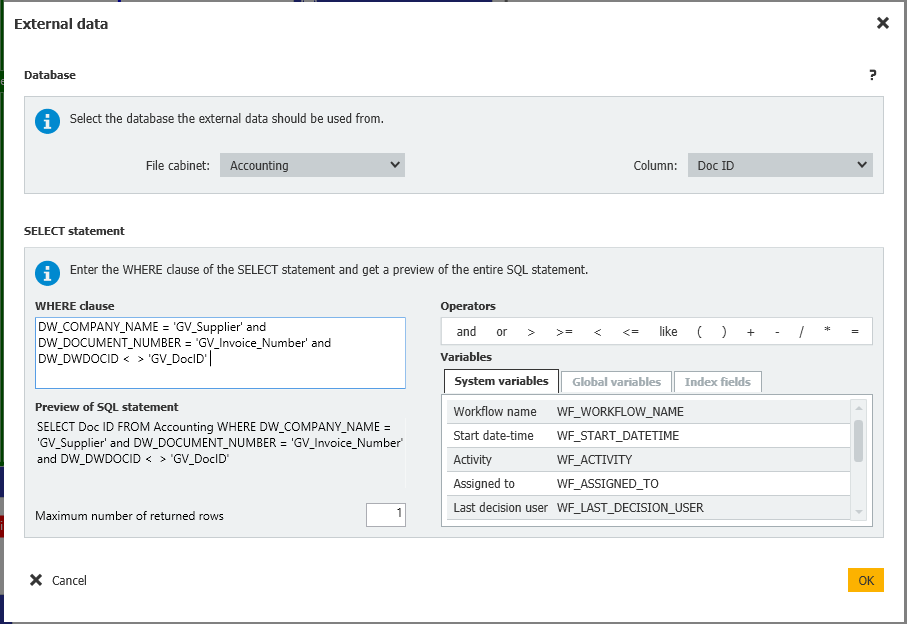
- For the next step in the workflow, select the activity Condition and name it something like Duplicate Test. Configure the condition to check whether the global variable Duplicate Test is empty.