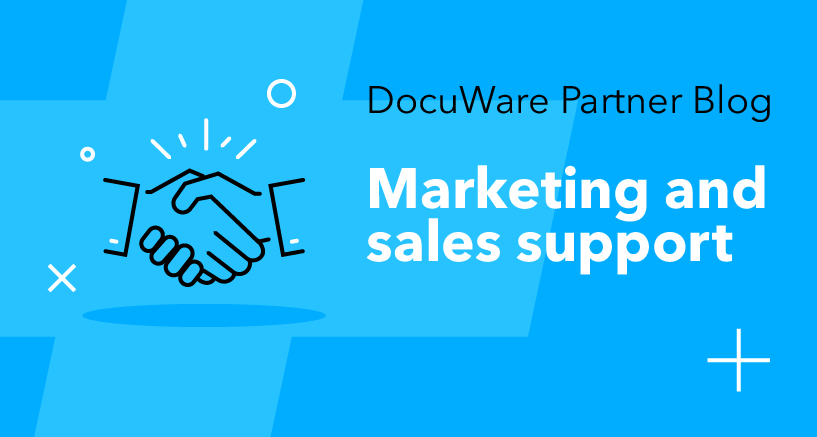Beginning mid-October, a new process for customizing marketing materials will go live. This feature update will give you direct access within the online Marketing & Sales Tools (you no longer need to go to My Media to upload details). We think you’ll like this new single location with a modern design and a simplified user interface.
What does personalize mean?
For many marketing documents that we provide, such as case studies, and Product and Solution Info material, Partners can add their contact details and company logo on the last page to ensure direct contact with your prospective customers.
Where can you find the personalized materials?
These documents can be found via our online Marketing and Sales Tools. Here’s how:
- Log in to the DocuWare homepage with your DocuWare ID (DocuWare ID KBA) via "My Account".

- Under the main menu for "Partners" you’ll see the "Marketing and Sales Tools" section.

Alternatively, you can also access the Marketing & Sales Tools directly via https://marketing-tools.docuware.com. The login will then take place at a later point.
How can documents be personalized?
If a document can be personalized, it is marked with an orange personalize button.
- Filter to the marketing materials you are looking for.
- Click on the gold "Personalize" button and the following window will open (example).
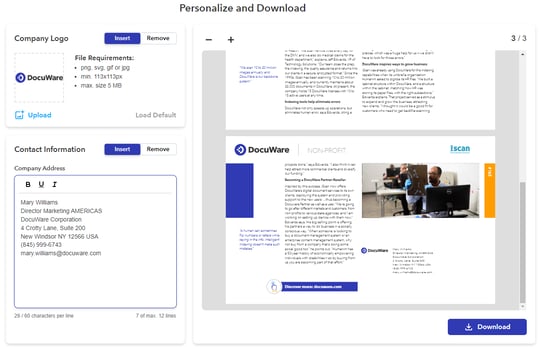
- Enter your contact information (this is stored so it will be automatically available for the next step). You can also turn off the information accordingly. View your changes immediately in the preview window.
- If your company logo has already been uploaded on your company page by someone from your "Administration" team (see blog post on Manage People) it will be displayed under "Logo".
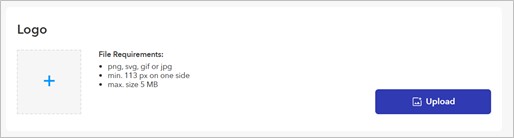
You can also change or supplement this information yourself. In contrast to the contact data that is stored per user, you can use "Load Presets" to reset the logo back to its original state.