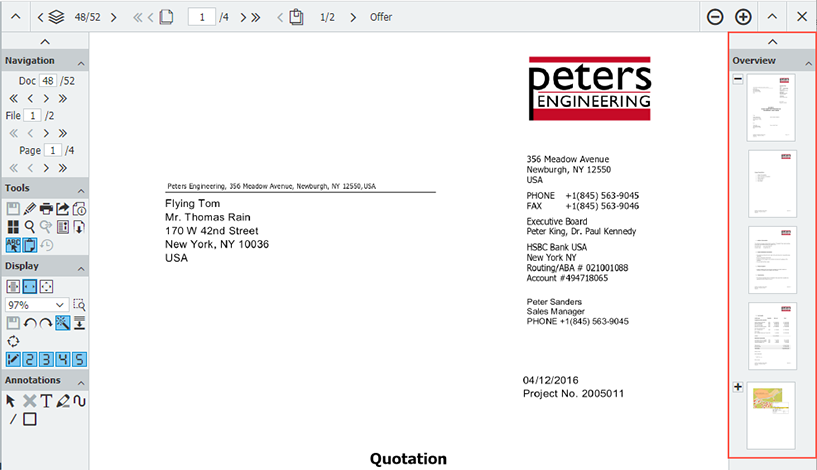The page overview in the viewer is particularly helpful for longer documents: You can see the entire document at a glance and jump directly to a specific page. So easy!
In addition to the navigation bar, DocuWare’s Viewer (the display window for all your documents) offers another option for jumping to a specific page of a document. In this overview, all pages of the document are displayed as thumbnails, even if the document consists of several files clipped together. Click on one of these thumbnails and the corresponding page will be displayed in large in the viewer.
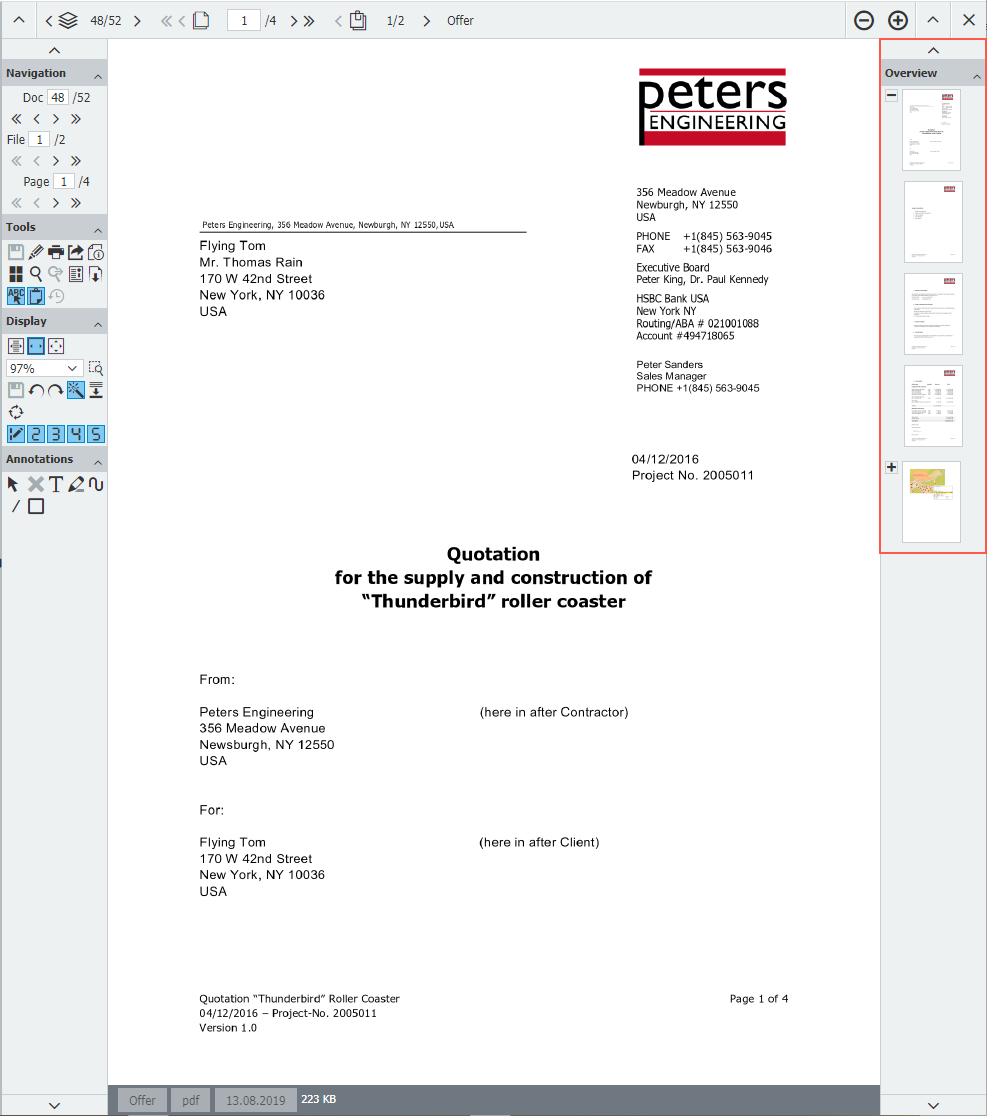 The thumbnail view showing it in pages makes it easier to navigate a document
The thumbnail view showing it in pages makes it easier to navigate a document
How to use the feature
Thumbnails are displayed in the Overview pane within the Viewer toolbar. Beyond the screenshot above, this area can also be included in the left side toolbar. If the overview is missing in the viewer, activate it as follows:
In DocuWare Client, open the "Profile & Settings" section via the main menu (click on your user name). Switch to the "Viewer" tab and click on the eye next to "Overview" in order to display the corresponding area in the viewer. Also, choose whether you want the overview to appear in the left or right toolbar.
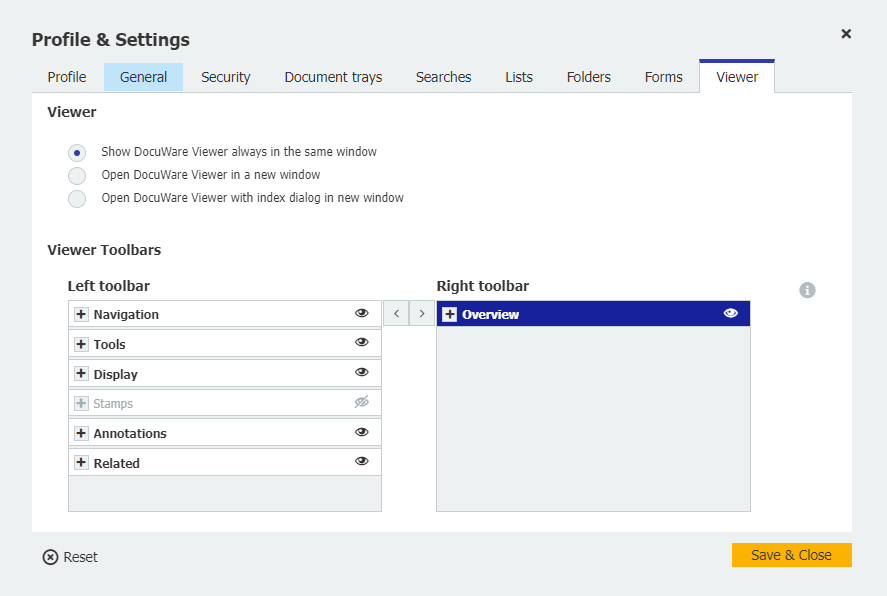 With this setting, the thumbnail overview is displayed in the right toolbar of the viewer
With this setting, the thumbnail overview is displayed in the right toolbar of the viewer
More about DocuWare Viewer:
- Know these Handy Viewer Features?
- Insider Tips: Top 10 Viewer Tools - from (A)nnotations to (Z)oom
- Customize your viewer