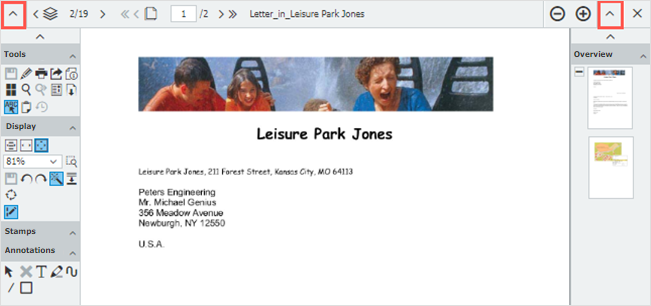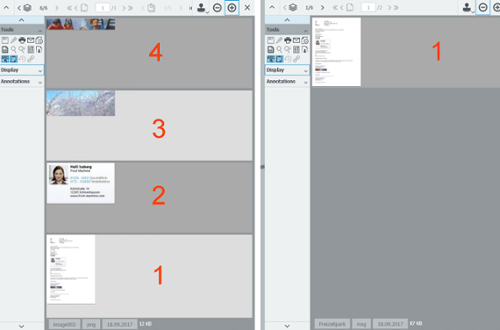DocuWare Client viewer is more than just a way to display a document. You can use it to print, send email, download documents, set stamps…and much more. Easily set up your viewer to reflect the tools you need most.
You might not always want to see everything the viewer provides. Maybe you only need it to view documents? Then just hide the toolbars on the right/left to give you more space for display:
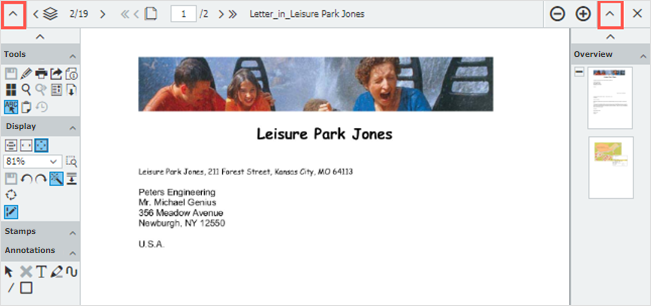
Tip: Also use the top crossbar to scroll through or zoom in on a document.
To rearrange the tools, go to the main menu to Profile & Settings. In the Viewer section, adjust whatever you like – for example, slide the overview to the right toolbar. Then (as shown above) you’ll see all pages of the document as thumbnails.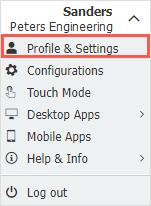
Setting options for DocuWare’s viewer can be found in the main menu.
If you don't need all the viewer functions and want to make the toolbar easier on the eyes, just turn on/off each feature found in Viewer by clicking on the little eye icon:
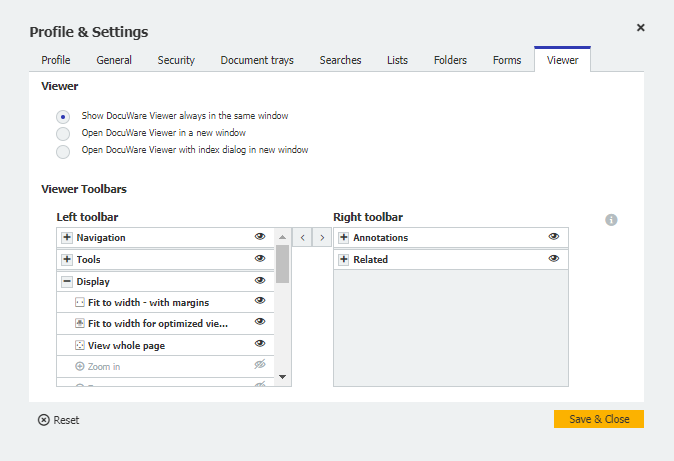
Be sure to only disable the functions that you really don’t need, because you’ll have to return to the menu to reactivate them.
Also interesting:
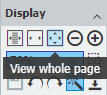 |
Insider Tips: Top 10 Viewer Tools |
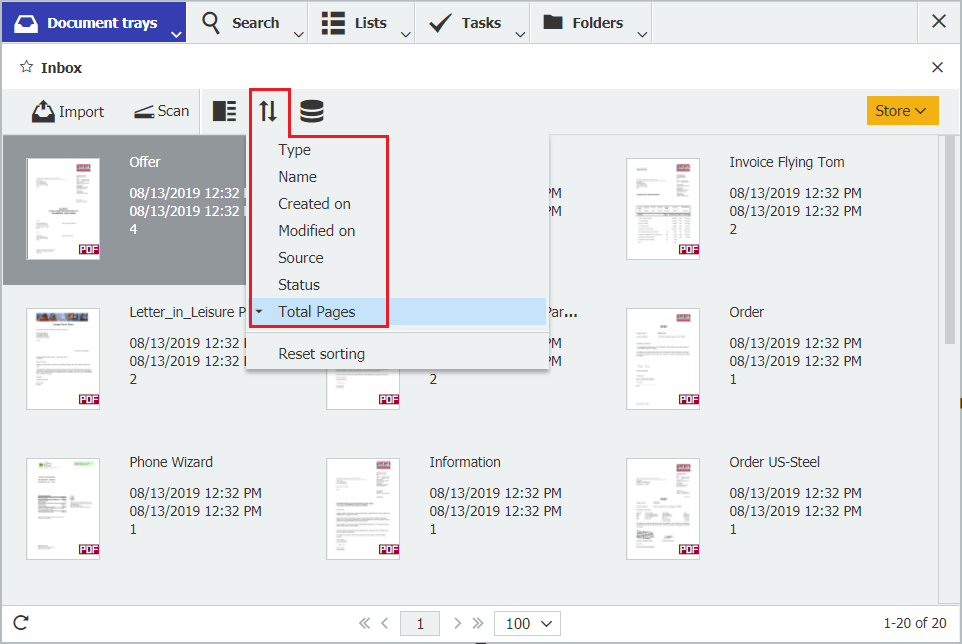 |
Change of view - in the document tray Use the various display and sorting options in the document tray so that you can work perfectly with your documents even before archiving. One option is completely new.
|