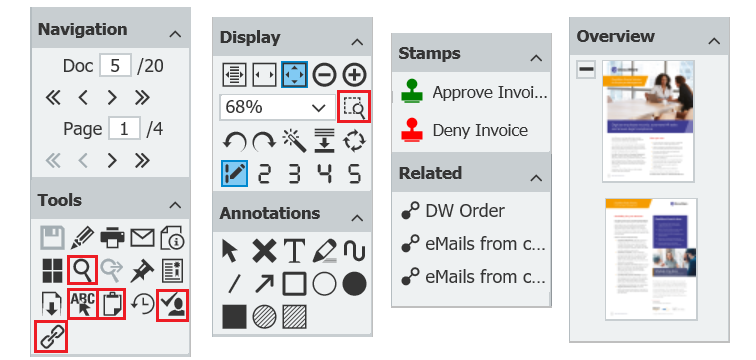In addition to classic features like displaying, printing or emailing documents, the Viewer has a lot more to offer. Are you already using one click indexing, full text searches or copying text to the clipboard? All this and more can be managed within the Viewer.
The DocuWare Viewer can do so much more than just display documents. Over 60 functions can be launched via its toolbars. Here’s a few of the handiest for getting the most of office automation:
One Click Indexing
One Click Indexing eliminates the tedious (and error-prone) inputting of document content for storage. It’s the default tool when a document is displayed in the Viewer for filing. If you hover the cursor over a document, you’ll see that words, dates or numbers are immediately marked. If you click on any of these areas, the content is automatically transferred into the active field of the store dialog.
Full Text Searches
Search the text of a displayed document for a specific term. All hits are immediately highlighted - you can navigate from one hit to the next with a mouse click.
Copy Text to Clipboard
Even with scanned documents, you can simply mark a portion of text and copy it to the clipboard. This is handy, for example, if you want to refer to details from a displayed document in an email.
Get Link to Document
This is an especially useful feature for connecting colleagues with archived documents. You can insert links within other documents or in an email. For the recipient of the link, the desired document will immediately open in the Viewer with a mouse click. This way, you can skip sending an attachment and are always on the safe side thanks to DocuWare-controlled access rights.
Send Request
Do you still need the official approval/release of a document from several colleagues? Then send them a request and control both the order in which the colleagues should process the request and their decision options, e.g. approve or reject. With stamps on the document, the decisions of all those involved in a "mini-workflow" are always transparent. Learn more
Enlarge Selected Zone
Instead of zooming in on an entire document, you can select a portion, which will then be maximally enlarged for easy reading of the fine print as well as all account details in the footer.
Toolbar Areas
So that you don’t lose track of the wide variety of tools available, the functions are divided into seven areas.
- Navigation: All functions for scrolling through the pages of a document, displaying various files within a document, and for moving from one document to another are here. Learn More
- Tools: In addition to most of the tools listed above, you will find everything for editing, printing and sending documents as well as displaying index entries.
- Display: Zoom and rotation functions, display enhancement and viewing of annotation levels/overlays can be found here.
- Stamp: All available stamps are shown here. These may vary depending on the file cabinet in which the currently displayed document is located.
- Annotations: All you need to leave your mark: text options, loads of highlighters, and even a black marker for crossing things out. Learn More
- Overview: Thumbnail display of all pages of a document gives you an instant overview of a document.
- Connected: Using predefined links, you can call up all documents that belong together here. Learn More
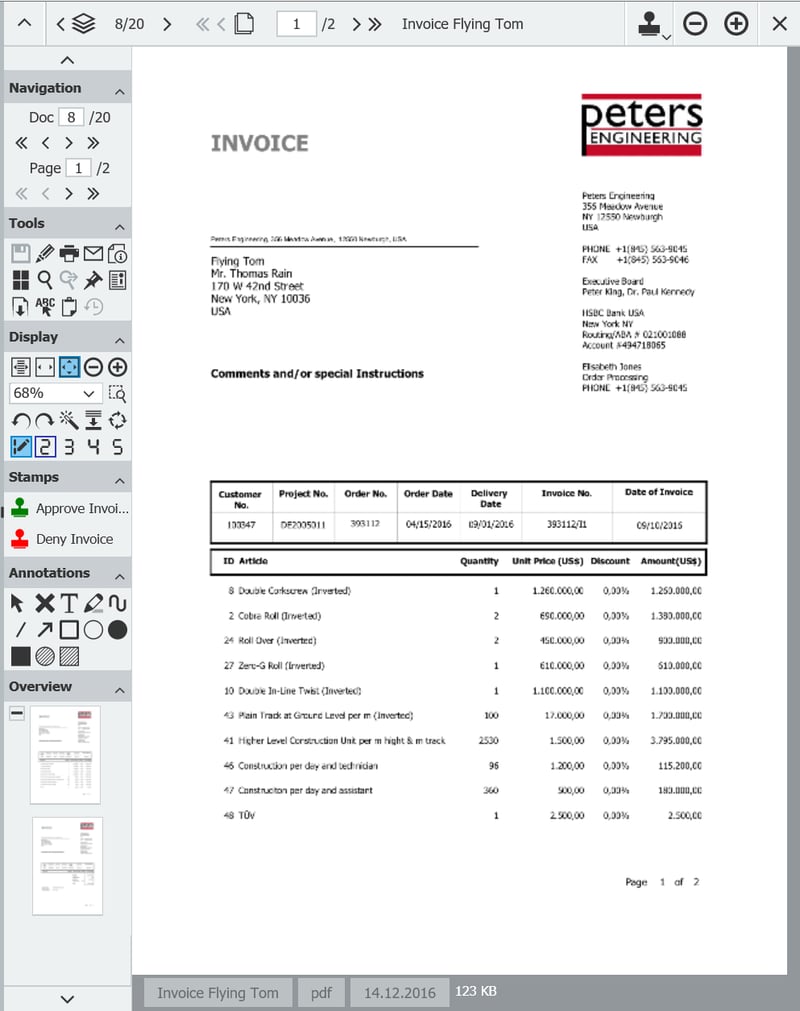
Der DocuWare Viewer im Überblick
Personalize the toolbar
Choose which of the many functions you would like to have in the left or right toolbar. Here's how
Give us feedback
Which is your favourite tool in the viewer? Write us a comment. And if, despite the variety, you still need a function, please inform DocuWare Product Management directly in the Customer Feedback Forum.