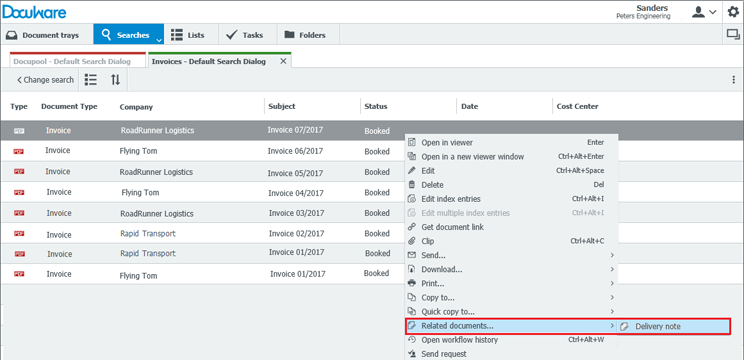Documents are often related to each other. Whether it’s a delivery slip, an invoice and an email with an exchange with a vendor or it’s a blueprint and construction logs for a particular project – with the help of document links, you can quickly and easily access all the documents you need in one fell swoop.
Related document links are useful for many applications. Here’s one: you can directly view the corresponding minutes from a job interview along with the rest of an application. This speeds up the hiring process.
Here’s another classic one: linking invoices with delivery slips. Before you can authorize an invoice for payment, you‘ll want to check whether the goods were delivered completely. Via pre-defined document links, you can call up one or more delivery notes with the click of a button and quickly make your comparisons.
Related documents can be viewed by opening the context menu while in a result list and selecting Related Documents... or use the viewer toolbar to go to the Related area.
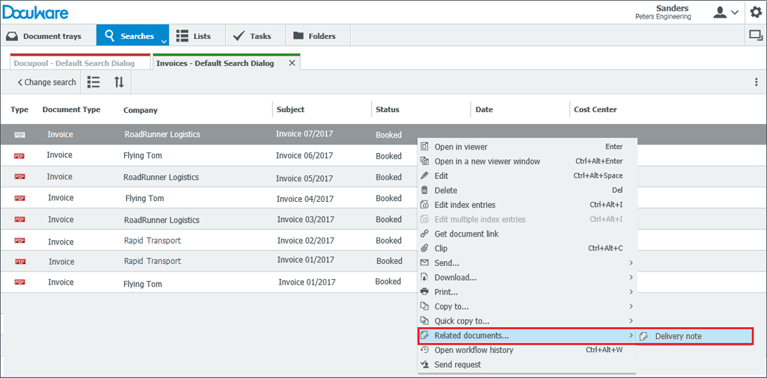
Use the context menu in a result list to view the delivery slips that relate to a particular invoice
Related documents might be in the same or a different file cabinet than the source document. You define the relationship between the documents via their entries in the index or system fields.
Starting with DocuWare Version 6.12, document relations are created in DocuWare Configuration. Previously, these document relations were called links and were defined in DocuWare Administration.
Regardless of the version, these connections between documents are only defined once and can then be used company-wide:
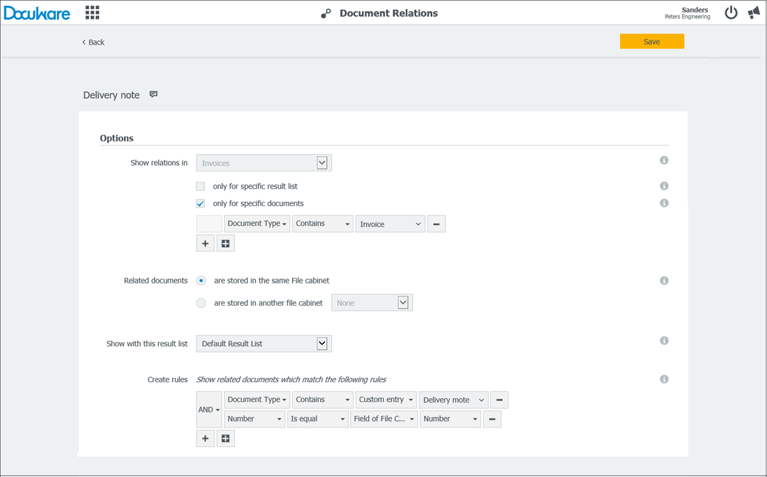
Linking together related documents is now handled within DocuWare Configuration