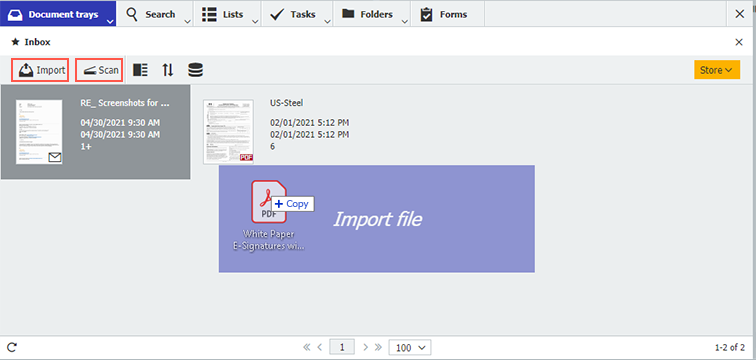A tray is often the first stop for your documents in DocuWare. Before archiving, you can also edit them here. But how do they get into a tray? Here are 5 classic scenarios...
But first, what actually happens in a tray?
There are two main uses for trays. First, automatic indexing via Intelligent Indexing takes place. And second, you can view new documents and process them in some way before archiving them. For scanned documents, that generally doesn’t mean changing any content, but rather merging several documents together or splitting up multi-page documents. You can also open your documents in an original program to edit them further (in the program that is set as the default for the respective file type on your computer). More tray options.
Manually or by configuration?
There are two basic approaches for importing documents into a tray: manually or by using a configuration to automate the process. Manual is always the best choice if you want to import only a few or very different documents into your tray. As soon as you import a large number of documents or want to have contents automatically captured for index terms for use in later archiving, automation by way of configuration is your best bet.
Scenario 1: Importing single documents manually
Drag and drop one or more documents from the desktop or Windows File Explorer into your tray.
If you want to select your documents in the classic way from a file folder window, you can of course also do this in DocuWare. Simply click on Import in the tray’s toolbar and pick your files.
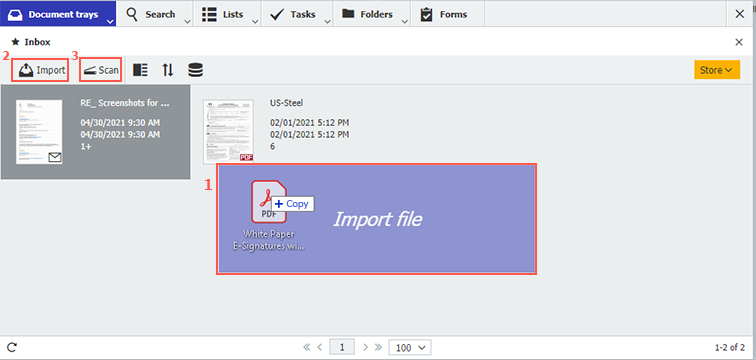
Manual import is possible using Drag&Drop (1) and the buttons "Import" (2) and "Scan" (3)
Scenario 2: Scanning documents locally at a workstation
Using the Scan button in the tray‘s toolbar, you can scan documents directly into your inbox with a locally connected scanner. To do this, you must first install the Desktop Apps and connect them with the scanner. More about scanning.
To combine multiple documents together after scanning, you have two options: Clip or Staple.
Scenario 3: Scanning documents in the network/multifunction device
If you digitize documents with a network scanner, either individually or in batches, the scans are first stored in a folder right in the network directory. From there, DocuWare Import will automatically move them to your tray.
Scenario 4: Saving self-generated documents in DocuWare
When you create documents in your ERP, in Word or any other program, you can save them straight away as PDF* files in DocuWare using a print command. To do this, select DocuWare Printer as the printer in your application's print options and the document lands in your inbox.
*To be precise, it is the long-term archiving format PDF/A
Scenario 5: Storing Emails
You can also automatically transfer emails and their attachments into your tray. It’s doesn’t matter if you use Outlook or a Webmail Client like Google, Yahoo, etc. This is an especially handy option for emails that have multiple invoices attached: Just have all attachments automatically transferred to DocuWare as individual documents. Intelligent Indexing then reads the invoices and transfers, for example, the invoice number, date and total as index terms, or transfers all line items as well.