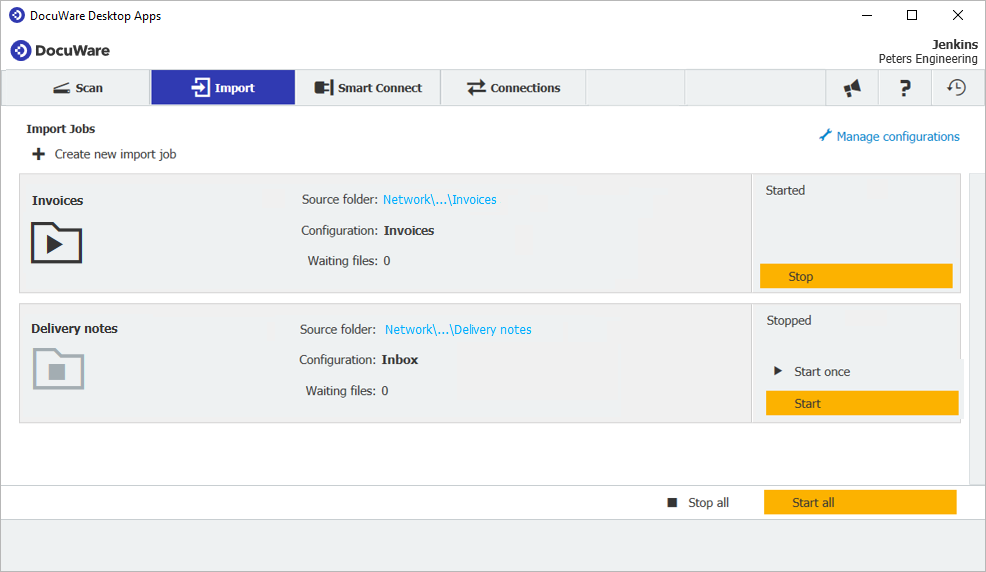Want to archive many similar documents quickly? Then your best bet is to use the Import function. It takes all of your invoices, contracts or emails from a folder and automatically transfers them into a file cabinet – fully indexed!
Does your company produce or get lots of similar documents every day that need to be stored? Then let DocuWare Import do all the work for you – automatically.
This works seamlessly, for example, if you use an ERP system that exports all outgoing invoices, credit notes and other documents as PDF files. Or if you use a network scanner to digitize incoming invoices. Generally, documents with the same basic structure – such as invoices, delivery notes or estimates – are particularly well-suited for automatic import.
The principle behind DocuWare Import is simple: you make sure all the documents you want stored are placed in specific folders. DocuWare monitors these folders, retrieves the documents fully automatically from them at specified intervals, and archives them completely indexed in DocuWare.
Here’s how to set up Import:
1. Set up one or more import folders within your network or file system. In this folder, you place all documents that are to be stored automatically in DocuWare.
2. Open DocuWare Configuration > Capture > Document Processing. Here you can define a configuration to determine how documents from your import source folders are to be processed. Select "Folder" as the Source and the respective file cabinet or tray as the Target. Then define the indexing of the documents under Processing.
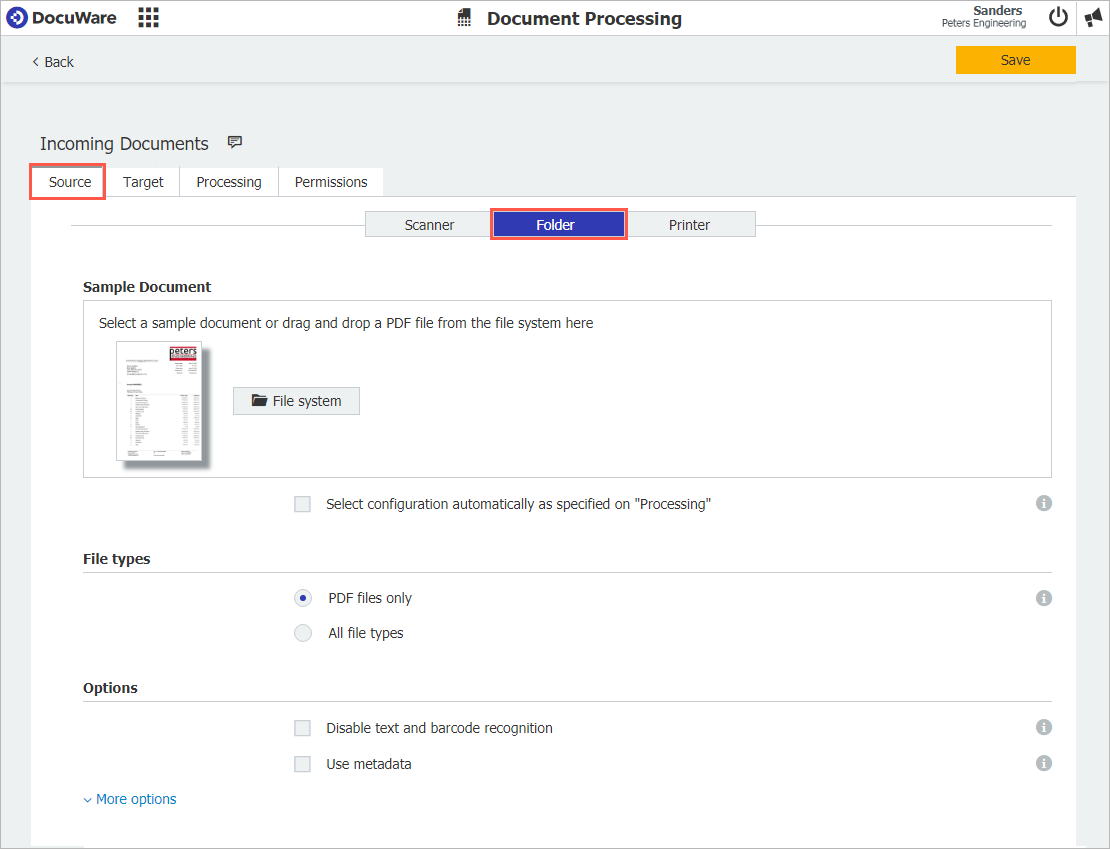
3. In DocuWare Desktop Apps under Import, set up a job by selecting the folder to be monitored and the document processing configuration that you have previously created. You can then start the first import job.
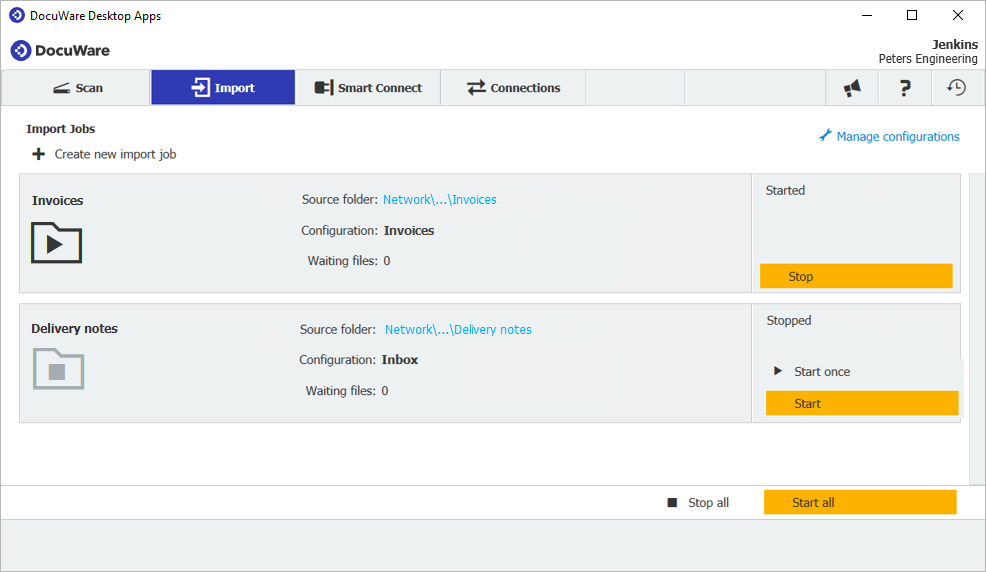
If you are unsure where your documents are at the moment, a glance at the history of the import request will help you to track their exact status.
Different Methods for Indexing
You can flexibly decide which indexing options you want to use based on your DocuWare solution. In DocuWare Cloud, all indexing methods for import are part of the package. If you use DocuWare On-Premises, you will need additional licenses for DocuWare Import and Autoindex as well as Barcode & Forms and Intelligent Indexing:
- Add a 1D or 2D barcode to incoming invoices and scan them with a network scanner. The documents are then placed into a folder monitored by DocuWare Import. The information is read from the documents and used for indexing. After import, the document number on the invoice is read from the barcode. (On-Premises: with additional license for Barcode & Forms)
- With Autoindex, documents are automatically indexed after the import. (On-Premises: with additional license for Autoindex).
- For the easiest experience of all, combine DocuWare Import with Intelligent Indexing. This self-learning service automatically captures the most important metadata of your scanned documents and uses it to index the documents before storing them. The documents are then "intelligently" transferred into a file cabinet. (On-Premises: with additional license for Intelligent Indexing)