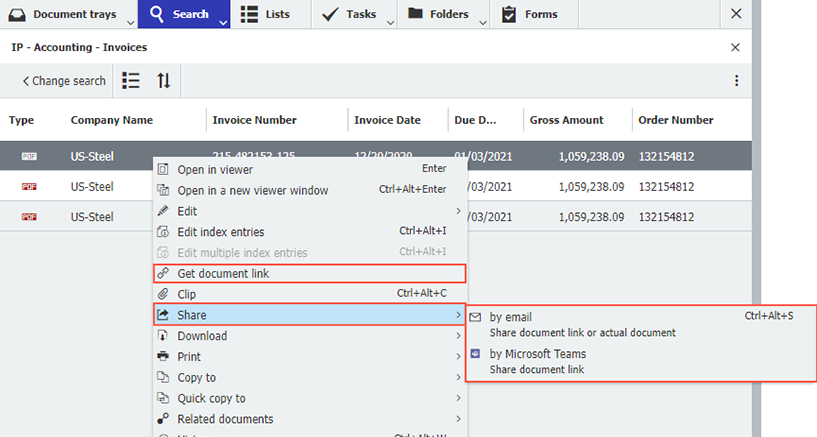To make sure everyone on your team can access documents – according to the rights stored in DocuWare – it’s best to share document links internally instead of sending documents as attachments to emails. Here are some common applications.
In DocuWare, you have two basic ways to send or share archived documents: either as a document copy sent as an email attachment or by embedding a link that takes you right to the archived document. Since version 7.6, you can also use the second way directly within Microsoft Teams (more on this below).
Which option when?
If you want to share documents with people who do not have access to your DocuWare system, you must send them as a document copy by email, either as a PDF or in the original format. For internal collaboration, sharing via link is often the better option. It offers three key advantages:
- The archived document remains the one, original version of the document. There are no local document copies that could cause confusion later. DocuWare is your "Single Source of Truth."
- The link allows simultaneous access to the original document, and for Microsoft Office formats with DocuWare Cloud, it enables joint editing of Word, Excel or PowerPoint documents.
- Access rights are vetted by DocuWare. While a document attached to an email can be forwarded to unauthorized persons, you are always on the safe side with the link. With each document called up, the rights available are checked for each document individually. For example, a manager can call up and edit a document while someone on her team can only read the same document – but they both can use the very same link.
Here's how it works
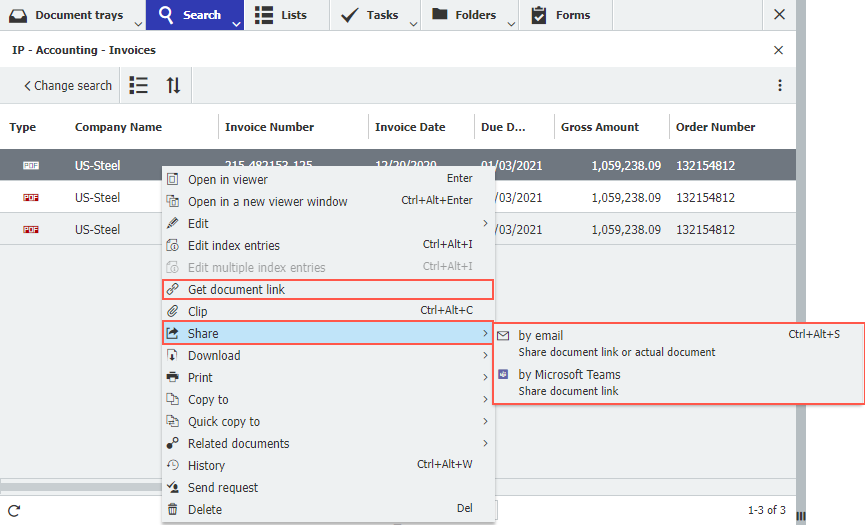
Options for sharing document links - in the context menu of a results list
First, you call up a document in DocuWare, either by search/result list or directly from a folder. In the context menu for the document, you have two options:
- Select Get link to document which copies the link to a clipboard. You can then continue to place them in emails, other documents, chat messages, etc.
- Use the Share option to share a document link via Microsoft Teams or email. With the Teams option, select the chat or channel in which the link is to be communicated; for emails, the document link is generated in the body of the email.
Share options are also available as part of viewer tools.
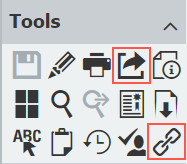
Note: The menu item or the Share tool has only been named this way since DocuWare version 7.6 and the option to share documents via Microsoft Teams is only available to DocuWare Cloud customers. In earlier DocuWare versions, the menu item is called Send and has an envelope as its icon.
Other articles:
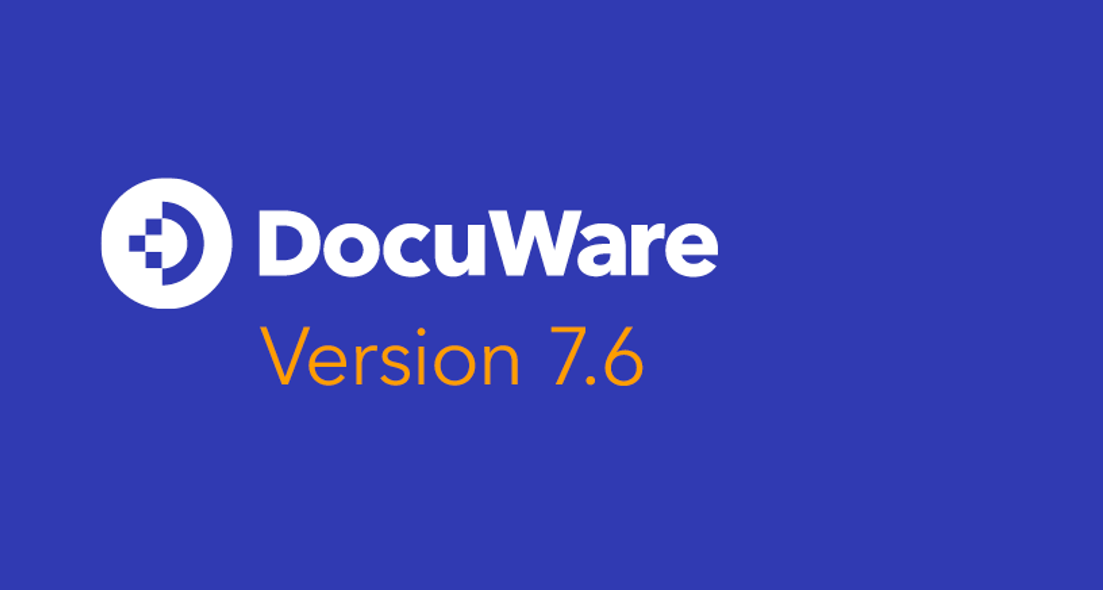 |
For integrations and more: check out the new features in version 7.6 |
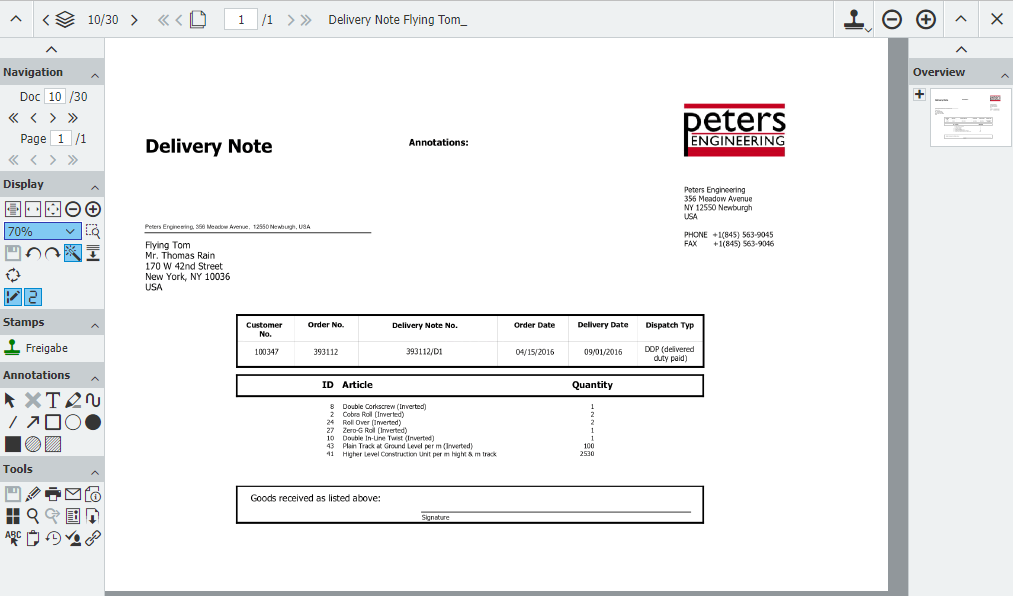 |
Insider Tips: Top 10 Viewer Tools - from (A)nnotations to (Z)oom Over 50 tools are available for working with documents that are opened in DocuWare. Here are some handy tips for using them as served up by DocuWare employees, who reveal which of tools they use most often and why.
|
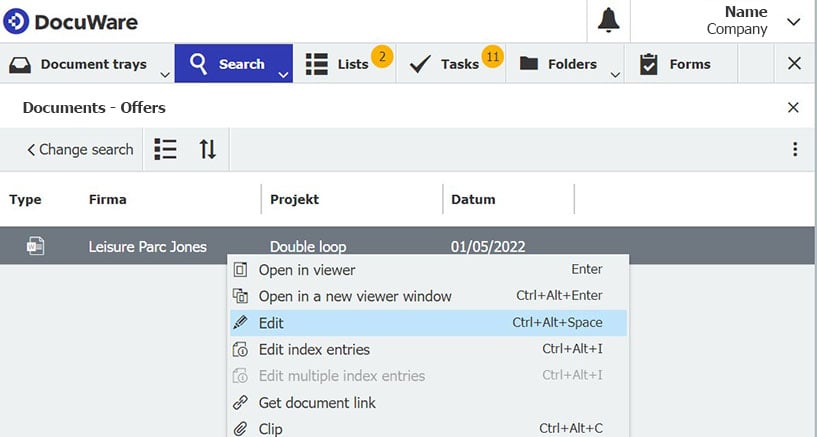 |
Editing documents in DocuWare – lots of possibilities Change content or just add an annotation or markup: Depending on the document type, DocuWare offers different ways to work on documents. Read th best tips to edit.
|