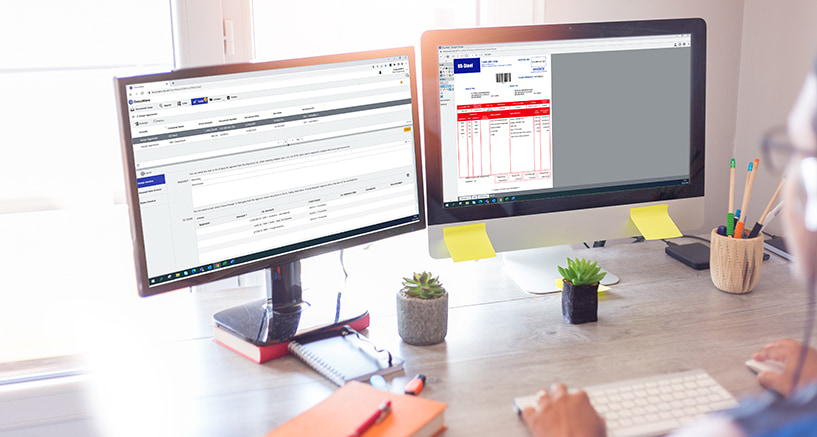Want to maximize the full screen width for your lists and tasks in DocuWare? Simply uncouple the viewer from the workspace and open your document in a second window and monitor. Here's a quick path to this very handy setting...
More and more workstations are equipped with two monitors to aid processes and view a lot of information at the same time. Your DocuWare client can also be split into two windows for convenience and overview sake. Very helpful, for example, when you are looking at result lists with a lot of index values. Or assigning an invoice to an account in DocuWare using a split posting table.
Instead of scrolling sideways or making the workspace wider – while minimizing the document displayed in the viewer to the point of illegibility – just use the Open viewer in a new window setting to display the workspace in full width. Then drag the detached document in the viewer onto your second monitor.
Separating viewer and workspace
Open the DocuWare main menu (click on your user name) and then Profile & Settings.
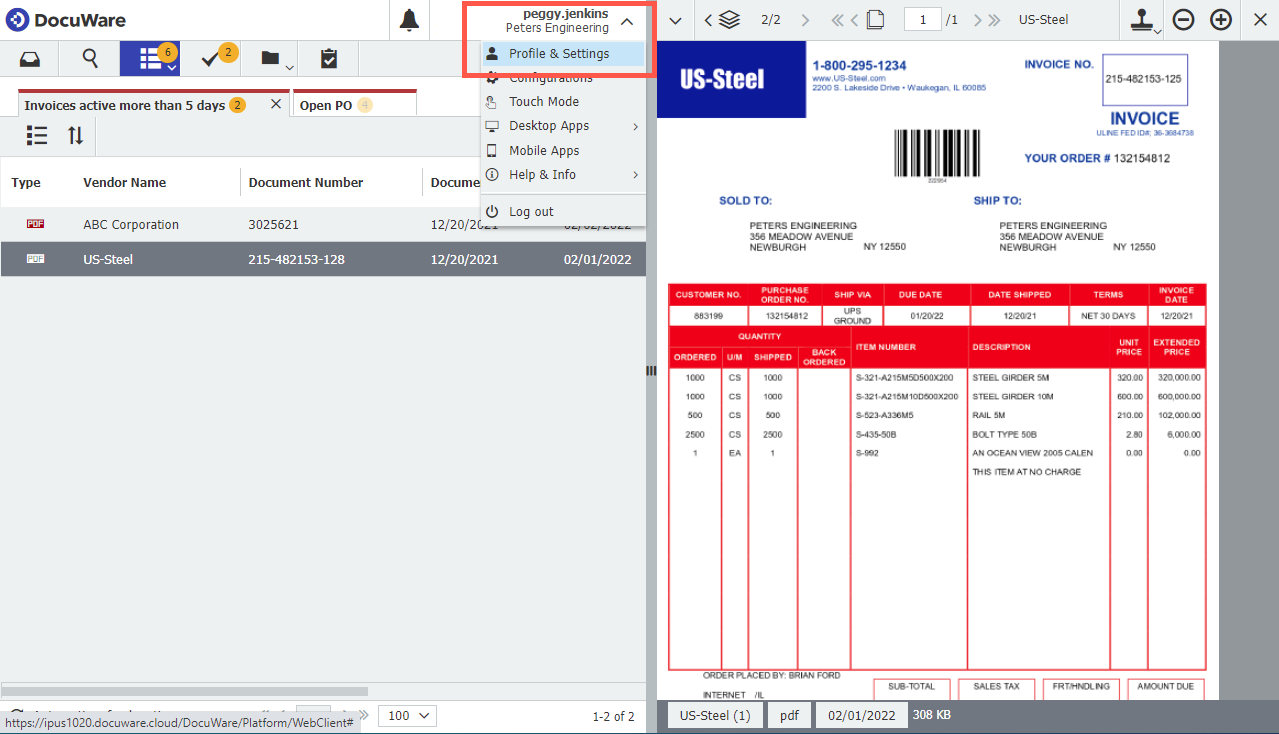
Go to Viewer and activate Open DocuWare Viewer in a new window.
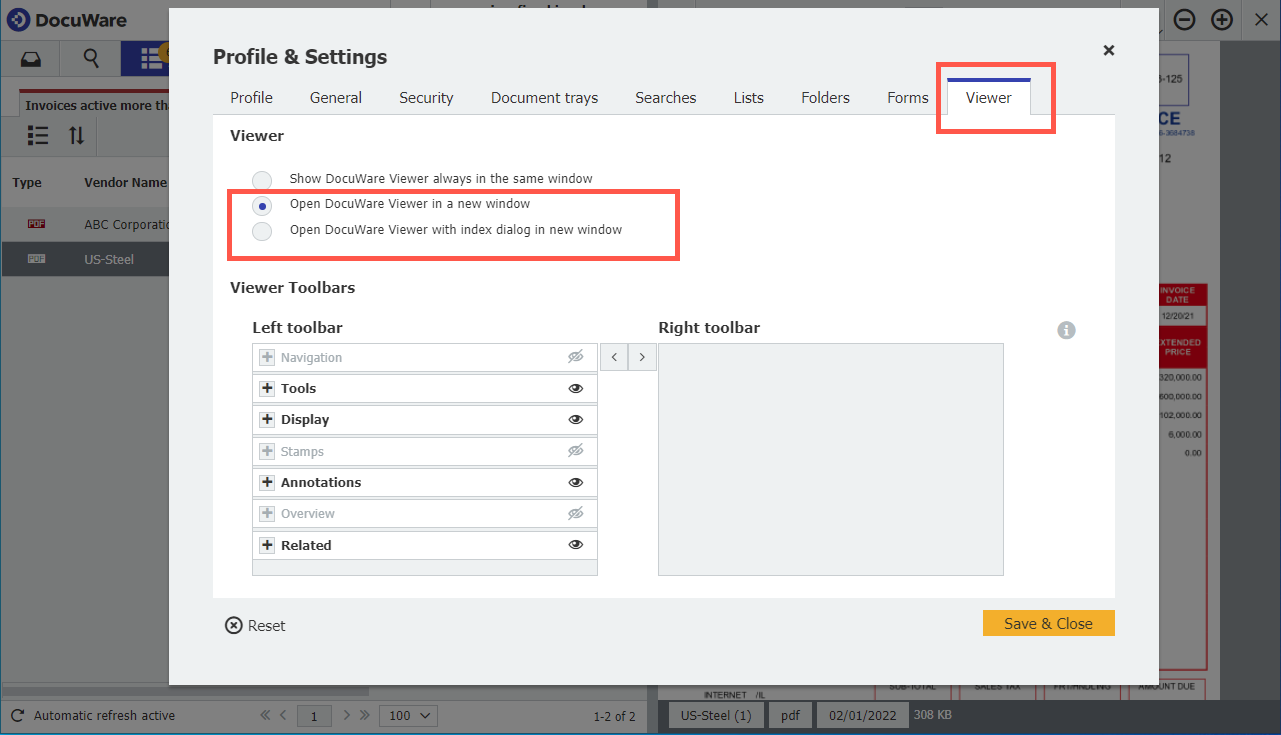
As soon as you Save & Close your setting, your DocuWare client will change: Workspace and Viewer are now each displayed in their own windows, which you can position and resize on your screens as needed. DocuWare remembers your settings so that you can continue working in this way the next time you open DocuWare. For this, best use DocuWare in the Firefox browser.
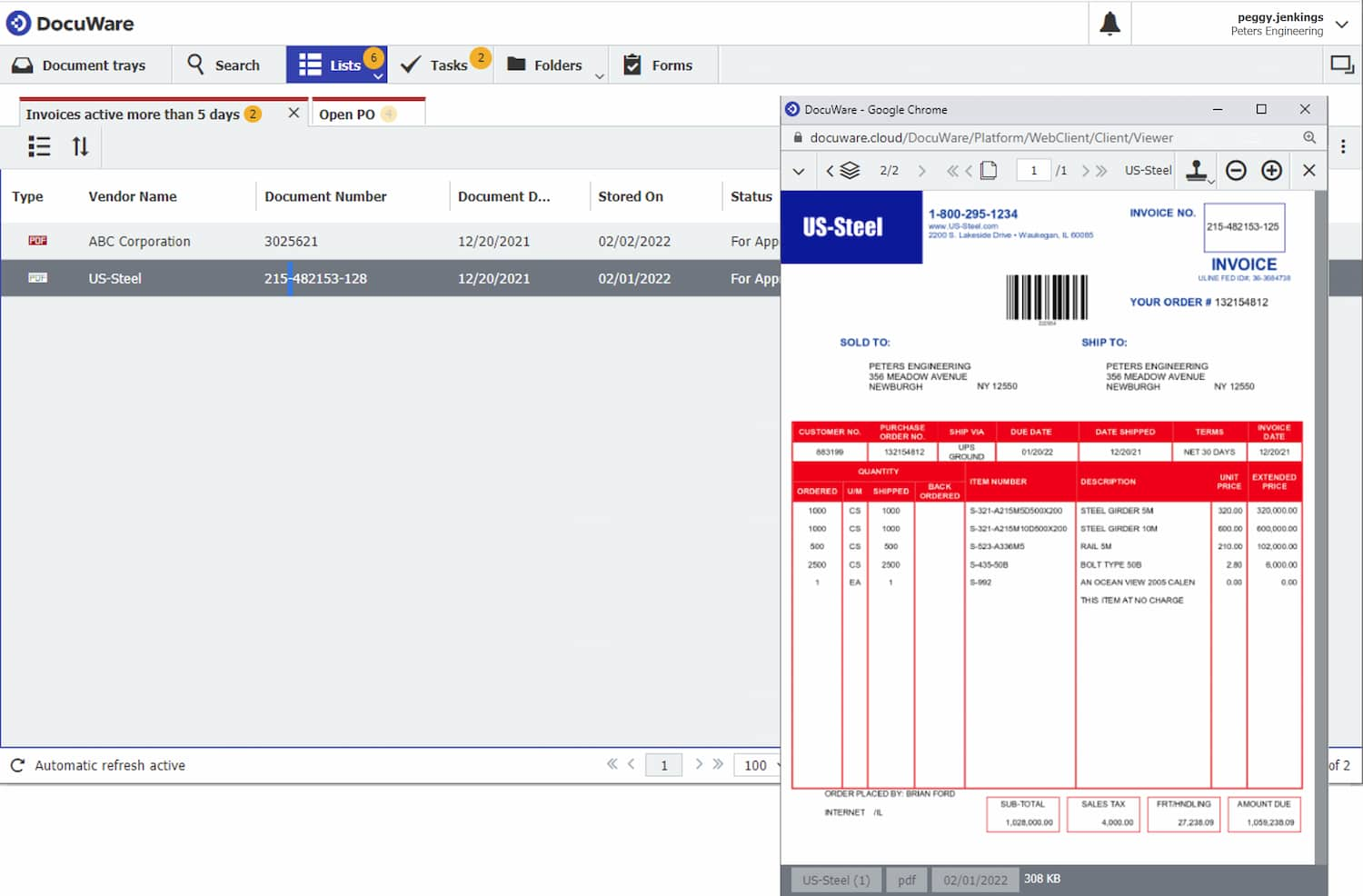
You also have the option of decoupling the index dialog from the workspace along with the viewer. Try out this function, for example, to keep a parallel view of the mailbox and the filing dialog while storing a document.
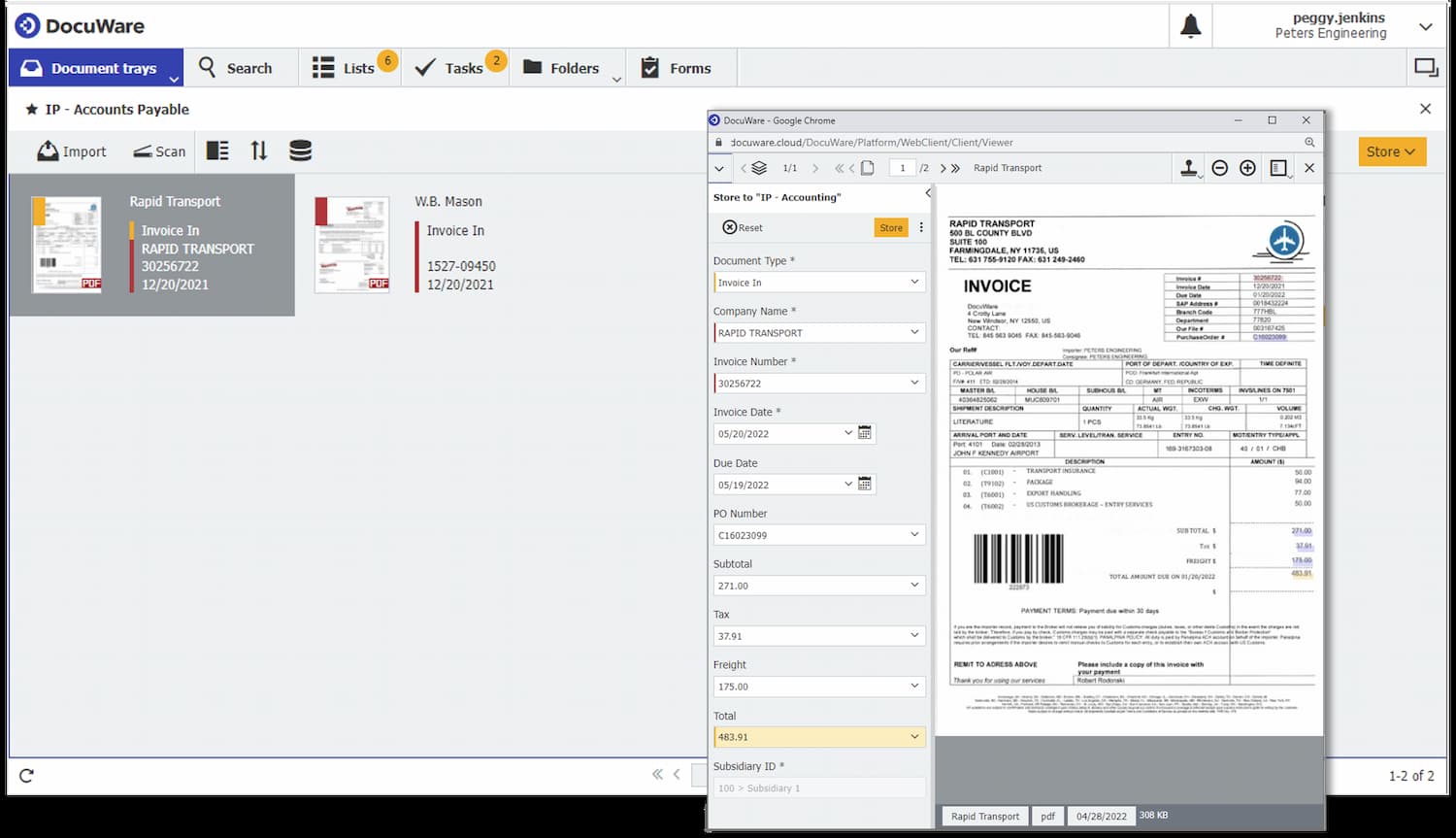
You might also find this interesting:
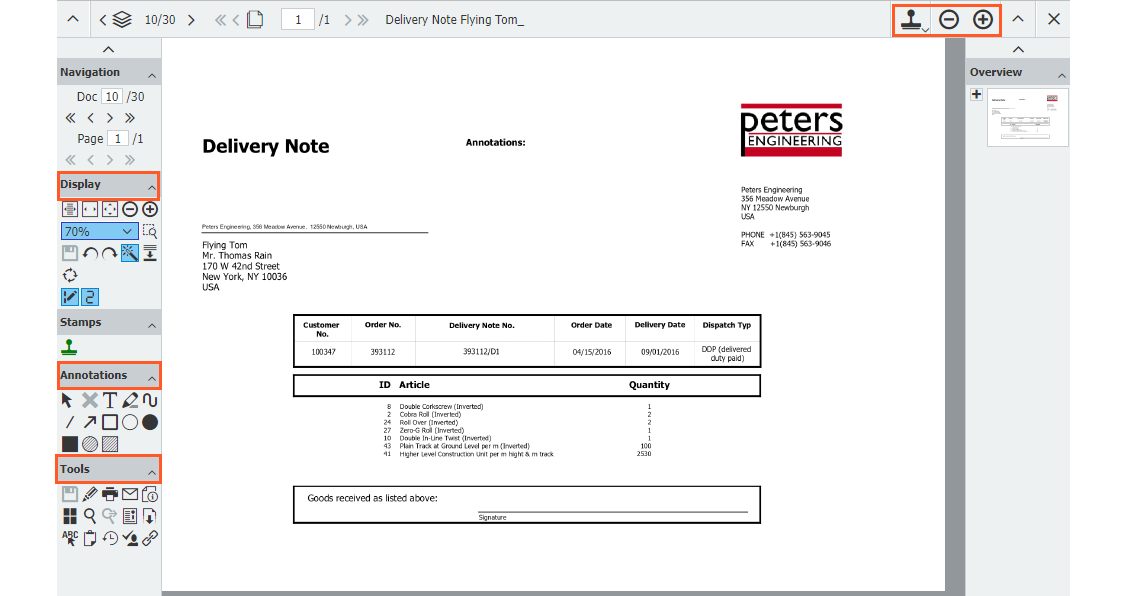 |
Top 10 Viewer Tools - from Annotations to Zoom |
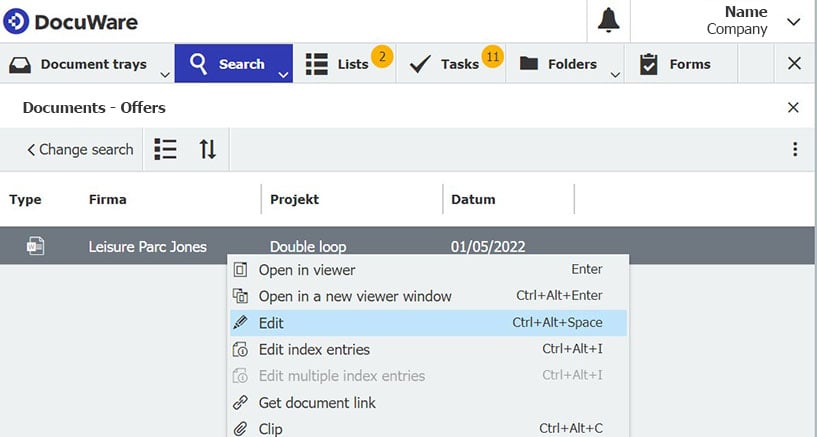 |
Editing documents in DocuWare – lots of possibilities Change content or just add an annotation or markup: Depending on the document type, DocuWare offers different ways to work on documents. A practial guide.
|
 |
10 DocuWare terms you should know With these 10 terms, you can easily explain to new employees what's important in DocuWare. This makes it super easy to get started. And if you need any help, you'll know exactly what to ask for.
|