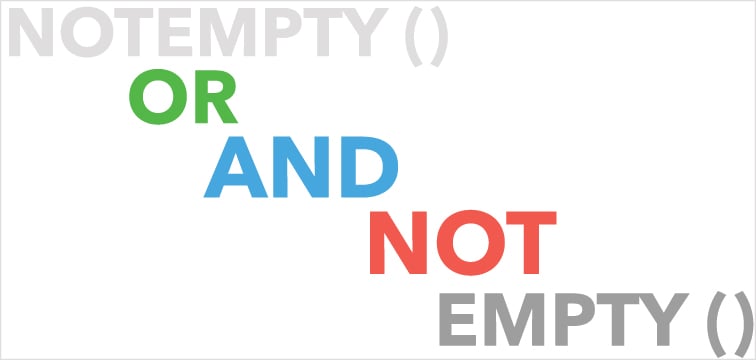Combine search terms with logical operators in an index field or set specific parameters to get exactly the right documents in a result list. Sounds complicated? Not with DocuWare!
For "normal" search queries, you can simply select terms from the drop-down list found in the search dialog. But there are some cases where you might want to zero in on something more specific and, of course, quickly find the documents you are looking for. A few examples:
Find Miller and Partner – Using an AND Operator
You are looking for documents relating to the company “Miller and Partner.“ Unfortunately there are different spellings in the archive: Miller and Partner, Miller & Partner, Miller + Partner, etc.
To cover all spellings with a single search query, enter the following in the search field: *Miller* AND *Partner* This way, all documents will be searched that contain both the index term Miller and the index term Partner – what comes between these words is then basically irrelevant.
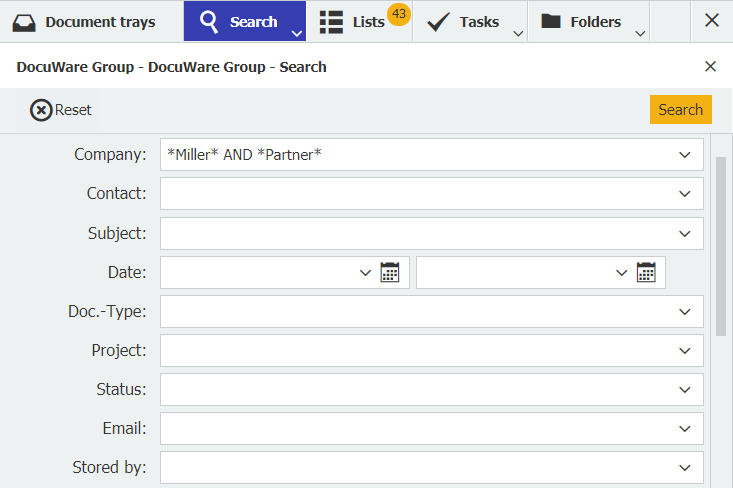
Find Price list, Preisliste, Liste des prix, Lista de precios – Using an AND Operator
If you combine AND and *, you can list documents with different names. In our example, you can show different country versions of a price list in a result list. Just enter this as your search term in the name field: *PR* AND *List*
|
AND: *: |
No matter if Jenny Smith or Jenny Williams – Using an OR Operator
You are looking for documents authored by your colleague Jenny. Her name was originally Smith, but now she goes by Williams. With the OR operator, you can search everything she has written at once: Jenny Smith OR Jenny Williams. All documents whose entry in the corresponding index field is either Jenny Smith or Jenny Williams are listed in the results list.
| OR A logical OR link means at least one of the terms written with the OR must be found in an index entry. OR must always be written in capital letters and in English. |
Find Everything Except… – Using a NOT Operator
For example, you are searching for different documents pertaining to a project, but don’t want to include all related invoices. Then enter the appropriate name (or number) in the field for the project and enter the following in the field for document type: NOT invoice
|
NOT Use this to exclude certain document types when searching using other corresponding fields. NOT must also always be written in capital letters and in English. |
Empty Index Field – Using an EMPTY() Operator
Say you‘re searching for all documents that are missing an entry in a particular index field – most often used when you plan on supplementing this information after the initial filing. Simply enter EMPTY() in the search field.
|
EMPTY() To search for all documents where an index field is left empty. NOTEMPTY() To search for all documents where a certain index field is not empty.
Both terms must always be written in capital letters, in English and with brackets. |
We have compiled a list of all search parameters for you in our Knowledge Center. There you will also find what to do if, for example, you want to use AND as a normal search term and not as a logical operator.
Here are a few more tips for successful searching: