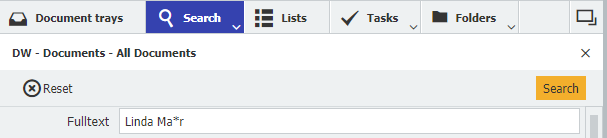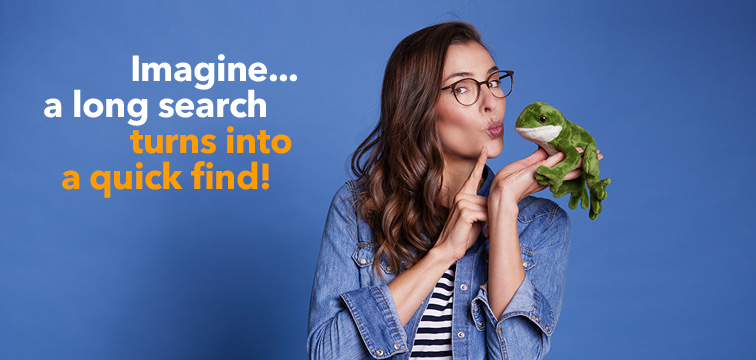With the fulltext search in DocuWare, you can find documents as quickly and flexibly as information on the web. Here are some tricks to help you get the hit list you are looking for.
Every search dialog in DocuWare contains an option for a Fulltext search if fulltext search has been activated for the file cabinet in which the search is being made.
As with a search engine on the Internet, simply enter any terms in this field to search the entire content of all documents in the file cabinet in addition to the index terms.
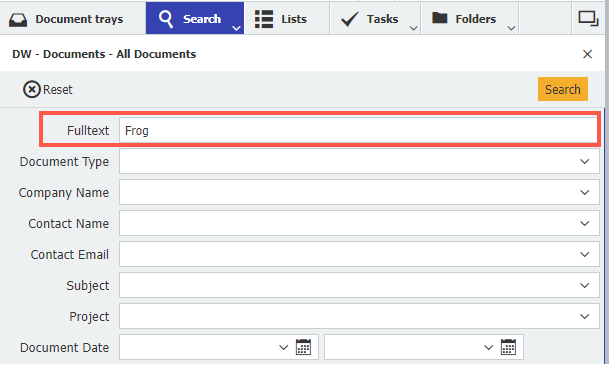
As soon as you call up a document, the search terms found in the document are highlighted. The first search term found in the document is marked in red, all others in yellow. This way you can immediately see the context in which the search terms are found.
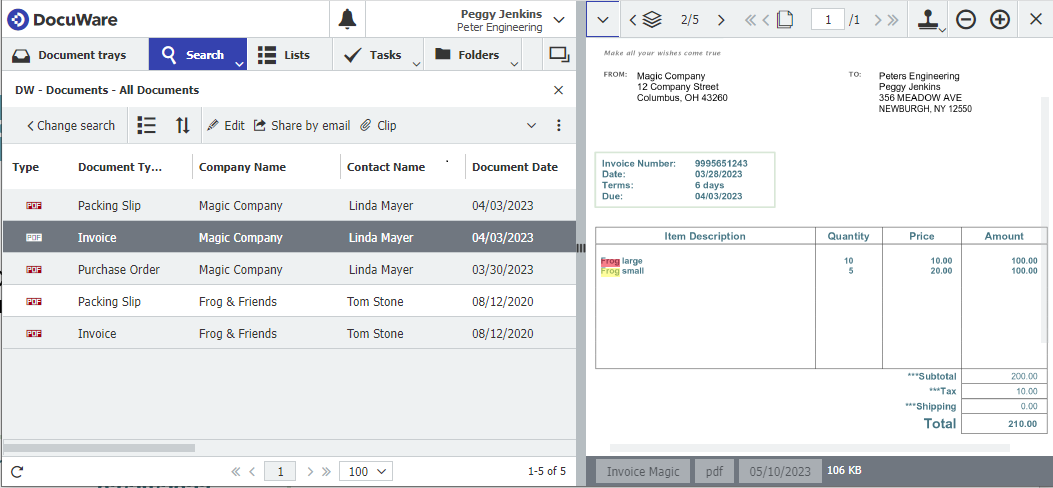
A fulltext search offers maximum flexibility for quick retrieval, but can also lead to extensive hit lists. Or you might not get any hits if a search term was spelled differently in the search field than in the document.
In such cases, use the following tricks to make the results of a fulltext search more precise.
1. Search for word sequences
With a phrase search, you can search specifically for related word sequences in documents. To do this, enter the terms you are looking for within quotation marks in the fulltext field: For example, if you search for "frog large", only those documents that contain exactly this sequence of words will be displayed.
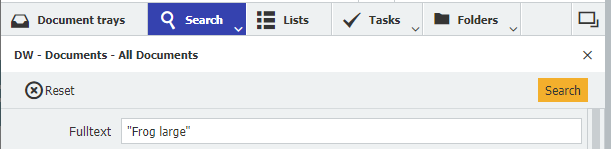
2. Using Logical Operators
By using AND, OR and NOT, you can logically link several search terms with each other in order to restrict a fulltext search in a targeted manner. For example, type Munich Expo AND 2022 OR 2023, all documents containing the terms Munich, Expo, 2022 or Munich, Expo, 2023 are displayed. With NOT you can exclude terms. Detailed tips on searching with operators can be found here.
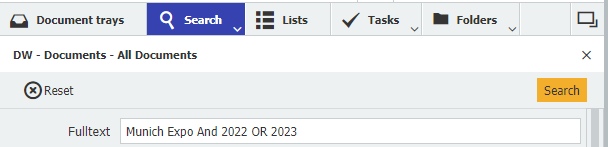
3. Combine fulltext and keyword search
In addition, you can combine the fulltext field with other index fields. As an example, if you only need documents that have been filed in a certain timeframe, you can narrow down the seach using the date fields and the fulltext field for content-related search terms.
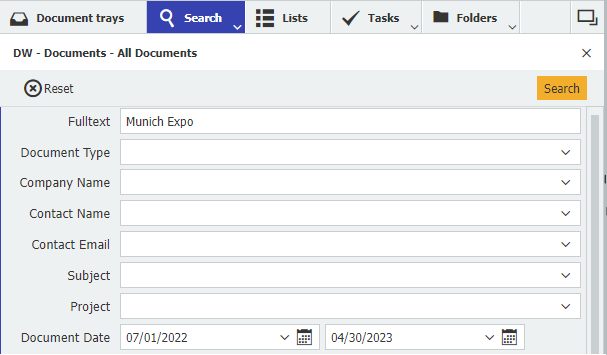
4. Placeholder search with ? and *
If you don’t know the spelling of a search term exactly, simply replace a single character in the word with a question mark or several characters with an asterisk: In this way, the search for Ma?r finds documents in which Mair and Mayr appear, because the question mark replaces exactly one character. In the search for Ma*r, on the other hand, Mayer and Maier are found in addition to Mair and Mayr, since the * replaces any number of characters for the search.