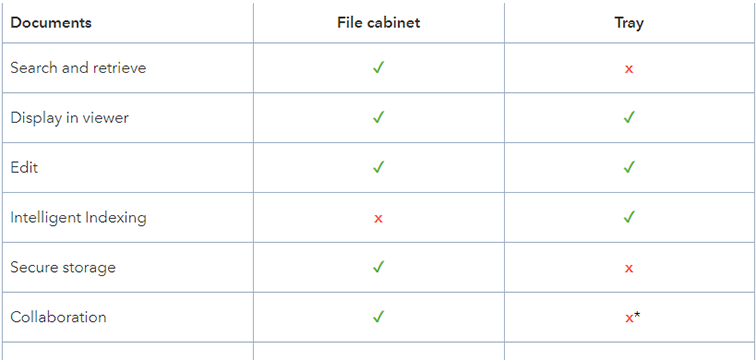Trays and file cabinets are the two places in DocuWare where documents can be found. But when do you use each of them...and for what? Here’s a brief overview – and it‘s not just for DocuWare newbies.
File cabinets are an essential part of DocuWare. For documents stored here, you can use the full range of document management and workflow automation for complete collaboration. Some examples:
- Store documents securely
- Grant colleagues access to documents
- Determine precise rights
- Search and retrieve documents
- Edit documents as part of a workflow
- Bundle documents in lists or display in file/folder structure
- Track access and changes with extensive logging
- Ensure that all legal compliance is met
The main application scenario for trays, on the other hand, is the viewing of new documents and their basic processing before they are archived. For this reason, automated import is often configured so that new documents first end up in a tray and not directly in a file cabinet. You also have the option of conveniently dragging files from the desktop to a tray using Drag'n'Drop.
Trays offer numerous features for document processing. For example, you can merge several documents into one or set things up to simplify indexing. The index terms necessary for the well-organized storage of documents in a file cabinet will also make it easier to access the documents later. But don't worry: indexing will not cost you time or nerves. That’s because Intelligent Indexing takes over the work and uses the advantages of machine learning. The key information of a document is automatically recognized and transformed into highly structured, usable data as index terms.
Document access
In contrast to file cabinets, trays are usually configured so that only one user has access to them. They are intended specifically for documents that a particular user has to process. In the analog world a tray basically corresponds to the filing tray found on the desk.
In principle, it is also possible to give several users access to a tray, for example, for all documents that need to be processed by a team. If you do this, however, you should always bear in mind that there is no logging into the tray and no precise assignment of rights is possible. If you have access to a tray, you can do everything there, including deleting documents. And determining who on a team might have deleted a document cannot be determined afterwards. From a security perspective, a file cabinet is therefore generally the place where document collaboration should take place.
Options side-by-side
| Documents | File cabinet | Tray |
|
Search and retrieve |
✔ | x |
|
Display in viewer |
✔ | ✔ |
|
Edit |
✔ | ✔ |
|
Intelligent Indexing |
x | ✔ |
|
Secure storage |
✔ | x |
|
Collaboration |
✔ | x* |
|
Workflows |
✔ | x |
|
Precise rights |
✔ | x |
|
Track/log |
✔ | x |
*possible, but not recommended
Setting up file cabinets and trays
You can create both new trays and file cabinets in DocuWare Configuration (DocuWare Main Menu > Configurations), provided you have the appropriate rights. Before you create a new file cabinet, you should put some thought into planning. And for trays, we’ve got 5 Tips for you!