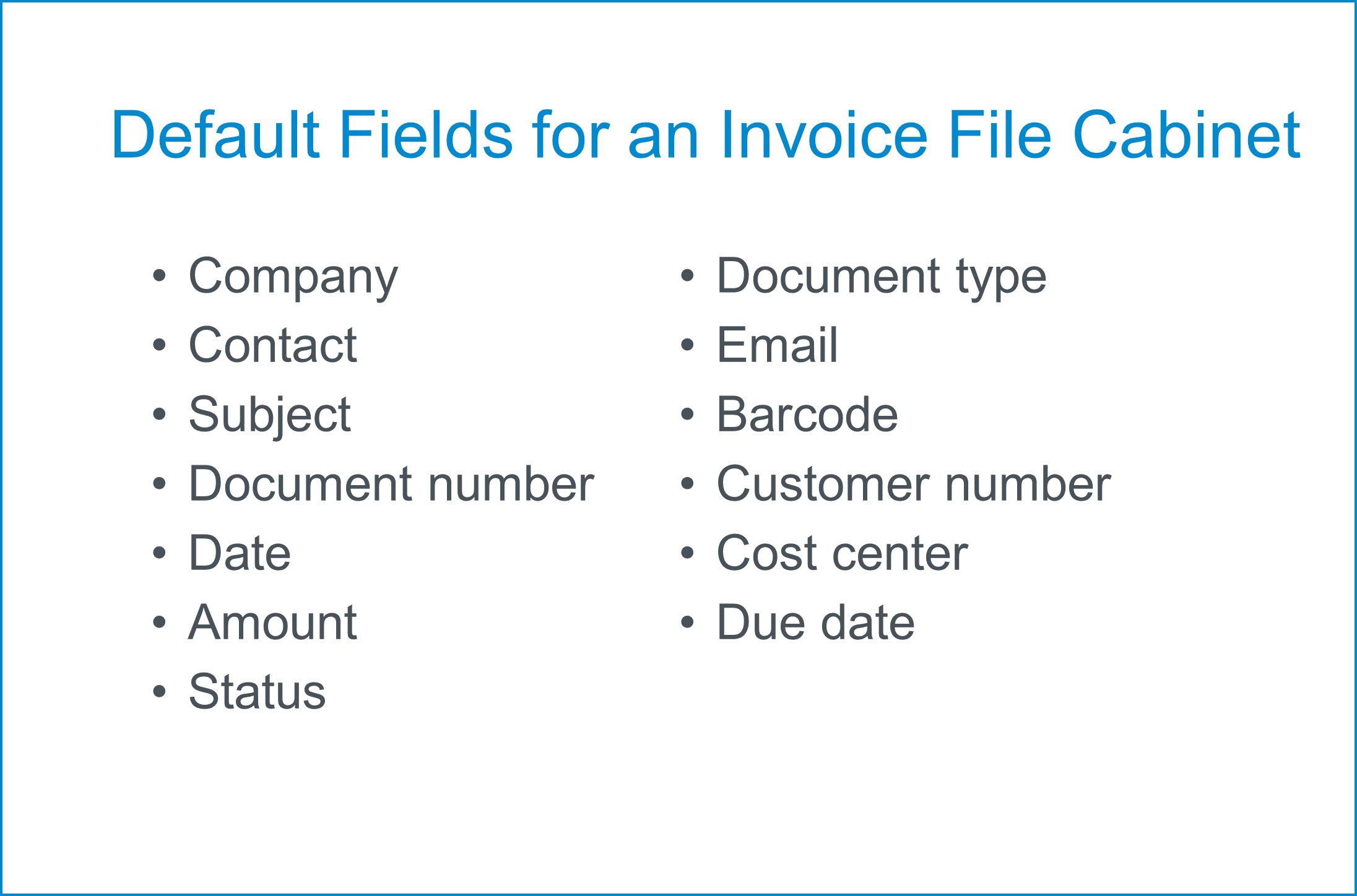A file cabinet is quickly set up in DocuWare. To ensure that everyone can seamlessly work with the documents stored there, it’s best to have a plan that clarifies the types of documents and processes involved. It pays off big time!
Five Aspects to Consider in Your Planning:
If your file cabinet is well-planned from the beginning, it will save you a lot of time and money in having to make adjustments to fields, rights, etc. later. Even more important: finding a way to avoid stagnating processes and dissatisfied colleagues. A DocuWare file cabinet is designed to help everyone and simplify all your document-based processes.
1. Document Types
Which documents need to be stored in your file cabinet? Incoming/outgoing proposals, invoices, email, letters or internal records such as logs, reports, performance reviews, payroll receipts? Start by putting together a full list of all possible document types.
Depending on which documents you and your colleagues need to access, you can set up various file cabinet fields, dialogs and indexing options – more on that down below.
2. Processes
Will filed documents be part of a process (such as incoming A/P invoices) or will they be stored more intermittently (like general email correspondence). Which steps are involved in the processes, who has a part in each workflow? This will affect how dialogs are set up or if you want to use stamps.
Be sure to consider what happens if an invoice is declined for payment or if a colleague is absent – how a workflow might need to respond. All departments who might be affected should be a part of the planning discussion.
3. File Cabinet Structure
Consider which index data is important for storing documents. This index data will be used to search and retrieve archived documents. The file cabinet storage fields will be set up depending on the index data.
Here’s what we recommend for a standard invoice file cabinet:
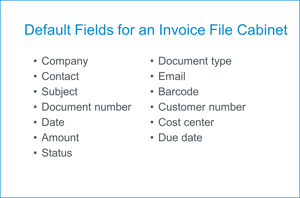
Take a look at all expected document types and what values/information is necessary for guiding related workflow processes. If you’d also like to set up a list that shows all new documents added to the file cabinet for a particular colleague, then you’ll need a field called “Document Status,“ in which the word “New“ is entered.
4. Access Rights
Which employees can access which documents? Which colleague can edit a document or alter its index entries? Can documents be deleted?
With DocuWare Profiles, you can finely tune rights within DocuWare Configuration:
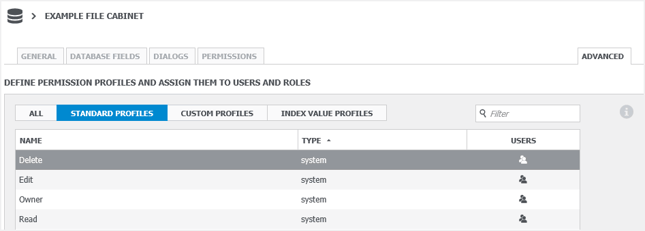
When transitioning from a paper archive, have a look at who has access to certain specific cabinets and documents. If only very few have access to these documents, then the rights can be restricted in the same manner. Otherwise, it’s easier to control rights by setting up certain roles.
5. Dialogs
For every file cabinet, there are search and store dialogs as well as result lists that are set up as a default to reflect your choice of index fields. The dialogs are shown in the client – here’s a store dialog with the default fields: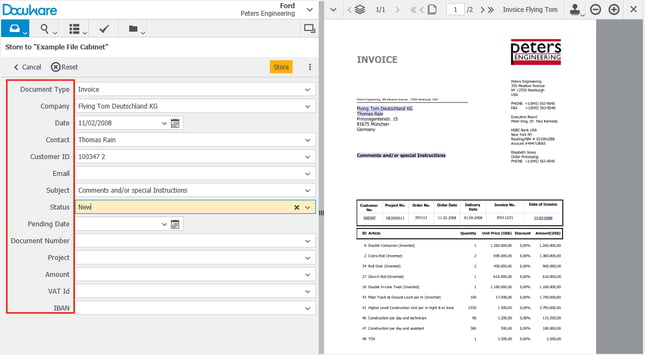
Consider if it’s worth setting up special dialogs with a reduced number of fields. This can simplify how people in individual departments work with a file cabinet or be adapted to a particular process step. Fewer fields increases clarity. The filing dialog is entered more quickly and not every index criteria is necessarily relevant for everyone.
And last but not least – is a hierarchical folder structure suitable for your file cabinet? It makes access and storage even easier in many application scenarios.
Need more info on the savvy structuring of file cabinets?
• Searching for Documents in Folders
• Project Folders: A Simple Way to Store Documents
• Setting Up Folders