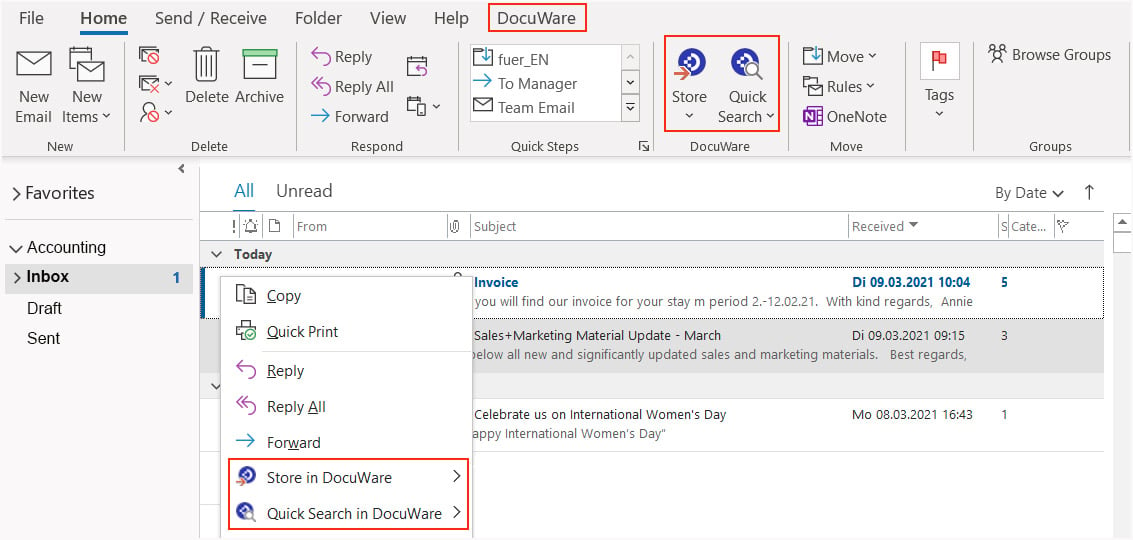Sending invoices by email is part of modern business. DocuWare adds functionality to your Microsoft Outlook that specifically makes managing e-invoices and their accompanying emails easier.
DocuWare seamlessly integrates into Outlook with its own menu. Using the Save button, each invoice can be stored with the desired indexing. Another option is to use the context menu of an email.

Save only what’s important
The actual invoice is usually found as an attachment, whereas the email itself is only the means of transport. So when configuring your storage, you can specify that only the invoices themselves are stored in a file cabinet. This can be done in DocuWare Configuration in the E-mails from Outlook section found under Import options.
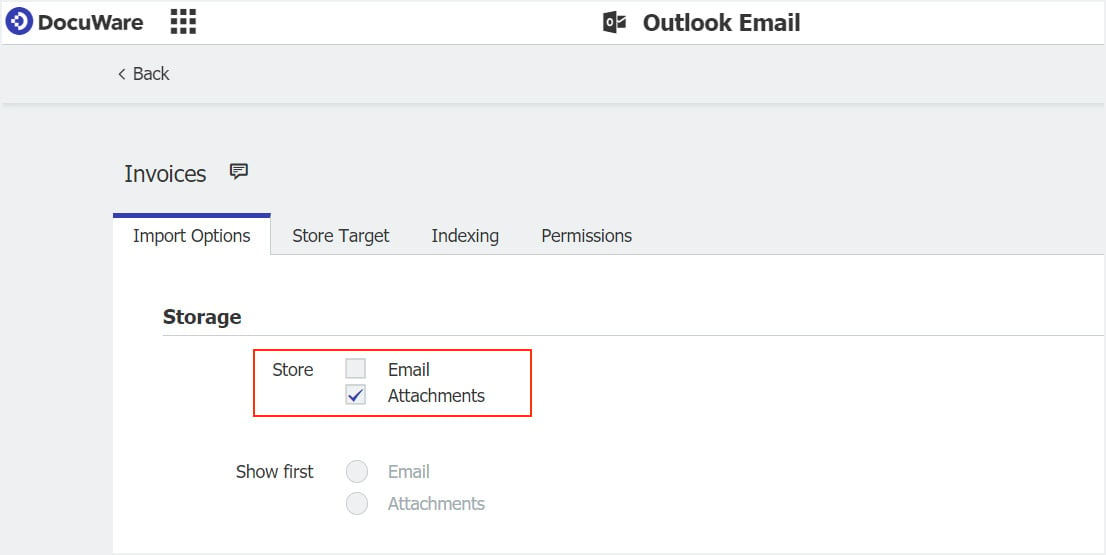
Double is not always better! Invoices filed more than once cause a lot of headaches. Use the message ID to ensure that each email with an invoice remains unique in the file cabinet.
If multiple invoices are attached to an email as PDFs, you can archive them as individual documents. Then a corresponding workflow will launch immediately for each invoice. If you import the attachments into the mailbox for the first time, you can save yourself the unstapling there. You can also set this up in DocuWare Configuration under Import options in the E-mails from Outlook section
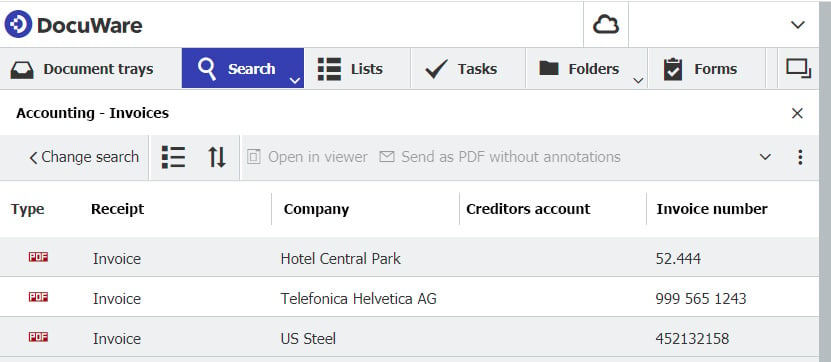
Find archived documents in Outlook
Want to compare an invoice with a purchase order? With DocuWare Quick Search you can find archived purchase orders or delivery slips from the invoicing party at the push of a button – without ever leaving Outlook. A prerequisite, of course, is that you have the appropriate permissions. Because once archived, DocuWare authorizations also apply for email invoices – which guarantees the authenticity of the documents.
Import automatically
If many invoices are received in an inbox, it is definitely worthwhile to set up monitored folders. An Outlook rule first moves the invoices to an Outlook folder as defined by you. DocuWare automatically imports all emails from this folder into the archive and indexes them. As with transaction-based archiving (see above), the automatically imported invoices can also immediately start a workflow.
More and more companies and government agencies are accepting invoices in XML format. This is even truer for DocuWare: use elements from attached XML invoices for indexing when storing them in the file cabinet. For example, item numbers from the XML content can be automatically entered into a DocuWare keyword field.
The described functions are included as part of DocuWare Cloud. You only need to install Connect to Outlook via DocuWare Desktop Apps. If you use DocuWare as an On-Premises system, Connect to Outlook is available as an add-on module.