Ensure smooth processes in your company by planning how your file cabinets are set up in advance. It is definitely worth the time!
A file cabinet is created in DocuWare with just a few mouse clicks. To avoid making frequent changes to fields, dialogs and rights, it’s important to spend some time designing a complete file cabinet archiving structure before you get started. The following tips are designed to help you with your planning...
Which teams should use a file cabinet?
Theoretically, you can store all business documents in a single DocuWare file cabinet. However, the accounting department needs different documents than HR or management – which also means different file cabinet fields or search dialogs could be helpful.
In order for employees to process documents most effectively, you will want to keep the file cabinet components clearly arranged. For example, it’s a good idea to plan a separate file cabinet for each application scenario.
Which documents are stored in a file cabinet?
Create a list of possible document types. This could include email, invoices, proposals or internal documents like the minutes from a meeting, employee certificates or job applications.
By analyzing the most common document types, you can create a basic structure which will ultimately determine a file cabinet’s fields, dialogs and indexing shortcuts. The more logically these are set up, the less time needed to train and get employees up to speed.
In which workflows are documents integrated?
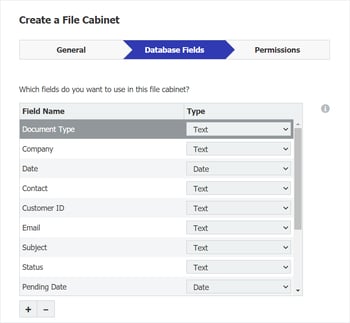
Invoices are usually processed by several employees - what steps are required and who is involved? Other documents are "merely" archived, such as general email correspondence. Among other things, the workflow determines which dialogs you‘ll use or whether you should incorporate stamps.
Consider which index data is important for the documents. Using the index data, your employees can search for and find a filed document without delay. This can also be used to assign documents to employees in workflows or via lists. The index data is used to create the file cabinet store fields in which the index data is entered. For a standard invoice file cabinet, DocuWare comes with a set of file cabinet fields that you can access for quick setup – see also the picture on the left.
Who should access which documents?
One way to protect sensitive documents is to set up a separate file cabinet that only a desired group of employees can access – no need to fiddle with any time-consuming configuration to do so. This is often an approach implemented in companies for their most sensitive HR documents or contracts.
But targeted access to individual documents is also possible. Use index value profiles if, for example, each employee should only see his or her own payroll documents.
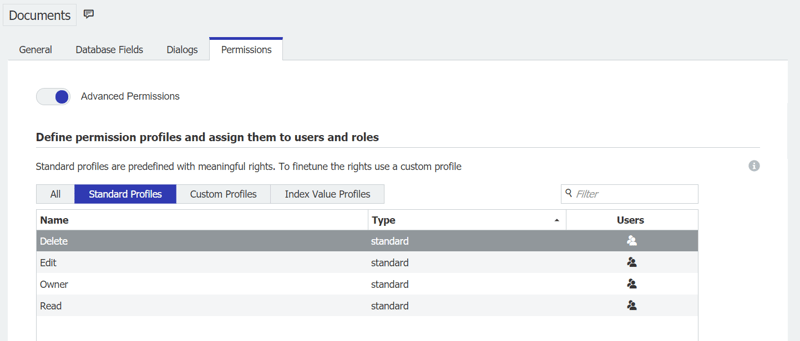
In DocuWare, access to documents can be finely controlled - by assigning dialogs or (as shown above) by creating specific authorization profiles.
|
What is a file cabinet?
|
|
|
A file cabinet is a virtual container for digital documents. It also contains the information used to label documents – aka index data. A file cabinet also contains the storage location for documents and the search or storage masks that employees would use to access the documents. A workflow or task list always points back to a specific file cabinet. And this is what makes it different to a tray.
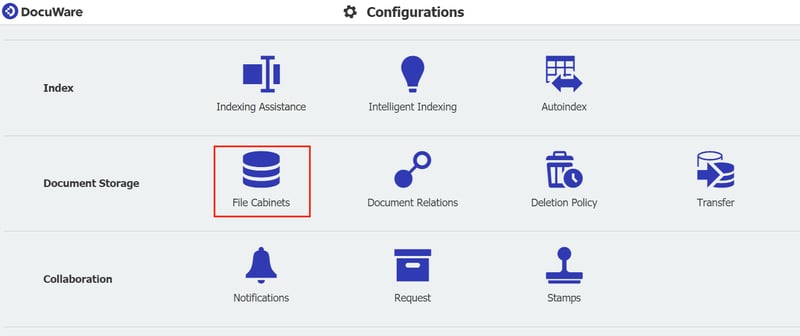 A file cabinet is set up in DocuWare Configuration. To do this, you‘ll need a "Configure file cabinet" permission, which is assigned in the "User Management" section of DocuWare Configuration.
|
|

