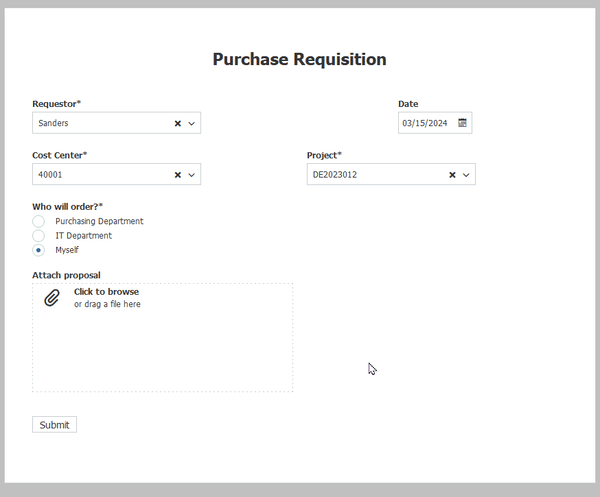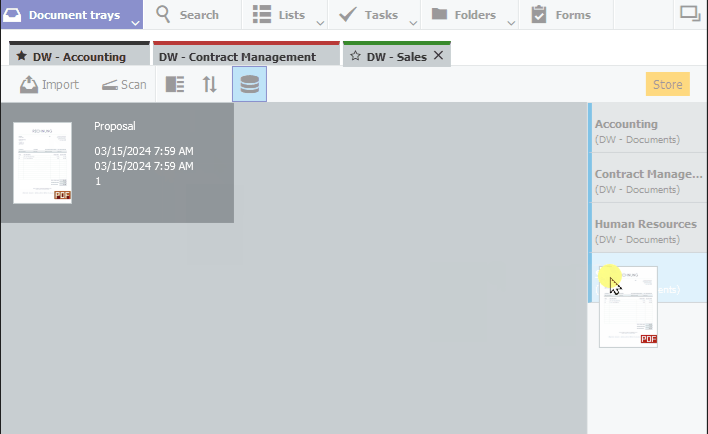Drag and drop is an intuitive way to move files from one place to another using your mouse. In DocuWare, you can also easily drag and drop documents to archive them or integrate them into workflows. But do you know all the uses of this very handy feature? Check them out...
Use drag & drop for these applications:
- Import: Drag documents into a tray
- Sort: Move documents between trays
- File: Drag & drop from tray to file cabinet
- Index: Automatically enter key terms
- Merge: Staple documents and integrate them into workflows
- Folder: Drag & drop into project folders
- Form: Add attachments
Import: Drag documents into a tray
Simply drag files from the desktop or file system into a tray to import them into DocuWare. During this process, files are copied to the destination location. Emails or email attachments can also be easily imported in this way.
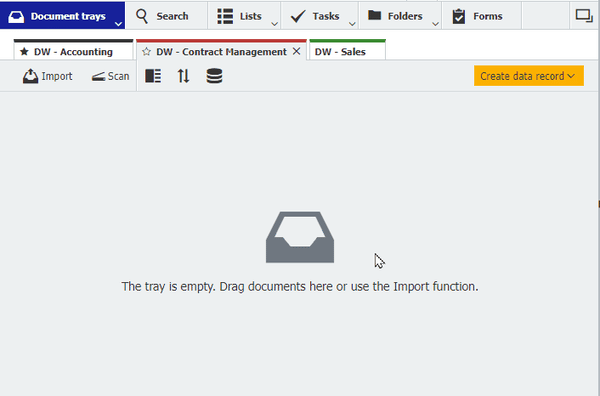
Sort: Move documents between trays
You can also move documents within DocuWare using drag & drop. For example, if a document has landed in the wrong tray, just drag it to the tab of the correct one and drop it.
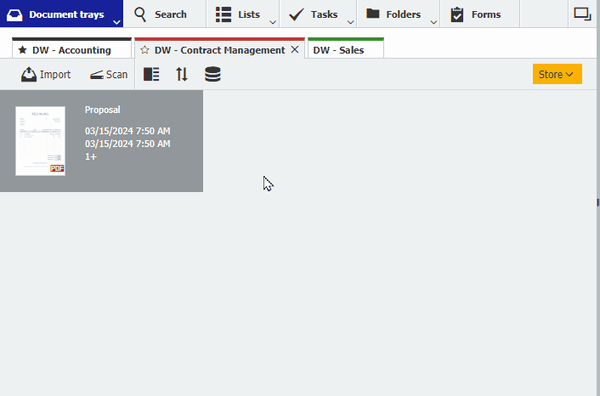
File: Drag & drop from tray to file cabinet
Simply drag & drop documents onto the file dialog to open it and archive the document. To do this, display the file dialog by default (see below). This saves two clicks when filing.
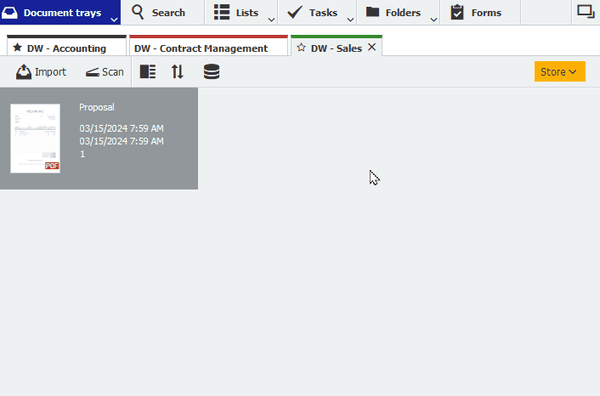
Index: Automatically enter key terms
Drag & drop is also useful if you want to reuse the index terms of an already archived document when storing a document. To do this, open DocuWare with two workspaces. Drag the document from the tray to the results list of the archived document and then click "Store." In the store dialog that opens, you then only need to update fields such as date or project.
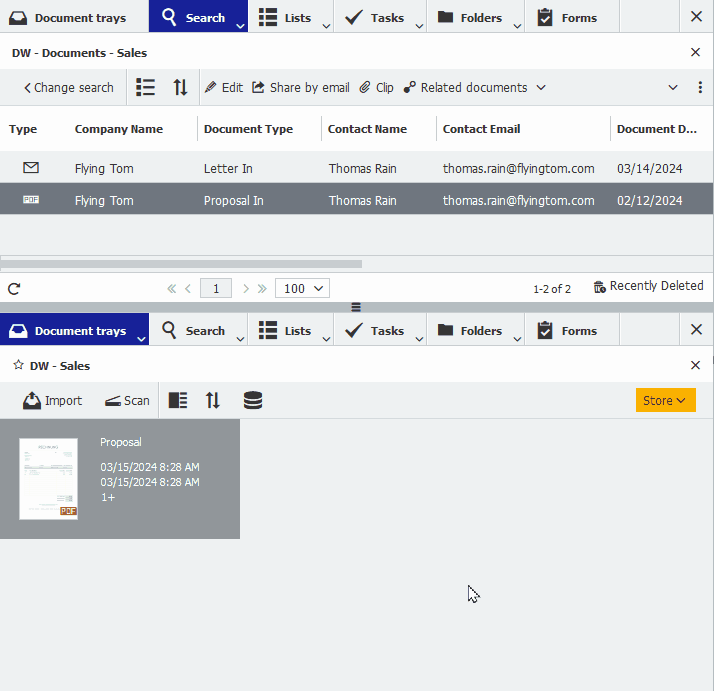
Add: Staple documents and integrate them in workflows
Use a similar move to drag a document from a tray onto an already archived document and select "staple" to attach it. You can also drag and add documents into workflow tasks in this way.
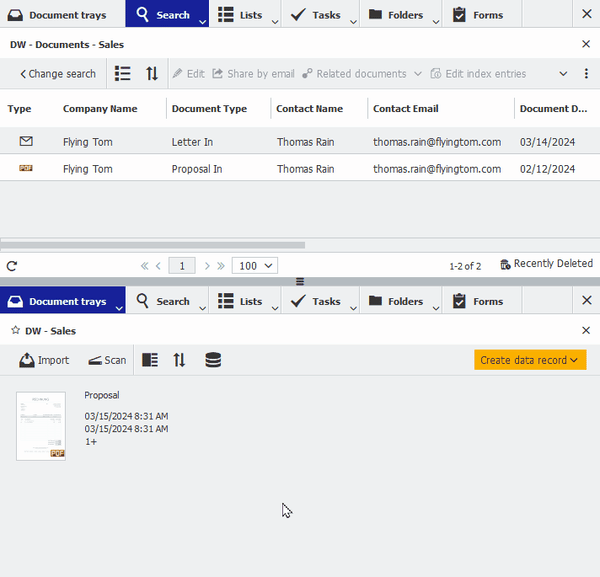
Folder: Drag & drop into project folders
If you work with folder structures in DocuWare – for example, to group all your project files together — you can also simply drag and drop files into a folder and archive them. The document is automatically provided with the index values specified by the folder structure. With Google Chrome as your browser, besides dragging individual files, you can also move entire folders from the desktop or a file system into your folder structure.
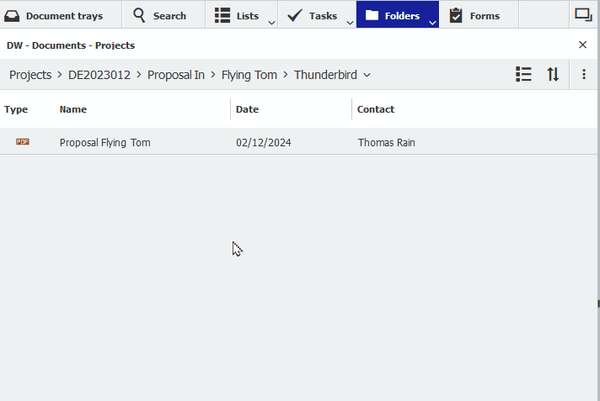
You can also use drag and drop to archive documents in DocuWare using the folder structure of Windows Explorer.
Form: Add attachments
Want to attach a document to a form? Drag it from your desktop or file system to the attachment field of the form. This also works with email attachments, for example, to send a quote or a quote along with a purchase requisition.