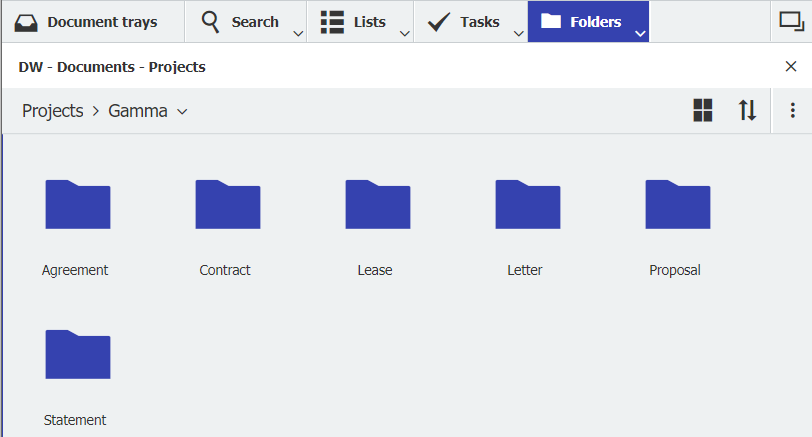It’s so easy to have all the documents relating to a certain project right at your fingertips. No need to copy or store them over and over! In DocuWare, project folders are created and filled (virtually) by themselves.
Maybe this sounds familiar. From the first meeting to a project‘s end, many documents are generated that are juggled, processed, checked, approved and exchanged over weeks and months. Letters, meeting minutes, proposals, invoices and contracts accumulate in lots of different folder structures, email inboxes, drives and even a few plastic folders – and many of these documents are filed twice or three times by different departments and employees!
To avoid these information silos, simply store, edit, and retrieve your project-related documents from a central source: DocuWare. All you need is a label that establishes the connection between the documents when they are stored: for example, you can set up an index field called "Project," "Case Number" or "Customer" – whatever works best for your company. This index field is added to all relevant store/search dialogs – which makes it simple to access all project-related documents without having to change any of your usual filing structures:

Assign documents to a specific project when filing...
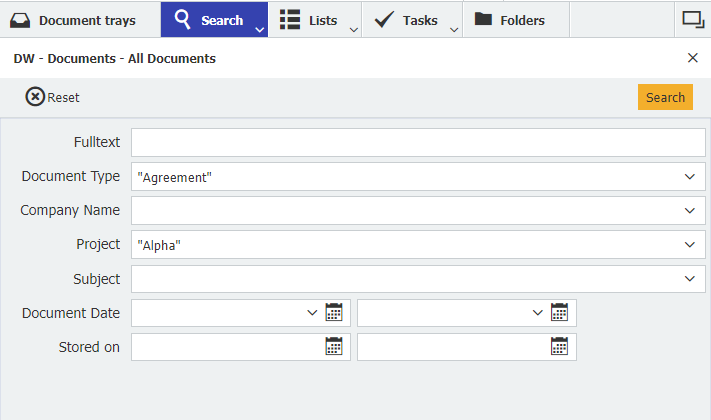
... access documents on a project-by-project basis.
Folder view for project files
You can also use a folder view in DocuWare for all your project-related filing and searches to intuitively navigate to the documents you need. The first folder level reflects the information entered in the "Project" index field. The next level, for example, could be the document type. You can determine how many index fields you’d like to use in order to best organize your project folders.
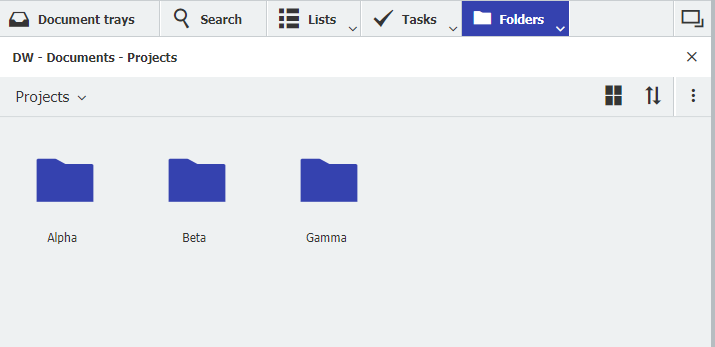
Access to project files via folder view...
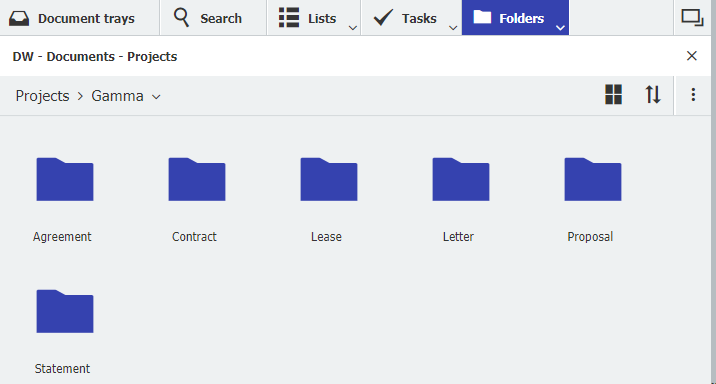
... example of the second folder level found within a project folder.
Folders that create themselves
Here’s an especially handy thing: As soon as you file the first document for a new project, the folder for the new project is automatically created. The subfolders it contains correspond to all document types that you put into this project. Assuming that you have previously stored letters, proposals, contracts, and agreements for Alpha, Beta, and Gamma projects in DocuWare, you will see the Alpha, Beta, and Gamma project files in the folder area, and the respective Letter, Proposal, Contract, and Agreement folders underneath. As soon as you add a new project "Delta" when filing a document, the Delta folder will also appear.
Save documents directly to the project folder
Using the folder view, not only can you search for documents on a project-by-project basis, but you can also store them here. Just drag and drop them from a tray, your file system or Outlook into a project folder or subfolder. The filing dialog opens immediately, in which the corresponding index fields (in our example "Project" and "Document Type") are already filled in. You can enhance with other index entries as needed:
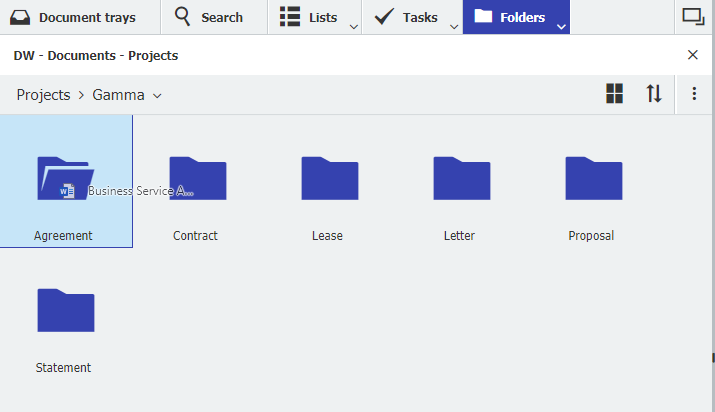
A document is stored in the project folder by drag & drop...
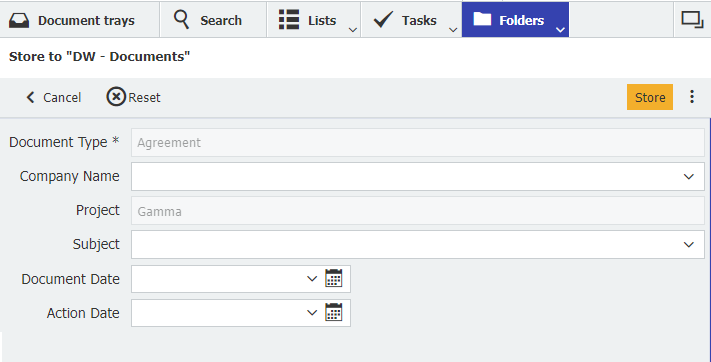
... the corresponding index fields in the store dialog have been filled automatically.