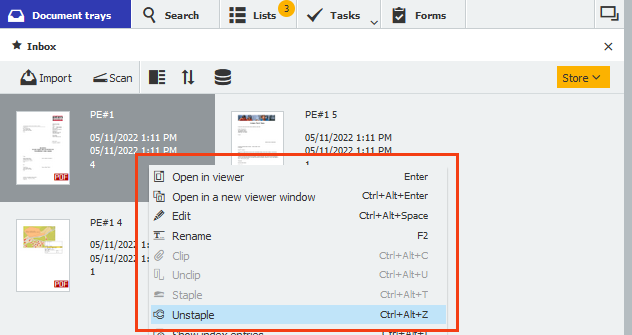You can quickly fix documents that have been sorted incorrectly during scanning – right in your DocuWare document tray.
Paper documents are often scanned in batches with a network scanner. They can also be automatically assembled into a single PDF document. This is then placed (also automatically) into an employee's DocuWare tray.
Sometimes these documents end up in the wrong order in the tray. Or extra sheets that aren’t wanted are included. Instead of pushing the paper document through the scanner again, you can quickly pick apart and reassemble the pages in the DocuWare tray.
Here’s how:
The image below shows the viewer of the DocuWare client. In the DocuWare tray called "Inbox" (left) you can see the PDF, while in the DocuWare Viewer (right) you can see the individual scanned pages that make up the PDF document. On closer inspection, however, you notice that the last two pages don‘t belong to the document – they’re missing the "Peters Engineering" logo.
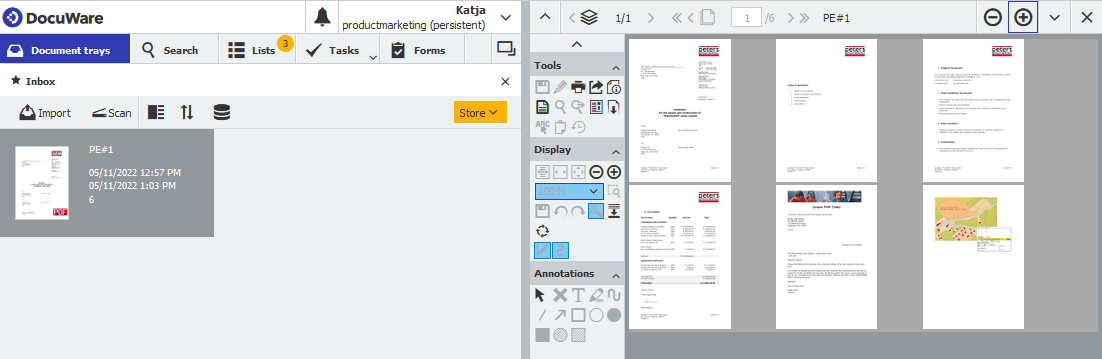
To remove these two sheets from the document, right-click on the document in the tray and select Unstaple from the context menu.
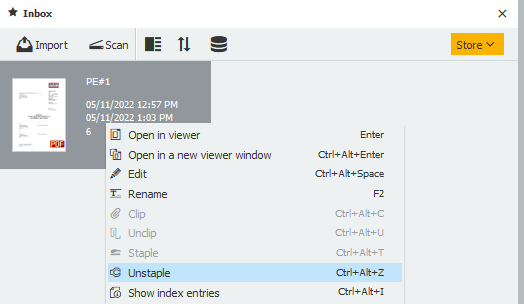
The PDF document will be split into individual pages - which will then appear in the tray.
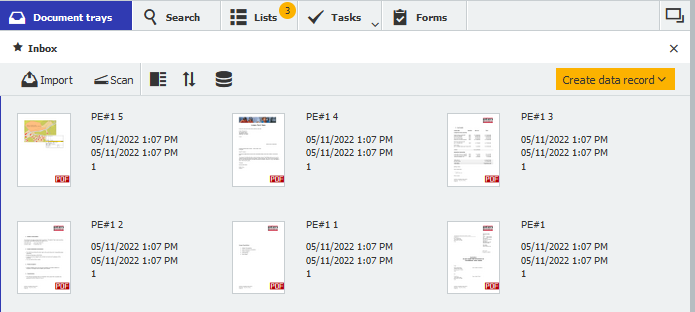
Select the pages that need to be stapled back together again. They will then be marked grey.
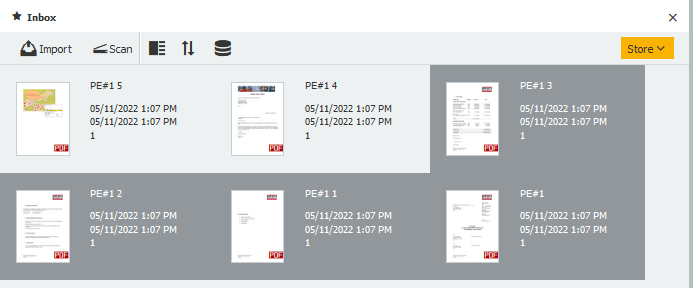
Tips for marking and sorting individual pages:
- Hold down the [Ctrl] key and click on the thumbnails of the documents to select them.
- DocuWare remembers the order in which you click on the documents and reassembles them in the same way.
- If you select all the pages at once with [Ctrl–A], DocuWare will merge the documents as they are shown in the tray.
- You can change the order they are sorted in the tray by clicking on the icon with the double arrows:
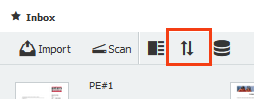
Select Staple from the context menu. DocuWare creates the new document with the four pages in this example.
Click on the new document in the document tray to check the pages in the viewer:
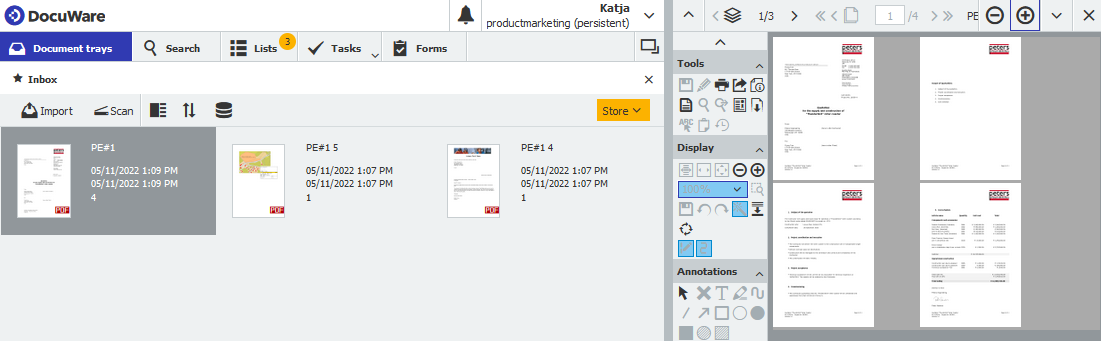
You can delete the remaining two pages or combine them into a new document as well.
Note: the Unstaple function is only available for PDF, multi-page documents.
You might also be interested in:
|
Combining Documents: To Staple or Clip…that is the Question |
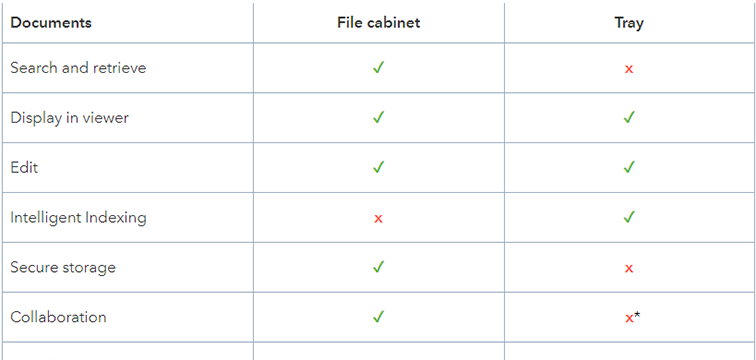 |
Tray vs. File Cabinet: What happens where? Trays and file cabinets are the two places in DocuWare where documents can be found. But when do you use each of them...and for what? Here’s a brief overview – and it‘s not just for DocuWare newbies.
|
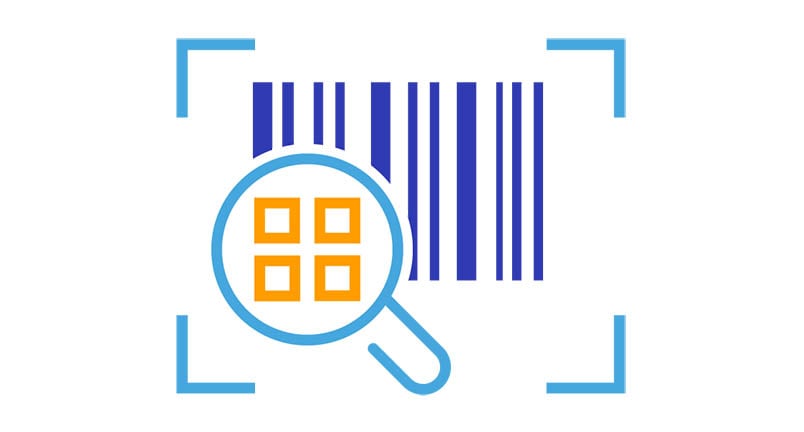 |
File paper invoices faster with barcodes Do you get a lot of paper invoices that you first have to scan in order to archive them? Barcodes are a great way to speed this process up and make indexing even easier. DocuWare offers a number of flexible options for working with barcodes.
|