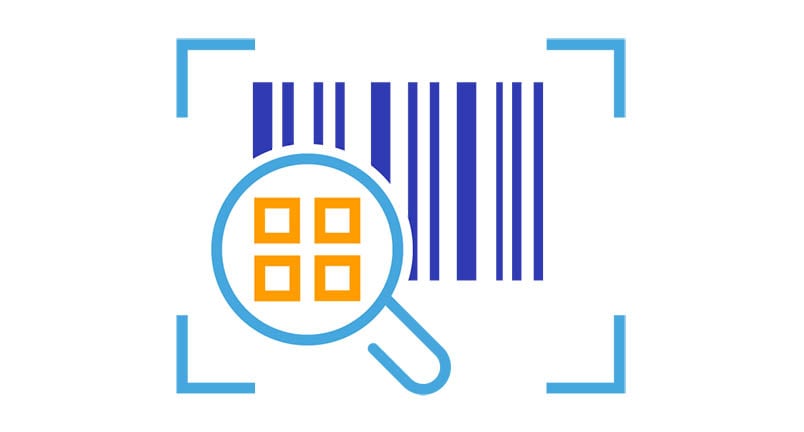Do you get a lot of paper invoices that you first have to scan in order to archive them? Barcodes are a great way to speed this process up and make indexing even easier. DocuWare offers a number of flexible and convenient options for working with barcodes.
Many companies give each incoming invoice its own document number, which becomes the most important search term for documents in file cabinets and accounting software. For paper invoices, 1D or 2D barcode stickers are often used to assign these numbers. They are then applied to tag the documents and scan them into a monitored folder. The numbers contained in the barcodes are read during import and automatically added to the documents as an index value.
Barcodes as process helper
If you scan a lot of invoices with barcode numbers and import them into DocuWare, it is worth creating your own barcode configuration within DocuWare Configuration - under Text and Barcode Recognition. (You then assign this in the document process configuration for invoices under Source and Scanner.)
In a barcode configuration, you can adjust settings to further optimize the recognition process and its speed:
- Select barcode type: DocuWare's barcode recognition reads all common barcode types. For the best recognition rate, select the specific barcode type(s) to be recognized and read.
- Filtering for multiple barcodes: Some invoices already carry a barcode from the invoicing party, for example a QR code. In this case, simply stick your internal invoice number as a barcode (a C25Interleaved type, for example) on the document before scanning the invoice and importing it into DocuWare. To ensure that as little information as possible has to be read out for indexing - namely only the barcode with your internal invoice number - select "C25Interleaved" under Indexing and Barcode type. This helps you filter the barcodes and only the correct one will be used for indexing during import.
- Create single documents from batch scan: If you are scanning many invoices at the same time, each of which has been given its own barcode, let DocuWare create a new document depending on the barcode. That is, each time a barcode is detected within the readout area that is different from the one on the previous page, a new document is automatically generated.
- Select from multi-line barcode content: Suppose the QR code on an invoice contains payment information in multiple lines. Then you can specifically select only the line to be used for indexing:

You only need the information from line 1.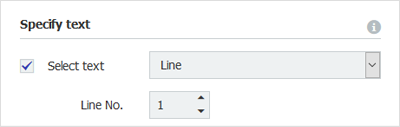
Just select the correct line from the drop-down menu.
- Quickly transfer barcodes to your accounting program: The Copy to clipboard tool is also handy. Let's say you want to copy the barcode of an incoming invoice to your financial software. Then open the incoming invoice in DocuWare Viewer, activate the Copy to clipboard tool on the left side of the toolbar, and select the barcode:
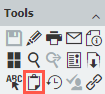
Switch to your accounting software and enter the number there as you are used to from other applications with [Ctrl] + [V] or with the Paste command from the context menu.
For more on precisely scanning barcodes.