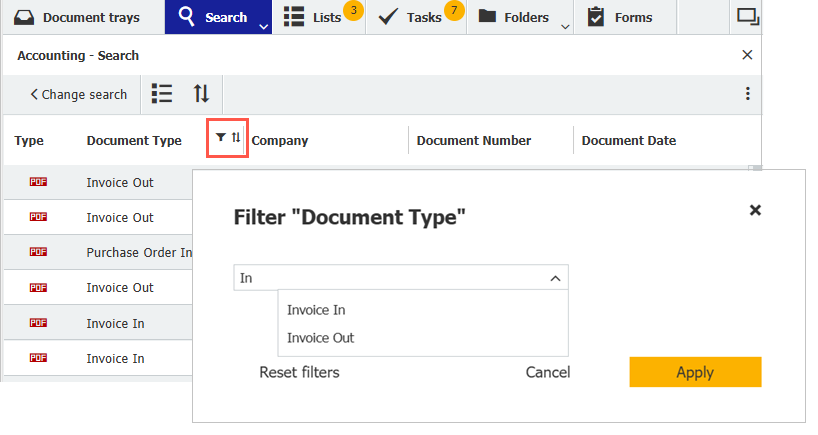Does your DocuWare search return too many results? Filters help you quickly narrow down the documents you actually need. They also provide a better overview of lists, tasks and other results.
Contents:
- How to filter documents
- Applying filters: an example
- Narrow down by timeframe: quick filters for date fields
Filters are useful in many areas: in search results, in lists and task lists, when displaying linked documents and even in the document tray.
The documents shown in any index column can be further refined – by document type, date, project or company name.
How to filter documents
First, make sure the documents are displayed in table view. The filter option appears when you hover your mouse over the header of an index field. Click the filter icon to enter a term. You can choose from a dropdown list or enter free text, even using wildcards.
Applying filters: an example
Suppose you’re looking at a list of all outstanding outgoing invoices and want to see only those for a specific customer. Instead of starting a new search, simply filter the "Company" field by the customer’s name. If needed, you can apply and combine filters across multiple text fields.

To remove filters, click "Reset filter" in the menu bar of the (results) list. This button appears as soon as a filter is active.
Narrow down by timeframe: quick filters for date fields
Date filters are particularly helpful for narrowing down specific timeframes. They allow you to quickly answer questions such as “Which contracts are expiring next month?” or “Which invoices were issued last week?” can. Especially convenient: as well as the custom “from-to” range, predefined quick filters such as “Yesterday,” “Next week,” or “Last month” are also available.

Want to further optimize your document search even further? You’ll find useful tips in these articles:
- Tailor-made search dialogs for even quicker hits
- Essentials at a glance: Customize your results list
- 4 Power hacks for the perfect full-text search