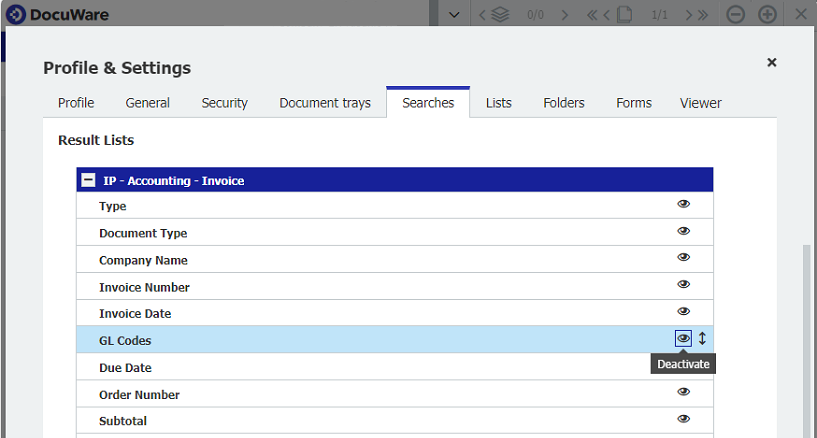Do you struggle to find important data points in your result lists because of space constraints and column overflow? Learn how to easily reorder or hide columns, you don't need to prioritize key data.
From document type to date to status: As soon as you call up search results in the table view, DocuWare displays index values in designated columns that were assigned when a document was stored or edited. Which index fields are displayed is managed in DocuWare Administration.
However, each user can change the order in which the index values are displayed or even hide columns to make the result lists easier to read and to adapt search returns to their business needs.
How it works:
- Hiding columns and changing the order – via “Profile & Settings”
- Changing column order and width directly in the results view
Hiding columns and changing the order – via “Profile & Settings”
From the main menu of your DocuWare Client, go to "Profile & Settings" and select the "Search" tab. Go down to "Result Lists". Here you will see all the result lists assigned to you. Click on the plus sign in front of the desired result list to display the fields/columns it contains:

You can deactivate unneeded columns by clicking on the eye and change the order of the columns by simply dragging and dropping the fields:

Changing column order and width directly in the results view
If you only want to change the order in which the index values are displayed, you can also do so directly within the results list.
For that, click on the top row of the column while holding down the left mouse button and drag it into the desired position.
If a column width is very narrow or very wide, increase or decrease the width by holding down the left mouse button, clicking on the column boundary, and moving the mouse.

All changes made are visible only to the user who made them. Once you use a different browser or clear your browser cache, the default settings will be used.
You can find other useful information related to this topic in our article 6 Tips for Results Lists: Whether you’re a beginner, pro or admin - there's something for everyone