If a tax audit or any other kind of audit is imminent, there is often little time to compile all the documents that will be needed. Here’s how to do this in no time at all with DocuWare.
Preparing for a audit doesn't have to be time-consuming or tedious. Once the requested documents – such as incoming and outgoing invoices, delivery notes, and contracts – have been stored in DocuWare, they can be quickly be gathered up and then transferred for external searches and read-only access in just a few steps via request export.
Export documents with search features and workflow history
With request export, you can save certain selected or all documents in a stand-alone file cabinet that even includes a browser for convenient search and display. You can then transfer this file cabinet to a USB stick, for example, to make it available for the audit. This makes it possible to access audit-relevant documents offline and without DocuWare access as well as track workflow history.
Creating and using DocuWare Request: "Accounting Documents 1999-2022" example
To create a request export, you need administrative rights .
You have two options for creating a request export: via the options of a result list or in the configuration (there are even finer filter options there). The first, more direct way is described below.
1. Suppose you need to submit accounting documents for the years 2019 to 2022, then you begin by searching the corresponding file cabinet for them. Then click Export as DocuWare Request.
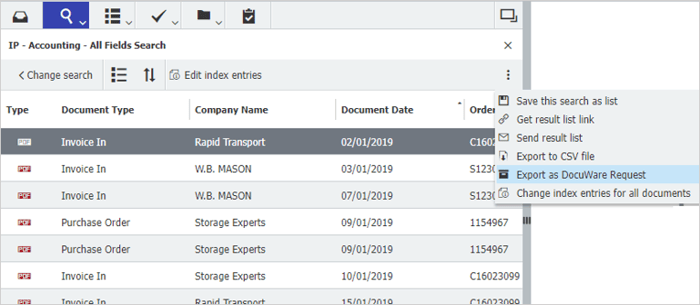
2. The next step opens the request configuration, which you can name and adjust accordingly. By default, the documents are exported in their original format. If you want to export the stamps applied to documents, change this setting to Convert to PDF with annotations.
In addition, the options Enable fulltext search and Include Workflow History are activated, which is ideal for a audit.
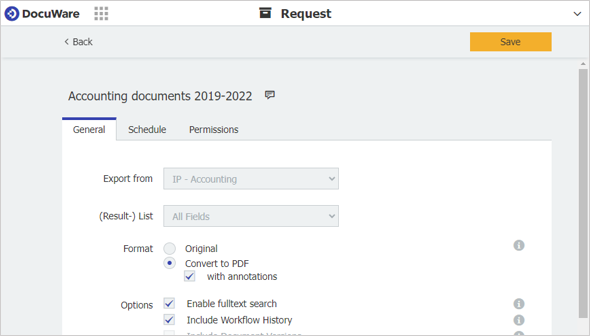
3. You can now use the Schedule tab to specify when an export should be executed. Click on Save to create the export configuration.
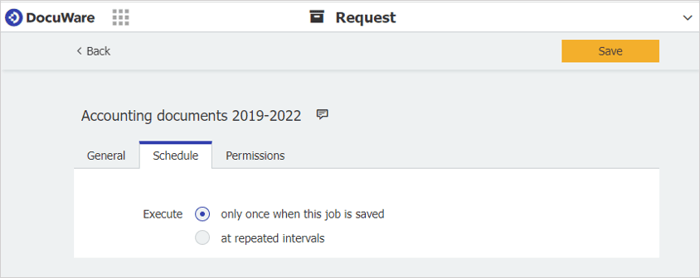
4. Your export is now available in the DocuWare configuration in the Request area. As soon as your mouse hovers over the entry, the option to download as a zip file will appear.
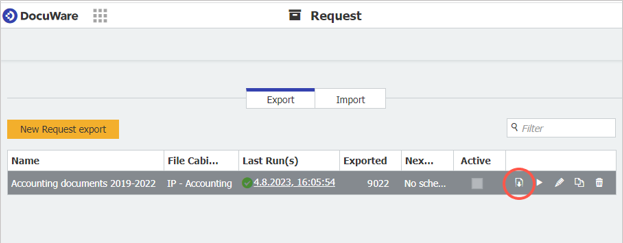
5. Finally, extract the downloaded zip file and save the extracted folder to a location or disk of your choice. Using the DocuWareRequest.exe application contained in the folder, all exported documents, including the workflow history, can be conveniently searched for and displayed.
6. Filter specifically for specific documents or call up all documents directly by clicking on the yellow search field without further input. When you click on a document in a results list, it opens in a separate window. The workflow history appears by clicking on the blue info icon on the far left of the list.
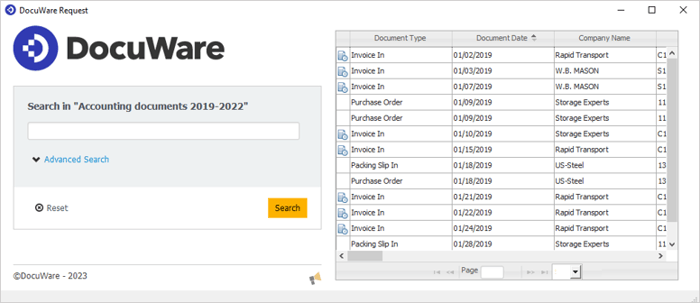
DocuWare Request is also practical for many other applications – whenever it comes to making documents available for external use independent from DocuWare or offline access to documents.
DocuWare Request is always included in the DocuWare feature set, both with DocuWare Cloud and with all on-premises server editions. With DocuWare Cloud, each request export is limited to 10 GB of document storage and a maximum of 50,000 documents.

