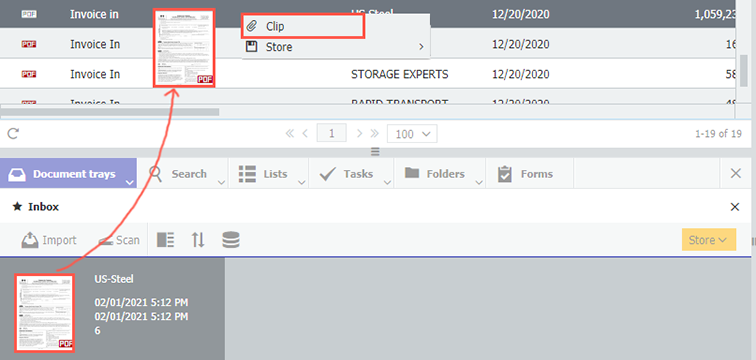Whether you want to add a delivery slip to an invoice or a medical report to a sick leave request: Simply drag the new document onto the one that’s already archived. It really couldn't be easier.
In DocuWare, a document can consist of several files or several document parts. Since these are not always complete from the start (and you might not even know that some are coming), you can add onto previously stored documents. Some likely scenarios: an addendum made to a contract; photos to accompany a delivery receipt; a complaint about an order; a copy of a driver's license to a company car application…but there are many more!
All of this can be quickly tackled in DocuWare, intuitively via drag & drop.
To start, open DocuWare with two workspaces, so that you can have a tray and a results list open at the same time. If you don't have that set up, first click the Show split pane button:

Then make sure you can access both documents. Search for the archived document so that it appears in a result list. Or maybe you already have it in a list of documents waiting to be processed. Leave the (result) list open in the one workspace. Use the second workspace for your tray. You can drag & drop the new add-on document into the tray or use the Import or Scan button to capture the document in the tray.

Drag away! In the tray, click on the document you want to add, hold down the mouse button and drag it onto the document in the (result) list and drop it there. Then select the option Clip. (Click here to see what happens click on Store instead).
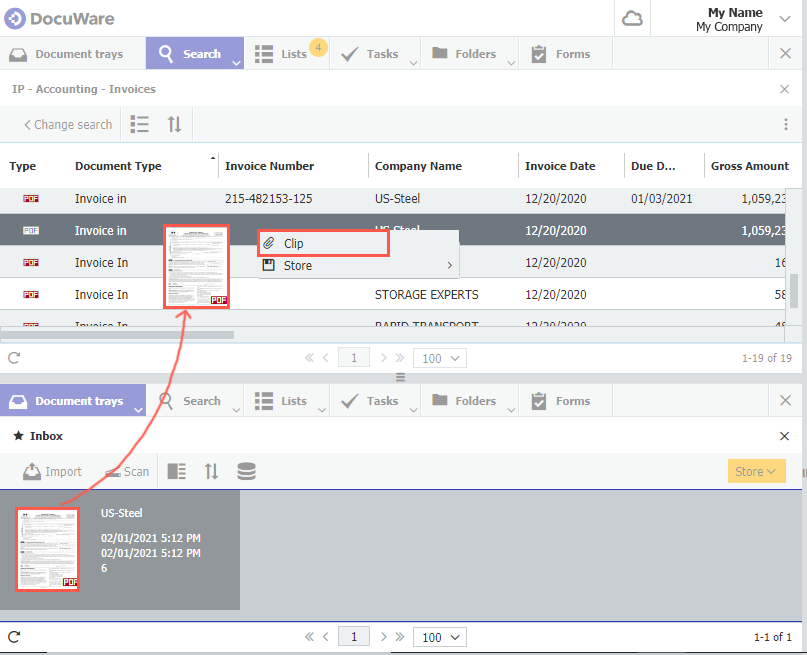
Now choose the order in which the various document parts should appear and click on Clip to save. Done!
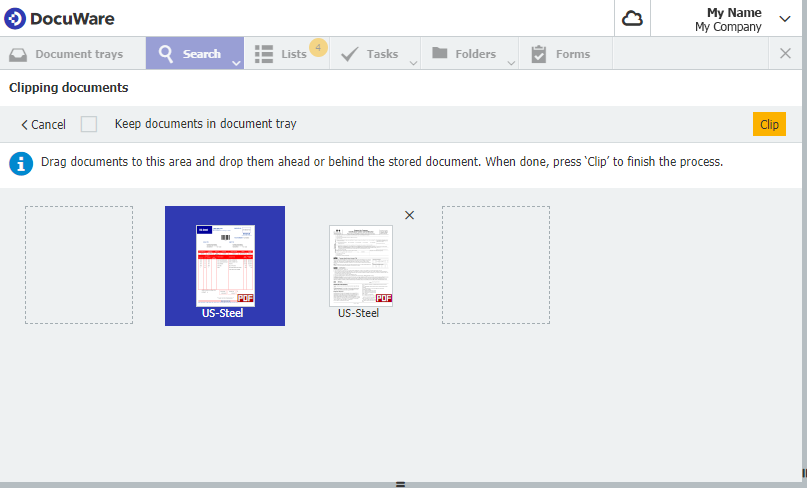
One more tip for displaying documents...
In your archive you now have a document consisting of several files. When you open one in the viewer, use the embedded file navigation to move from one document file to the next.
More about viewer navigation.
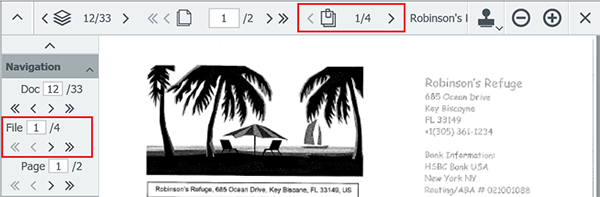
This document consists of 4 files - the first one is currently shown.