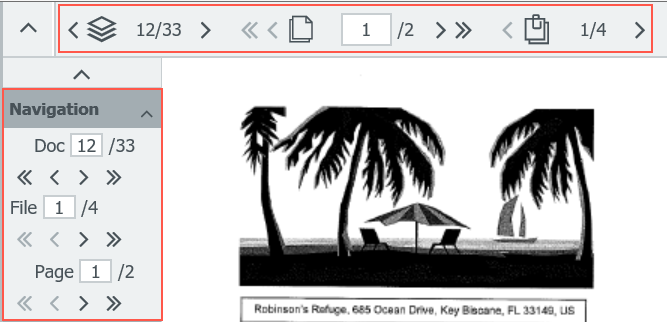Being able to scroll through a displayed document – to bounce between pages – is standard fare. But did you know there are other dimensions to help you explore? DocuWare Viewer helps you navigate through three.
You may have wondered why the navigation area in DocuWare Viewer is so large. Isn't viewing the first page, and the ability to skip forward, back and to the last page enough? Nope - because DocuWare offers three completely different dimensions for navigation, both directly above the displayed document and in the toolbar.
1st dimension: by page
This is probably the most "normal" way of scrolling through individual pages of a current file for most of us.
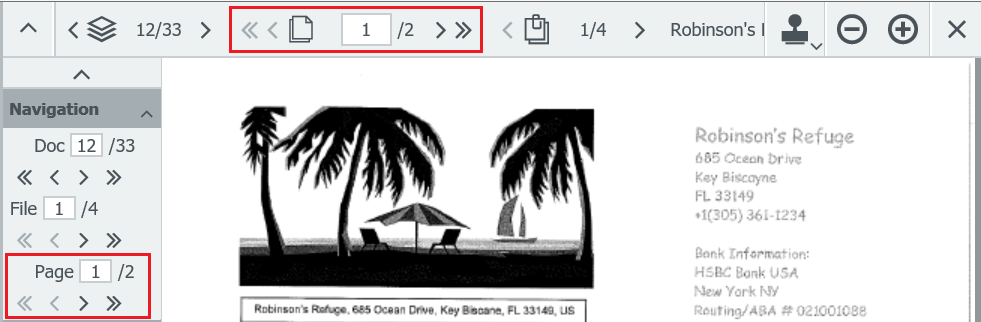
Here you can see the first page of a two-page document. The arrows mean you can skip to the << first page; >> last page; < previous page; > next page. In the input field you can also enter the number of the desired page directly.
2nd dimension: by file
A document in DocuWare can consist of multiple files. For example, if you link together an offer, a description of specifications, a blueprint and a photo.
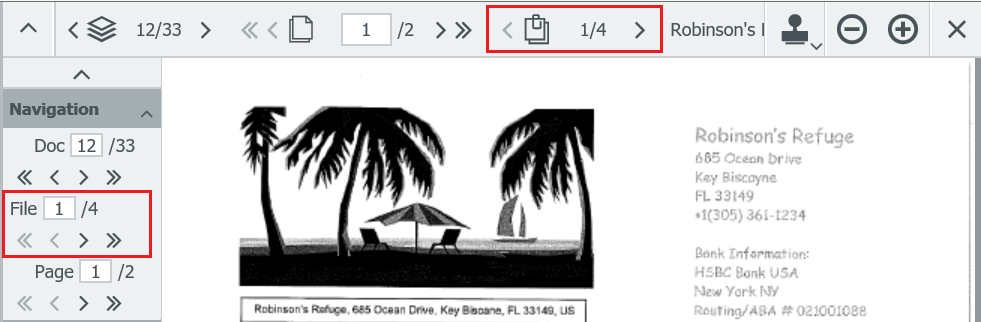
This document consists of 4 files – the first one is currently on display.
3rd dimension: by document
This will help you move from one document to the next. If the displayed document is in a tray, the navigation refers to the other documents of the corresponding tray. If you display a document from a results list, it will then refer back to the documents in the results list.
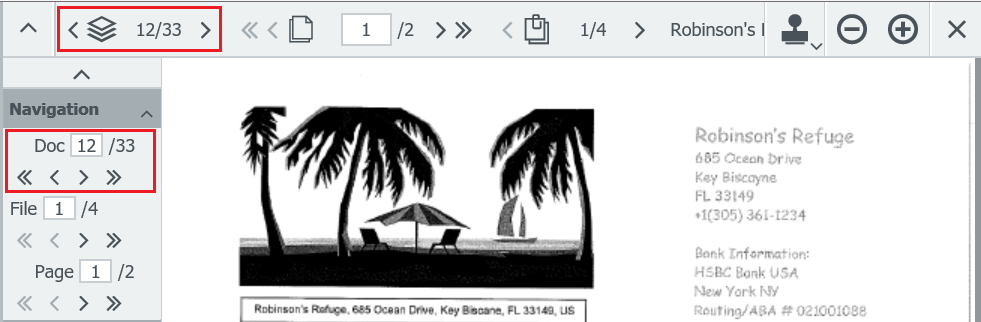
In this example, the document displayed is the twelfth one in a list of 33 results.
You don't see all these navigation types?
This might be for a couple of different reasons:
- 1. The navigation pane for files (point 2 above) is automatically hidden if a document consists of only one file.
- 2. Individual features may be disabled in the toolbar. To activate them, open the Profile & Settings section via the DocuWare menu and select the Viewer tab.
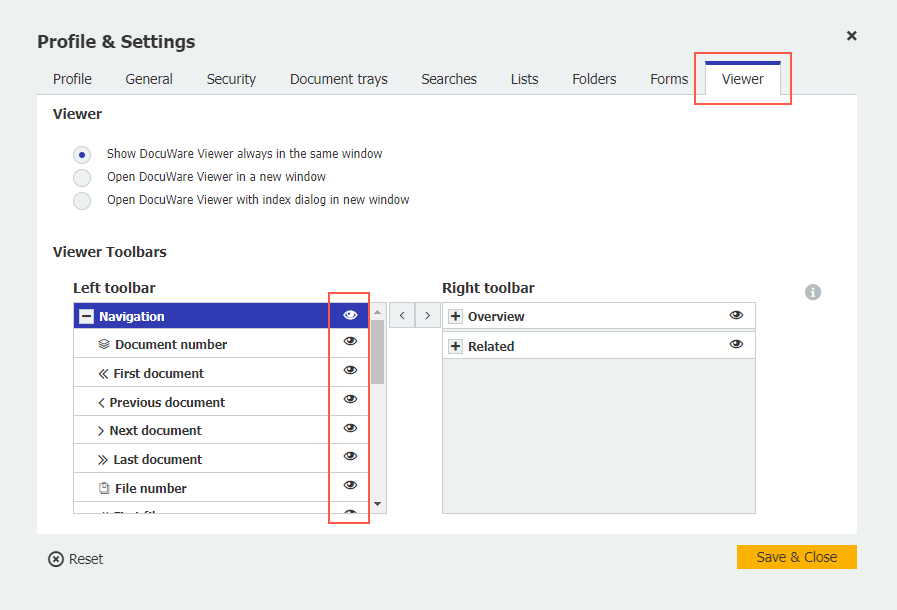
By clicking on the eye next to individual features, you can activate or deactivate them.
Over 60 features
With the viewer, you can do much more than just view and browse through documents. For example, it’s possible to copy text to the clipboard. For more on this: brief overview of viewer features.