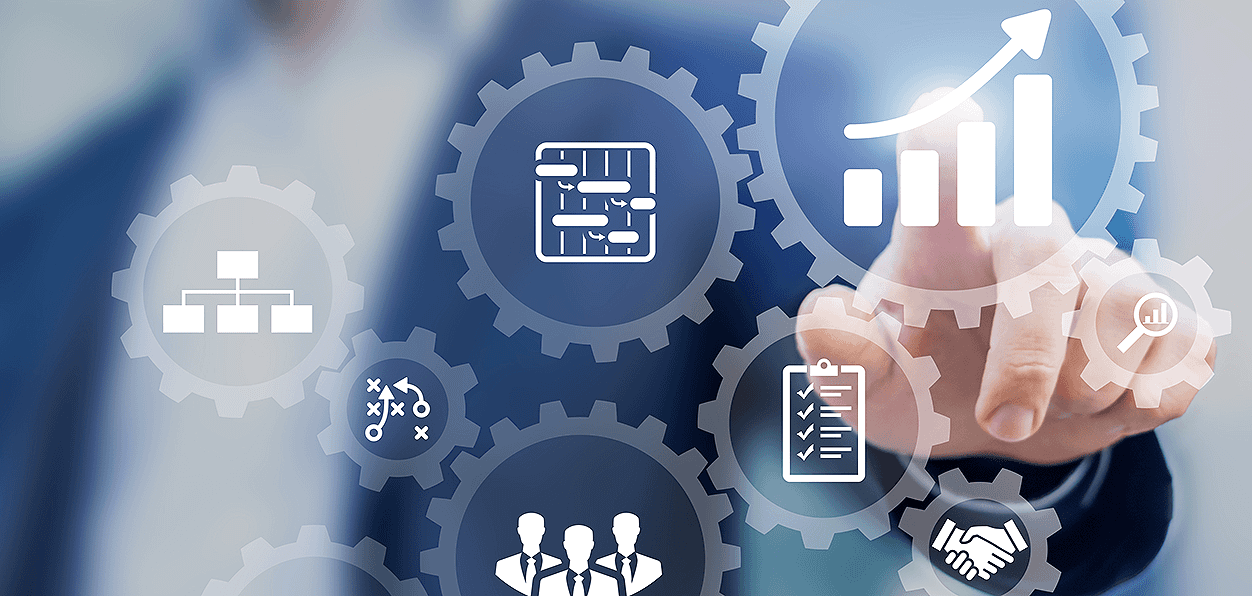Someone needs to keep an eye on things, especially in an organization with complex workflows. That‘s why we’ve got…the controller.
In every workflow, a controller makes sure that everything runs smoothly. This person can be a team leader or head of a department, for example. He or she can view the tasks of all users of a workflow and intervene in a process if needed.
If you have controller rights for a workflow, you should use Monitor tasks in the drop-down menu of Tasks. Here you’ll see all tasks from all workflows for which you have controller rights. Each list has the same name as the workflow.
A task that has been assigned to several users will also appear more than once in your list. This is the only way you can, for example, assign tasks from one user to another. As a controller, you also see when a task in a user’s task list has changed to the status Read – so you know it’s in process.
If a problem occurs, a controller can also terminate a workflow. To be precise, you simply end a workflow instance, which is a run-through of a workflow. Just right-click on the respective task and select Stop workflow from the context menu. This process is noted in the workflow history.
The designer of a workflow always has the controller rights for it and can grant controller rights to any number of other users in the workflow designer.
Read more about managing workflow tasks more effectively.