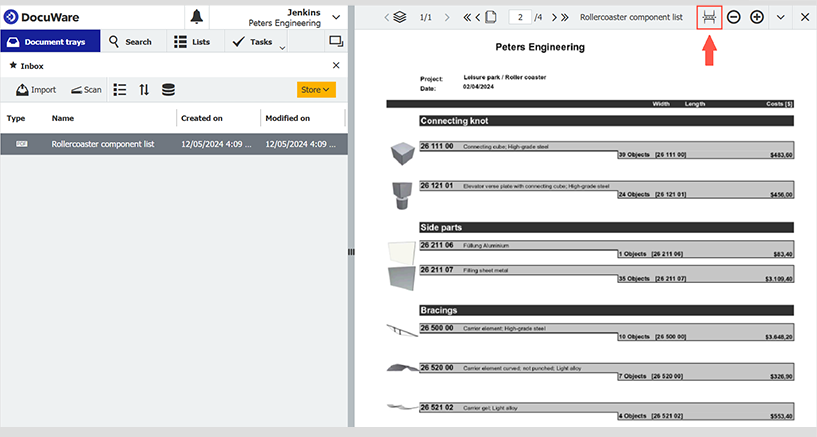A customer only needs the last chapter of your product catalog and you want to send it to them individually? Then simply split the PDF of the catalog into two documents in DocuWare Viewer. We'll show you how quick and easy it is.
Contents:
Place PDF in your document tray and open it
Place the PDF in your Document Tray and open it in the viewer. From there you can split it into two documents at exactly the desired point using the "Split" function.
Use the "split" function in the viewer
This option becomes active as soon as you open a multi-page PDF document in the Document Tray. You’ll find the button at the upper right of the viewer bar, right next to the Stamp icon.

To use the function, make sure that the document is in page view, as it’s not available in thumbnail view. Navigate to the page where you want the new document to begin with and click "Split". A document can be split as many times as needed.
Documents land directly in the document tray
The newly created documents are automatically stored in the Document Tray together with the original. If required, you can rename the new document via the context menu, which is accessed by right-clicking on the document.
You can also send the split documents via email directly from the Document Tray, making it easy to forward them.
See also how to quickly tailor search lists to your needs.