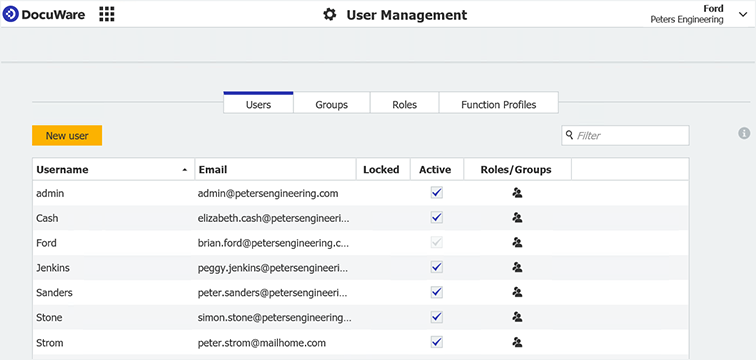A new colleague joins your team or another department wants to work with DocuWare: familiar cases for creating new users in DocuWare. Here are some tips for a quick and seamless setup.
A new user can be set up in DocuWare with just a few clicks. So that your colleagues can start working immediately with DocuWare, please keep the following points in mind:
1. Check available licenses
In order for a new user to be able to log on to DocuWare, a client license must be available. So make sure that there are enough client licenses in your system. If you are not a system or organization administrator, please contact your respective colleagues.
You can find an overview of your client licenses here:
- For DocuWare Cloud: DocuWare Configuration > Product Overview > Named User Licences
- For On-Premises Systems: DocuWare Administration > General > Licenses > Client Licenses
If you have enough available licenses, a license will be automatically assigned to the new user. If you need to purchase additional licenses first, you can assign licenses to users here later. If you need more licenses, please contact your DocuWare Sales Partner.
2. Clarify rights
To avoid a lot of questions during the user creation process, first clarify with those responsible what rights the new user should have in DocuWare. Which file cabinets should he/she have read-only access to, and where can documents be stored, edited or exported again? Which functions should be available to the new user? With DocuWare, you can precisely define each user's scope of action, ensuring security and transparency in your system. Especially in human resources and also in the context of the DSGVO, it is often necessary to restrict rights very precisely.
More tips on rights, roles and profiles
3. Set up user
Now you can get started, provided you have the rights for "User Management" in your DocuWare organization. Open DocuWare Configuration and click on User Management and then on New User. Enter the user‘s name in the New unknown user field and also enter the user's email address so that the registration email can be sent. Alternatively, you can also set an initial password here, which the user should then change after the first login. To make it easier for the user to get started with DocuWare, it is recommended that a tray be created automatically for the user.
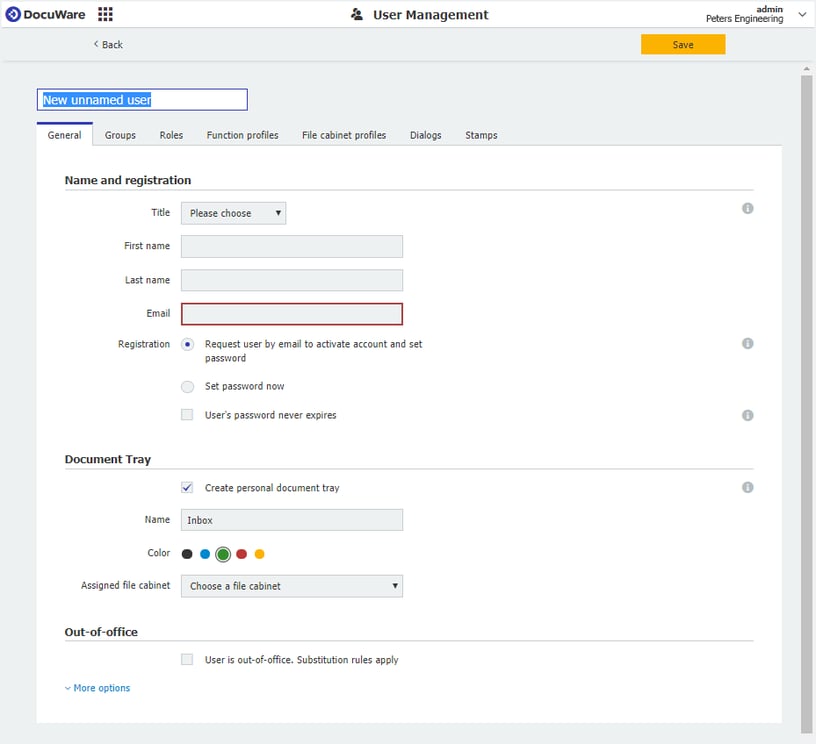
4. Assign user rights
As mentioned above, rights are an essential part of DocuWare. Without rights, users can do almost nothing in DocuWare; with too many rights, users may be able to see or even edit documents that are not meant for their eyes.
If you use Active Directory to synchronize users and groups from your Windows server, it is recommended that you assign rights using groups. Otherwise, the use of roles is the better bet. If there is already a role in your system that contains exactly the rights that the new user should be given, it‘s easy: you just add the user to the role and you‘re done.
If this is not the case, there are two possibilities: you create a new role with all required file cabinet and feature rights, if necessary bundled in profiles. This is particularly recommended if several colleagues require this range of rights in the future. Alternatively, you can add the new user to a role that contains slightly fewer rights than required. You then add the missing rights on the following tabs: Function profiles, File cabinet profiles, Dialogs and Stamps.
There is one thing you should always keep in mind with the rights system in DocuWare: Rights are additive. This means that you cannot deactivate rights that a user has been granted via a profile or role individually. Only the other way around is possible: in addition to roles and profiles, individual rights can be assigned.
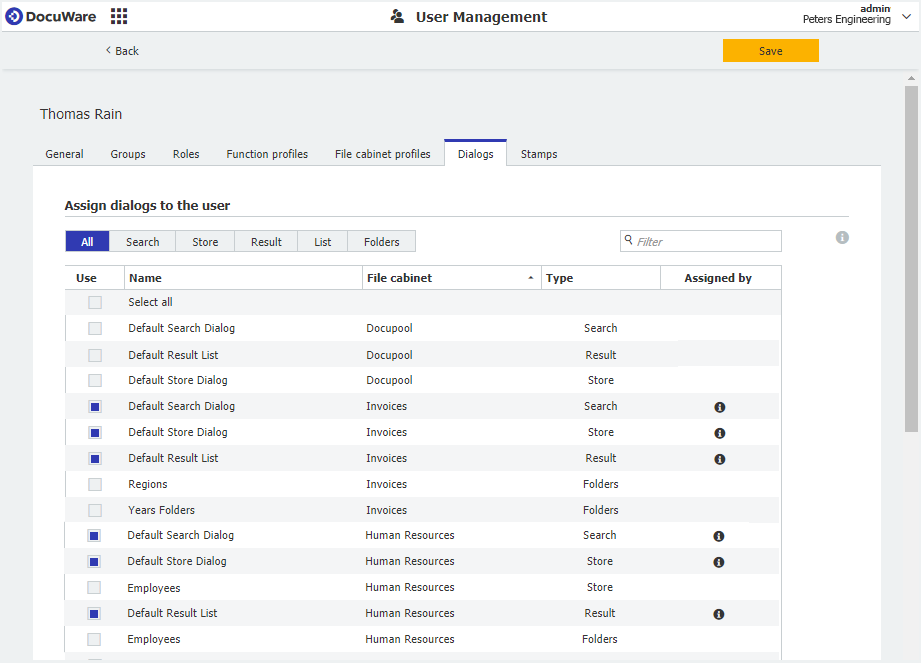
Individual assignment of rights: here file cabinet dialogs