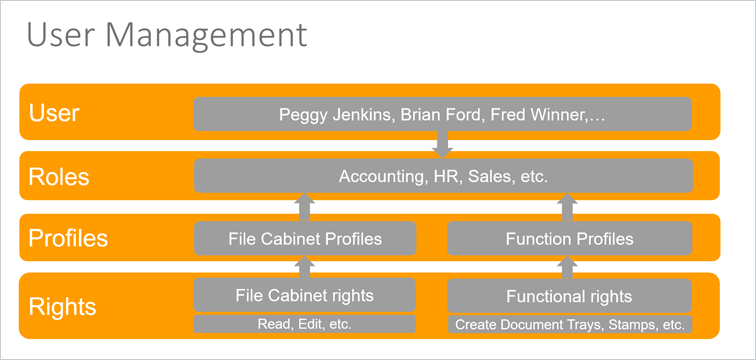With DocuWare, you can precisely control the scope of use for each user. After all, access security is an essential part of document management. Here are a few suggestions to make it easy to assign rights, especially when facing the many options available.
In theory, all rights can be assigned individually for each DocuWare user. However, this quickly becomes confusing and too time-confusing when you have several users to administer. The better approach is to make the most of roles and profiles. So how do these elements work together?
The smallest organizational unit within DocuWare‘s user administration is each individual DocuWare user – this could be you or any colleague who is also working with DocuWare.
Multiple users can be grouped into roles. For example, all employees in the sales department are bundled in DocuWare by assigning a "Sales" role.
In addition to users, a role also specifies a set of rights. These rights are then automatically available to all users in that group. All you need to do is to assign the different rights for a task field and add them to the role. For example, the "Sales" role will immediately provide a new sales employee with the needed rights to work with DocuWare.
A user can also be assigned any number of roles. The additional role of "Department Manager" can give a Sales Manager more rights, such as access to another type of file cabinet. In general, rights in DocuWare are always additive, so you have the sum of all rights that are assigned to you by any role.
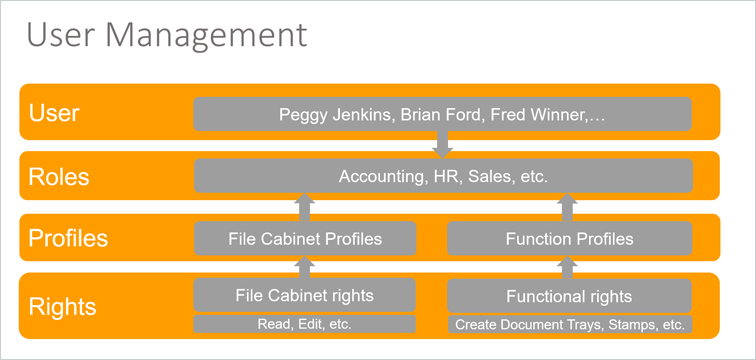
Bundle the rights to profiles and assign them to a group of users using roles instead of assigning each one individually
File Cabinet Rights vs. Functional Rights
It is important to know that DocuWare distinguishes between rights to certain features/functions and rights to file cabinets.
- Functional Rights are generally granted independent of file cabinets and refer to specific program features. These include, for example, the right to create a stamp or a tray. The "Tray" module is only displayed in DocuWare configuration if a user has the "Tray" functional right.
- File Cabinet Rights always refer to a file cabinet and the type of documents it contains; they can be quite different for each file cabinet. File cabinet rights include, for example, reading documents, editing documents or changing index values.
Rights Profiles
You can also bundle individual rights together into profiles: function rights into function profiles, file cabinet rights into file cabinet profiles. By adding a profile to the role, the users contained in the role receive the rights for this profile. A role can contain any number of profiles.
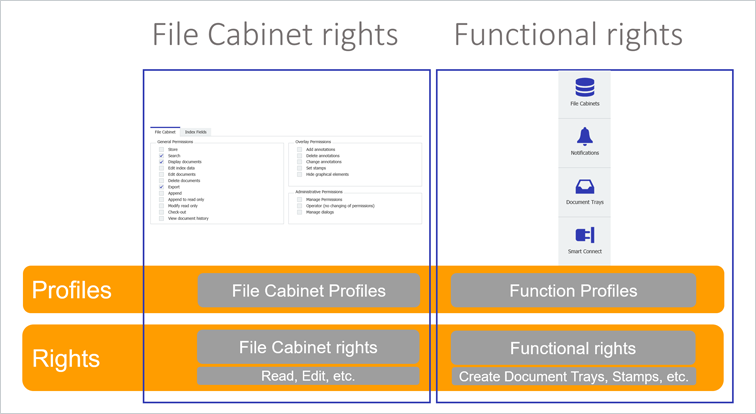
DocuWare rights system: In order to be able to customize a user‘s scope of action to suit their specific tasks, a distinction is made between functional rights and file cabinet rights which impact certain documents. Multiple rights are combined into a profile and can be transferred to an employee via roles.
How and where is this configured?
The complete user and rights administration is handled within DocuWare Configuration (DocuWare Menu > Configurations).
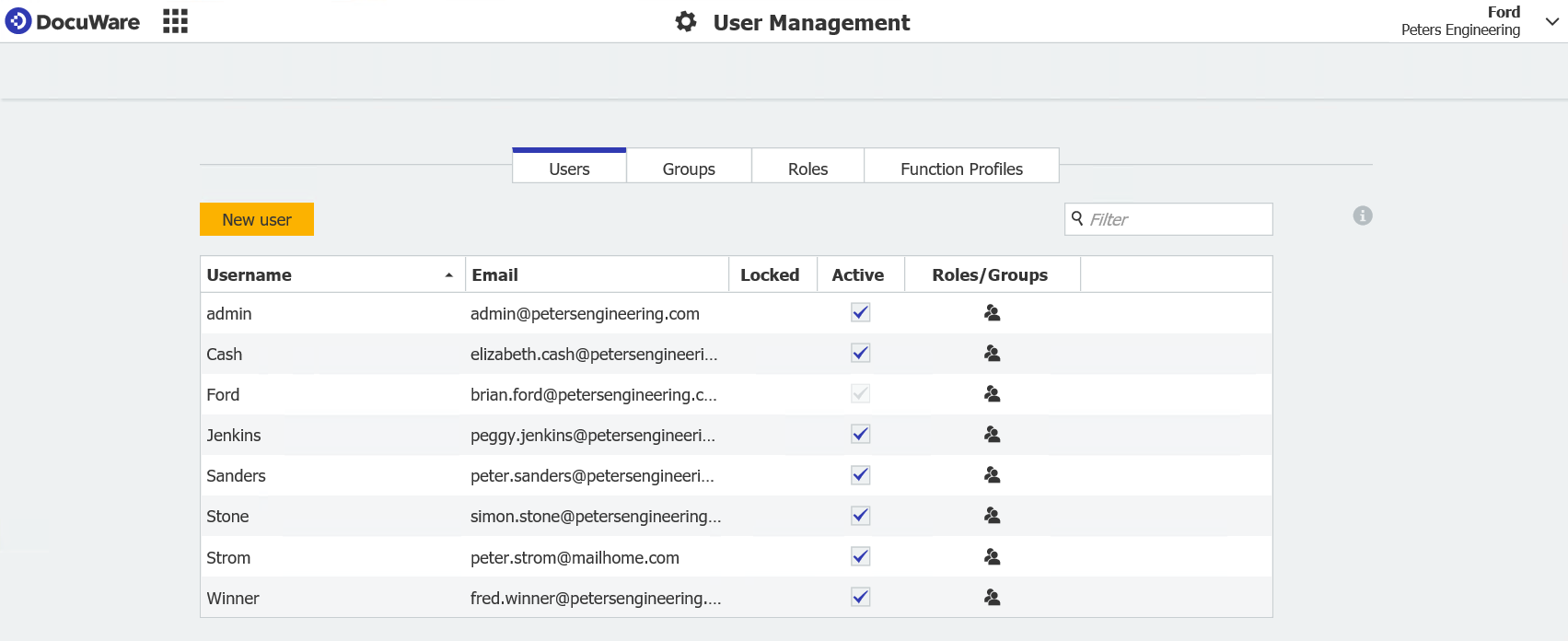
In User Administration you create users, roles and function profiles on different tabs. The screenshot also shows a "Groups" tab. These are only recommended for bundling users if you want to work with LDAP user synchronization.
For the file cabinet rights, switch within the configuration to File Cabinets, select the desired file cabinet and go to the Permissions tab. There are four predefined file cabinet profiles there for easy setup: Edit, Read, Delete, Owner. If you want to configure further file cabinet profiles, activate Enhanced Permissions.
There are also pre-defined standard elements within User Administration:
- "Default Organization Role": All users are automatically members of this role.
- Function profile "Default Organization Profile": All users automatically have this function profile.
All standard profiles and roles can of course be changed and customized.
From Theory to Practice
After this theoretical presentation of the rights system in DocuWare, a practical example will soon be following here on the blog. So please check back with us soon!
More about the Rights System and Assignment of Rights