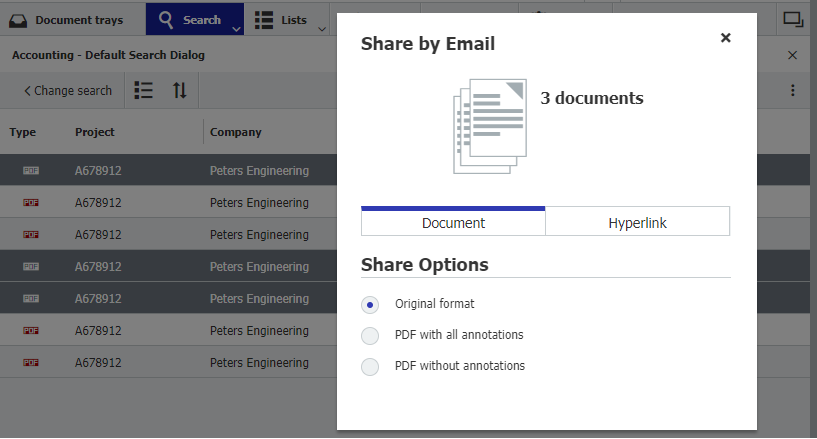Want to share, download or print several documents – all at once – from DocuWare by email? Here’s how to select them in one fell swoop and send them on their way.
Content:
Marking up multiple documents – 3 ways
Let’s say you‘ve performed a search for a project or customer number in DocuWare and now want to share all or individual documents from the results list directly with a customer via email. Depending on whether you want to select all documents or only certain documents, you can pick the ones you want, just like in all other Windows applications.
1. Select all documents: [Ctrl +A]
Quickly select all documents in a result list using the keyboard shortcut Ctrl + A.

2. Select individual documents: [Ctrl + Click]
If you only want to select individual documents, hold down the Ctrl key and then click on the respective entries with the mouse.

3. Highlight part of the results list: [Shift + Click]
You can also use the Shift key to select multiple consecutive documents in the result list. To do this, click on a document, then hold down the Shift key and click on the last document in the list that you want to file. Now all the documents between the first and the last document are highlighted.

Send, print, or download selected documents
After you have selected the desired documents, right-click to open the context menu within the list of results and select the "Share by email" or "Print" function. Of course, it is also possible to download the documents in bulk.

You can decide whether the documents should be used in their original format or as PDFs. In the case of PDF, you can also choose whether you want to do this with or without annotations.

Additional Tips
- Regardless of whether you want to share, print or download several documents from a list of results by email: the context menu is a great way to do all that and not have to navigate toolbar of the viewer, as this always refers only to the currently displayed document.
- If you don't want to use a context menu, you can also pin the features you need most often as buttons onto the results list .
- In order to use the "Share by Email" feature, you must first install the "Edit & Send" Desktop App.