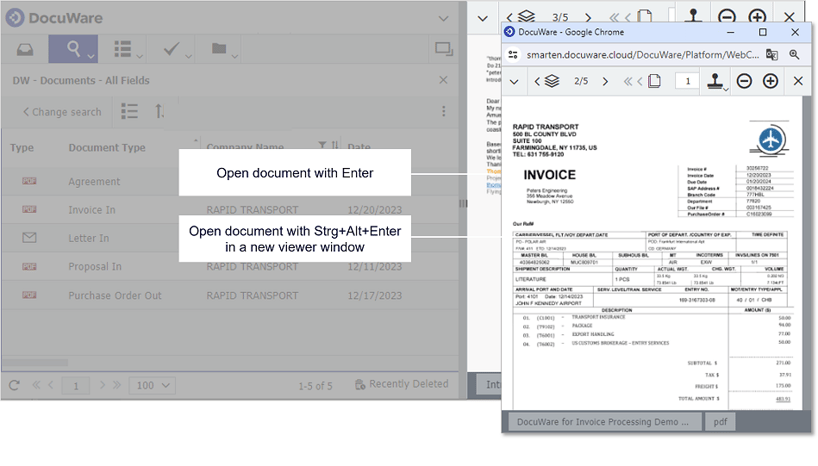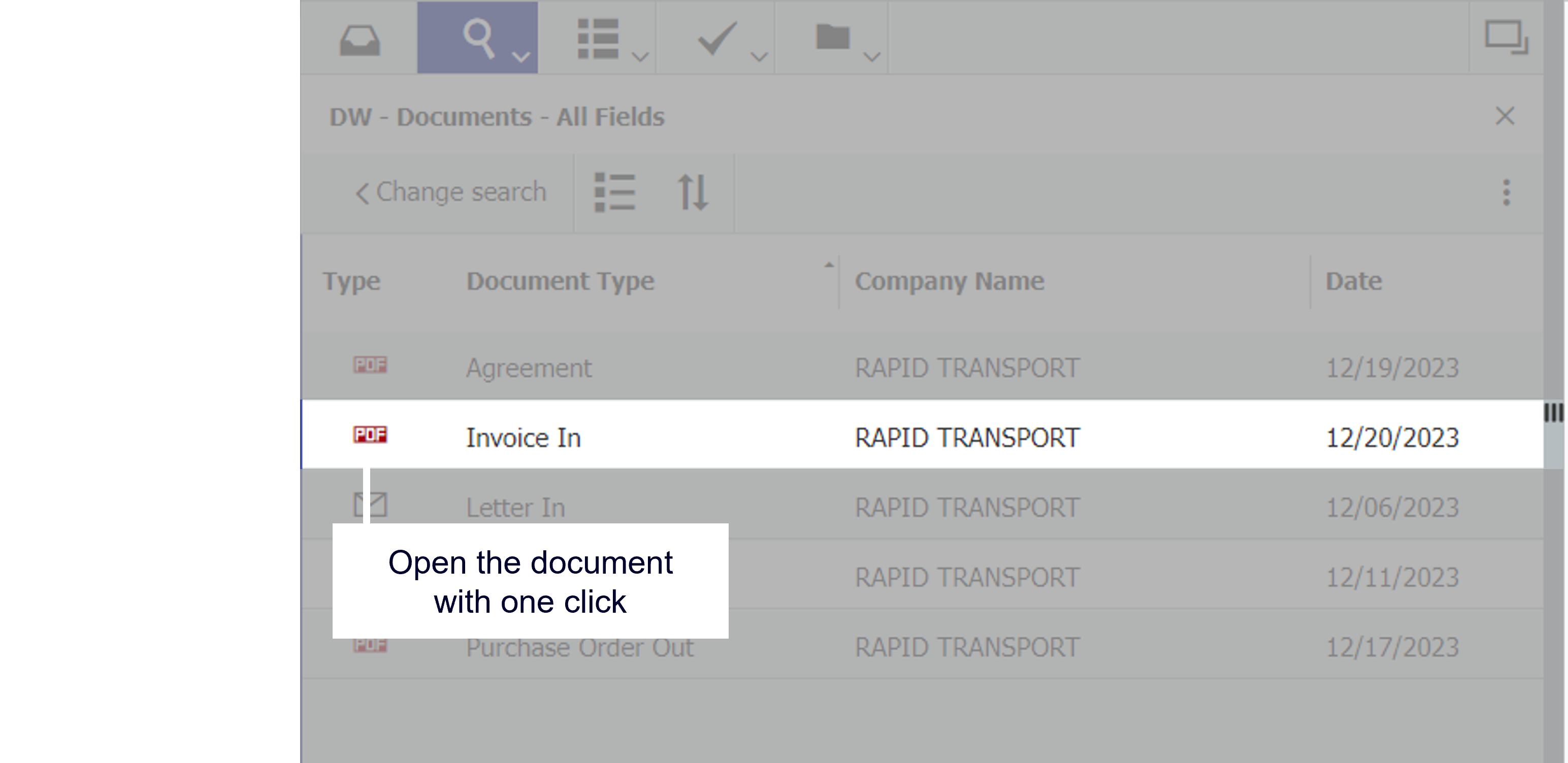You probably open documents in the DocuWare Viewer by double-clicking. But here are three other ways to display what you need even faster.
Contents:
The classic way to open documents in the viewer is with a double-click – for example, on the thumbnail of a document found in the tray. But you can also view documents in the viewer with a single click or by using a keyboard shortcut. Here’s how:
Tip 1: Click on the document type
In Table view, all you need to do is single click on the icon in the type category for each document, both in a tray or result list, to open it. A double-click is only required if you click anywhere else on an entry.
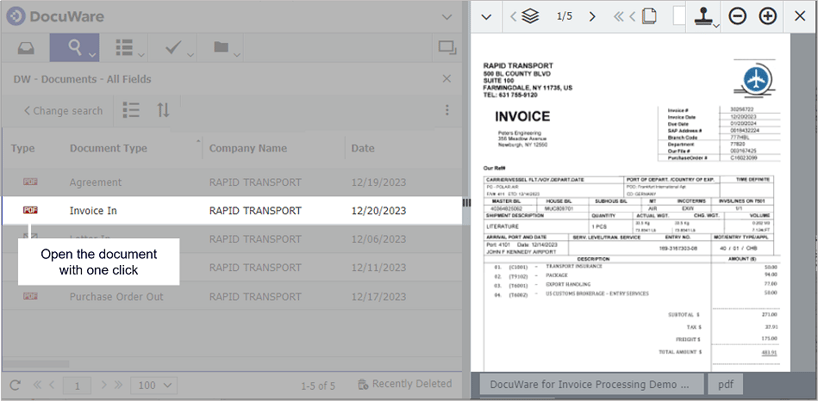
Tip 2: Open documents via viewer navigation
If you want to open multiple documents in a tray or result list one after the other – it is recommended to navigate them in the viewer. You can use the arrows to jump directly to the next or previous document.
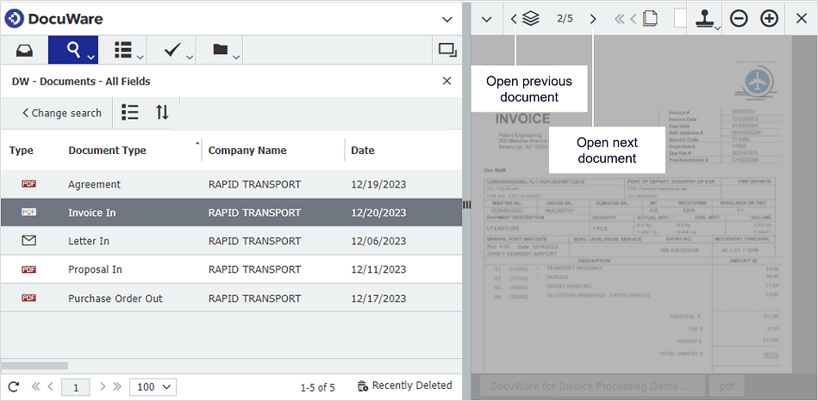
Tip 3: Open documents with the keyboard – even several at the same time
If a document is already selected in a tray or result list, it can also be opened by pressing the Enter key in the viewer. Ctrl+Alt+Enter opens the document in a new viewer window. This allows you to quickly display several documents side by side, for example, to conveniently compare their contents. And with the image button on your keyboard, the previous or next document in the viewer can be opened directly.