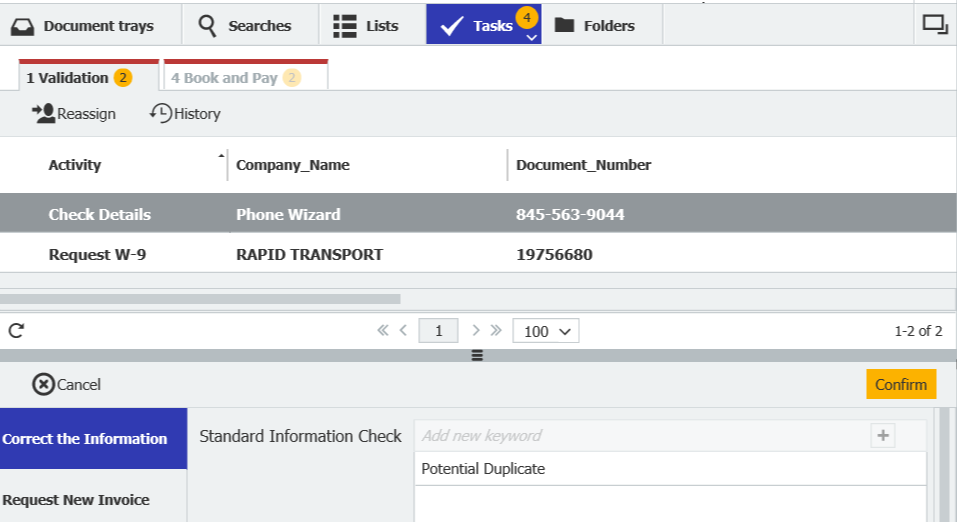Do invoices sometimes enter your processing workflow twice? With an automatic duplicate check, you can avoid this time-consuming nuisance. We‘ll show you how to avoid duplicate documents right from the start.
When invoices are accidentally archived twice, it usually results in extra work - and in the worst case, double payments. But you can easily avoid this problem.
Filter out duplicates as soon as they are filed
To avoid having to deal with duplicate invoices, postings or even payments, include an automatic check for duplicates during invoice verification at the start of your workflow, so that they are filtered out straight away. Duplicates can then be rejected and deleted from the archive.
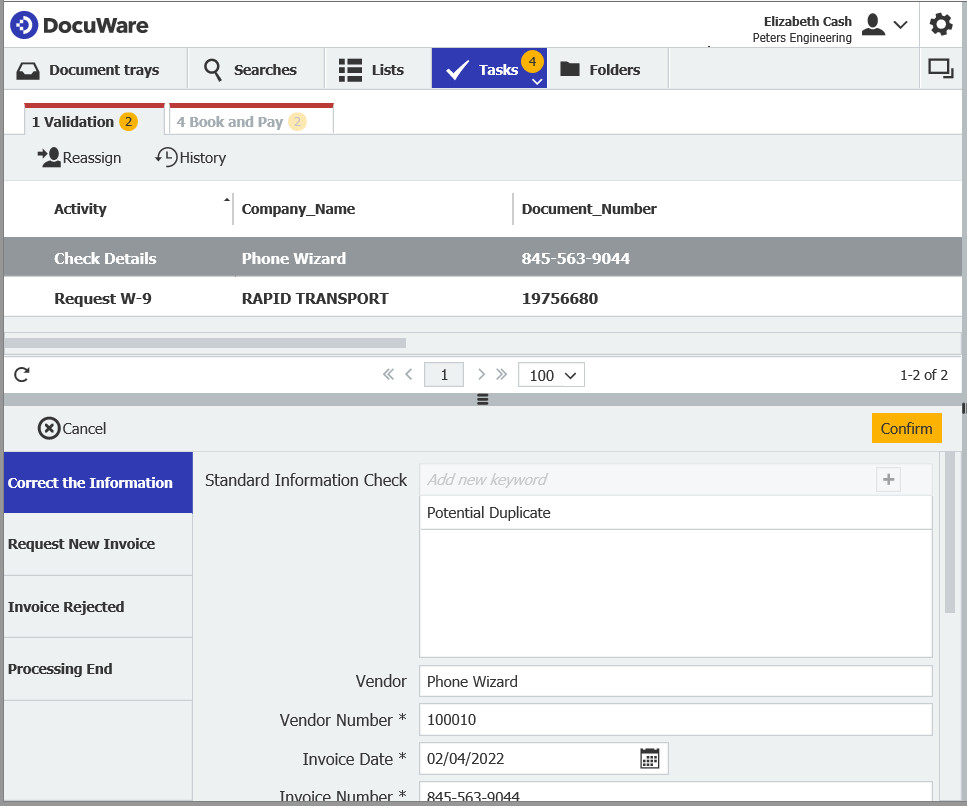
Automatic duplicate check in a workflow – here‘s how
DocuWare Workflow Manager is a great tool for adding an automatic duplicate check in order to optimize an invoice workflow. Configure the workflow to detect whether an invoice with the same index values already exists in the file cabinet in all relevant fields, such as vendor or invoice number.
What to do in Workflow Designer:
- Add the activity Assign Data to your invoice workflow and give it the name Query Duplicate or Duplicate Lookup, for example.
- Common workflow variables such as vendor, invoice number, DocID and duplicate are recommended for data assignment. Then assign the data – vendor, invoice number and DocID etc. – to the corresponding index fields of the document. Assign the entry type Archive to the workflow variable Duplicate, for example:
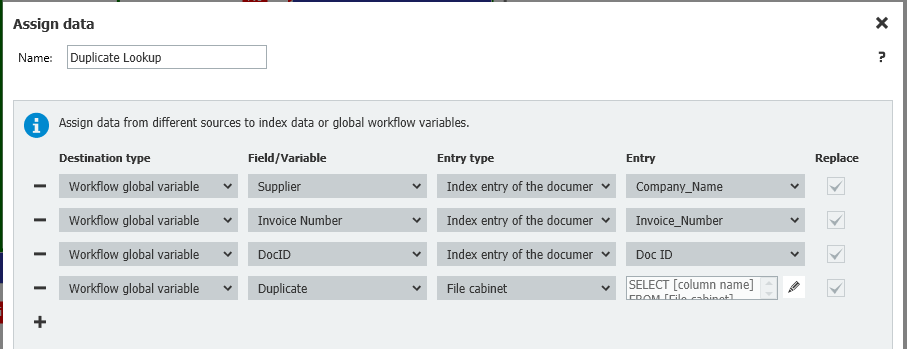
- Define the data for the File Cabinet entry – click on the editing tool in the Entry column. Select the same file cabinet (i.e. the file cabinet in which you store your incoming invoices) in the newly opened mask for the data comparison and for the Doc ID column. Invoice number and supplier must be identical to the current document and the Doc IDs must be different.
- Under SELECT statement for the WHERE clause, specify that the vendor name and invoice number are compared with all documents except the original document in the file cabinet.
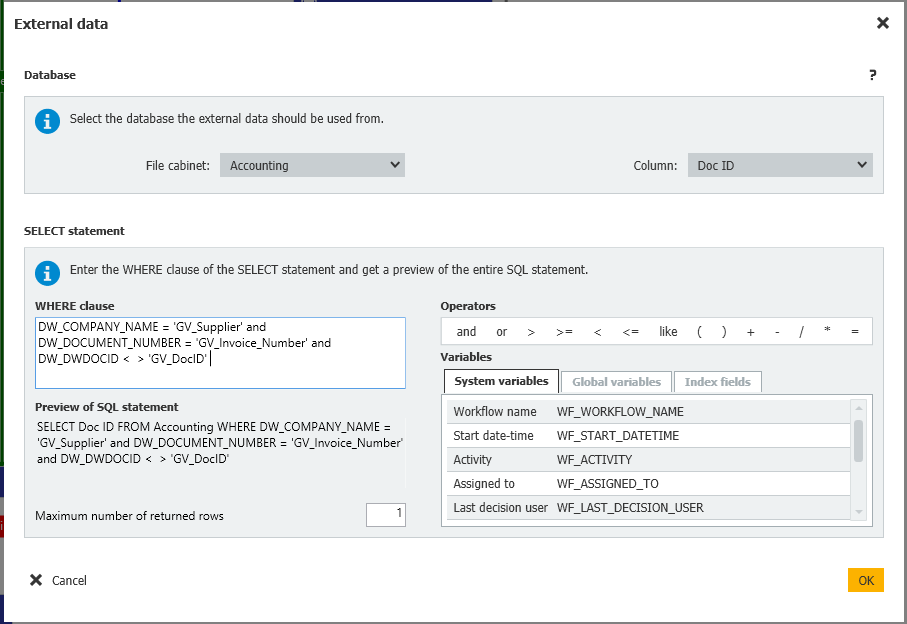
- For the next step in the workflow, select the condition activity and name it, for example, Duplicate Exists. Set up the condition to check whether the global variable Duplicate is empty.
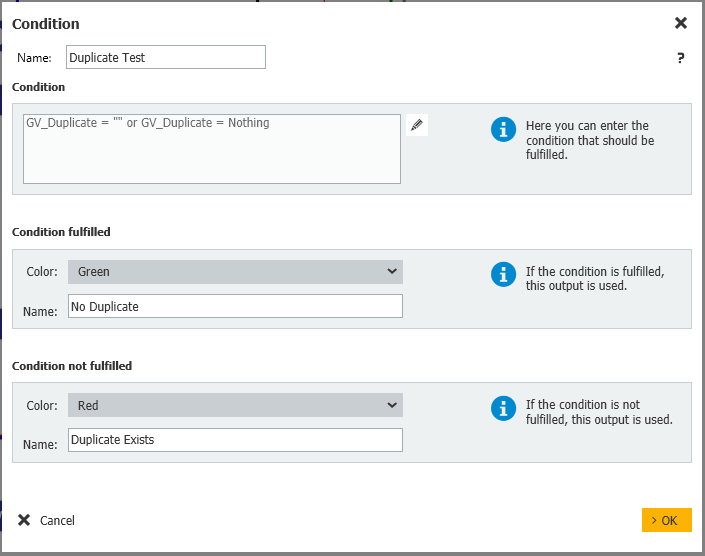
Other readers also found these articles interesting:
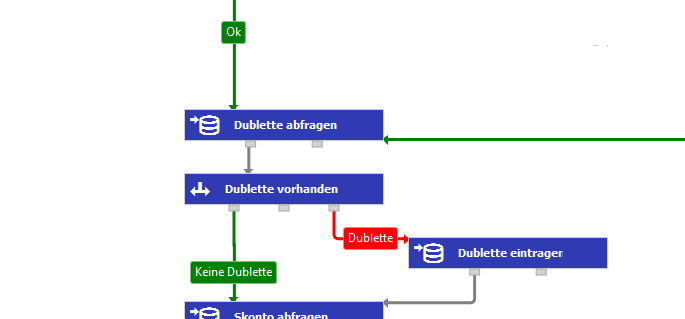 |
Identify duplicate invoices using Autoindex and Task Manager |
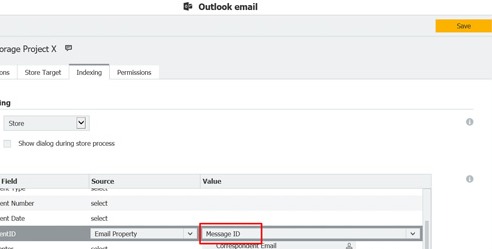 |
Avoid duplicate email in a file cabinet If every email is stored only once in a file cabinet, your archiving system remains well-organized and you will receive clean results when searching for an email. Connect to Outlook now offers a new feature to help you avoid doubling up.
|
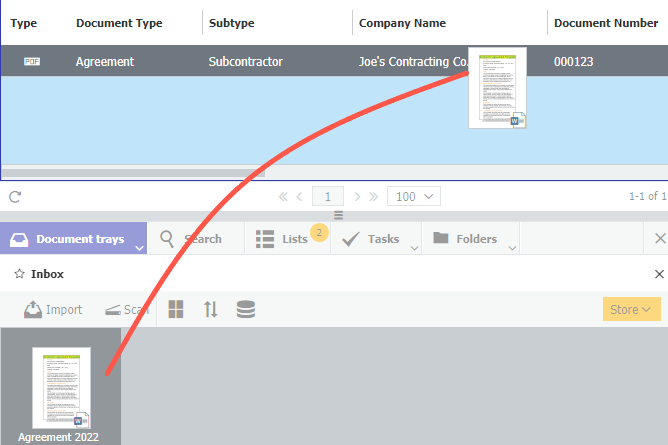 |
Tip: Double your productivity with two workspaces One becomes two: Instead of jumping back and forth between your DocuWare Lists and tasks by tab, for example, you can simply open the second workspace in parallel.
|