Select text, press a key combination … and the right document appears. With the new Highlight Search from Smart Connect, you can search for documents in DocuWare more easily than ever before. Once set up, it works from any application – whether CRM, accounting program, chat or even the most basic Word application.
With Smart Connect, you can retrieve documents from a DocuWare file cabinet directly out of the applications you work with the most, like an accounting or email program. Highlight Search works universally in all your applications and you only need one configuration to set things up.
Highlight, keyboard shortcut ... document appears
No matter which program you are working in: Just click on a word or number with your mouse, enter a shortcut and the document you are looking for is displayed.
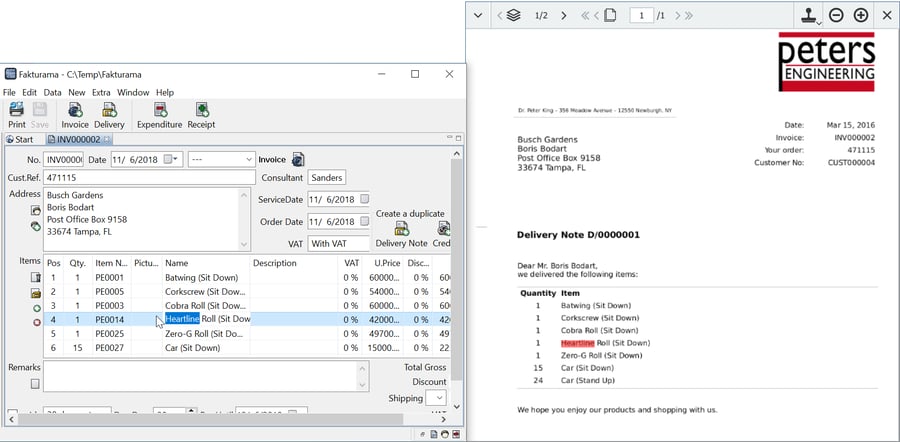 In your accounting program (left), for example, you can select a number or an item in an invoice. Enter a quick keyboard shortcut and the corresponding document in DocuWare will be immediately displayed – in this case a delivery slip (right).
In your accounting program (left), for example, you can select a number or an item in an invoice. Enter a quick keyboard shortcut and the corresponding document in DocuWare will be immediately displayed – in this case a delivery slip (right).
Single configuration for all applications
To use the Highlight Search in all of your programs, you only need to set it up as an option in DocuWare Configuration under Smart Connect:

It only takes a few settings:
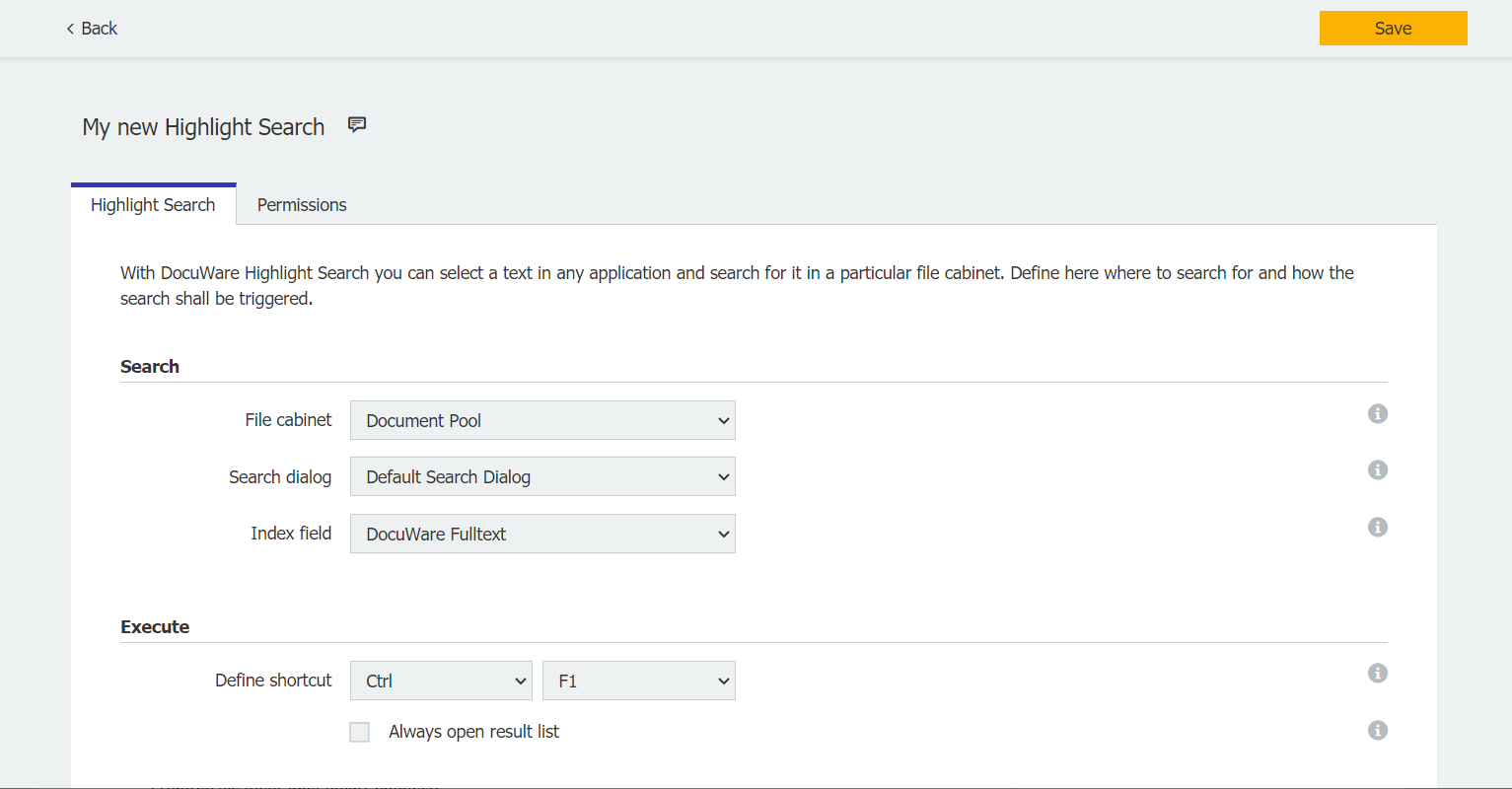 Select file cabinet, search dialog and index field and specify the keyboard shortcut - done. Unlike Smart Search or Smart Index, Highlight Search does not refer to a specific application, so you do not need a screenshot.
Select file cabinet, search dialog and index field and specify the keyboard shortcut - done. Unlike Smart Search or Smart Index, Highlight Search does not refer to a specific application, so you do not need a screenshot.
A document is located if an index field contains the searched string, much like a wildcard search with an asterisk. If you also want to search within a document‘s contents, select the full text field. You can combine any keys for the hot key.
Highlight Search is available to all Cloud customers who are already working with DocuWare Version 7.3. For DocuWare as on-premises software, the feature will be part of the next release; you‘ll need a Smart Connect license.
Learn more about Smart Connect.

