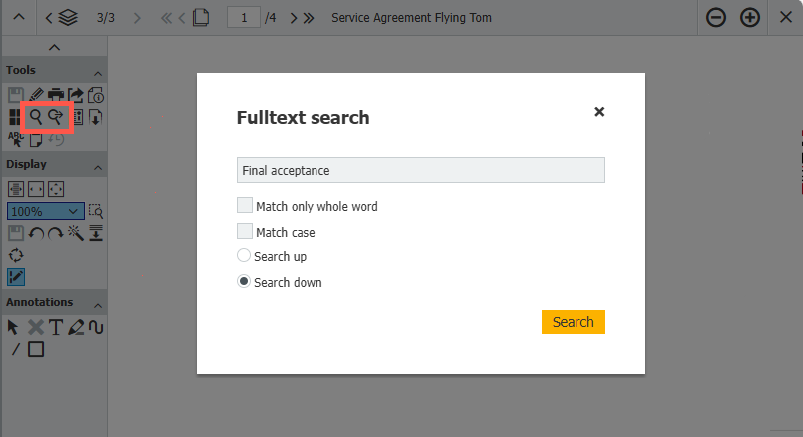Need to find a specific term in a multi-page document without scrolling endlessly? The full-text search feature in the DocuWare Viewer makes it fast and effortless.
Contents:
- Locate information in any open document
- How to use full-text search in the Viewer
- Quickly review contract terms: See it in action
- Tip: Customize your Viewer toolbar
Locate information in any open document
Whether you're scanning a price list, reviewing a product spec sheet, or checking contract details: Full-text search in the Viewer helps you pinpoint exactly what you’re looking for — no matter how long the document is or where it’s stored. This feature works seamlessly whether the document is opened from a tray or a file cabinet.
How to use full-text search in the Viewer
- Open the document in the DocuWare Viewer
- Click the magnifying glass icon in the toolbar
- Type your search term — every match is instantly highlighted
- Navigate through results using the second magnifying glass icon with a plus sign to jump from one hit to the next
Quickly review contract terms: See it in action
Imagine you’re reviewing a service contract and need to check the clause on final acceptance. Instead of flipping through pages, just enter “final acceptance” in the search bar. The Viewer highlights every instance, so you can jump straight to the relevant section.

Tip: Customize your Viewer toolbar
Don’t see the magnifying glass icons in your Viewer? Learn how to customize your toolbar.
You can also find out which viewer tools are particularly popular with DocuWare employees— and why: The DocuWare Internal Top 10