Use keyboard shortcuts to open up the right document stored in your DocuWare archive - for example, an invoice connected to a posting record in your ERP. DocuWare Highlight Search saves you the hassle of jumping between programs and can be set up in just a few minutes.
Integrate DocuWare into your applications more easily than ever before: just highlight any text in any program, press the keyboard shortcut, and the appropriate document will be displayed – done! Set up in five minutes, Highlight Search makes your job so much easier. This feature of DocuWare Smart Connect works universally and only requires a single configuration.
Table of contents:
- Highlight, press shortcut – ta da – here's the document!
- Set up once – use every day
- How Highlight Search works
- In the viewer or results list
Highlight, press shortcut – ta da – here's the document!
No matter which program you are working in: with Highlight Search, you simply select a term or number with the mouse and use a keyboard shortcut in the background to trigger a search in DocuWare. Result: The matching document is displayed in the DocuWare Viewer.
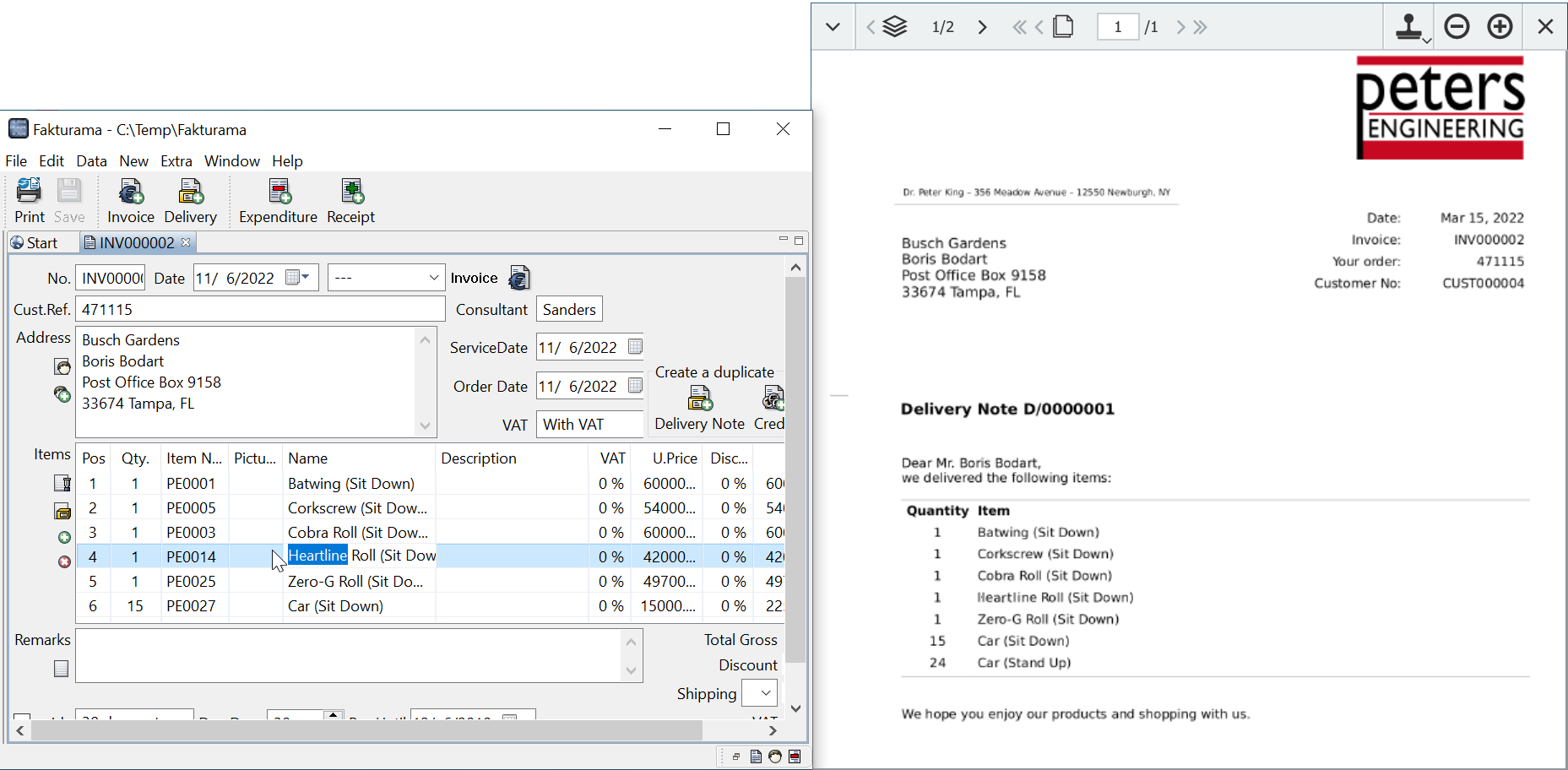 For example, if you’re working in an accounting program (left), select a number or an article and enter the keyboard shortcut. The corresponding document will be instantly be displayed in DocuWare - in this case, a delivery slip (right).
For example, if you’re working in an accounting program (left), select a number or an article and enter the keyboard shortcut. The corresponding document will be instantly be displayed in DocuWare - in this case, a delivery slip (right).
Set up once – use every day
To create a highlight search, go to the DocuWare configuration and open Smart Connect under Integrations.
 Under "New Configuration" select "Highlight Search."
Under "New Configuration" select "Highlight Search."
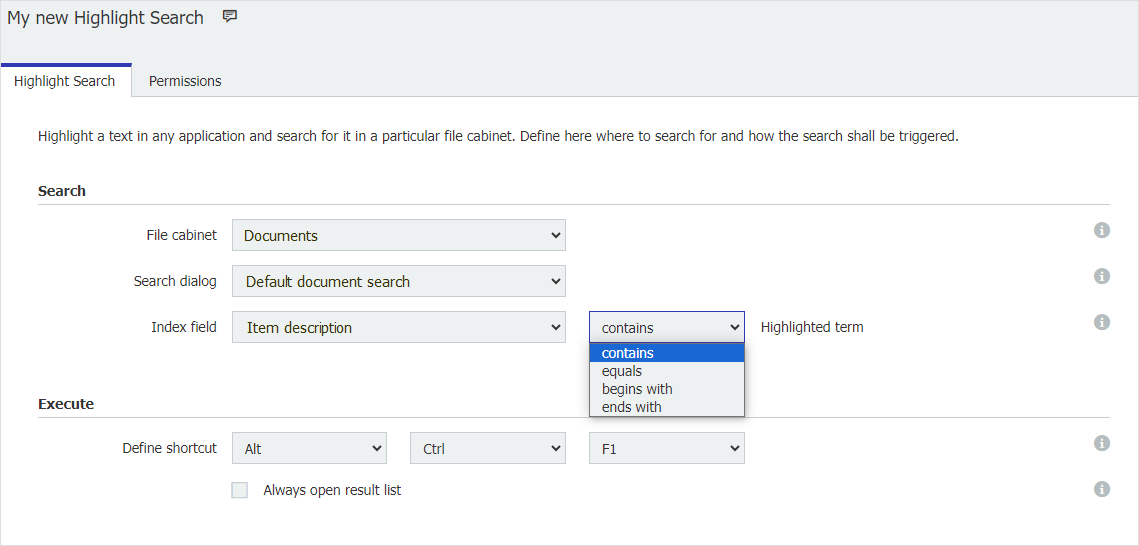 Setting up a Highlight Search only requires a few settings
Setting up a Highlight Search only requires a few settings
To do searches in the background, simply select the desired file cabinets and index fields. To include document content in the search, choose the full-text field. Then all you have to do is set the keyboard shortcut, mix and match the keys as you like, and you're done.
Starting with version 7.9, you can also specify the extent to which the selected term or number should match the index field entry of the document you are looking for. For example, it can only start with this term. Up to DocuWare version 7.8, a document will simply be found when the index field contains the search term, i.e. as in a wildcard search with an asterisk.
If you want to share a Highlight Search with someone else, select it under Permissions.
Now just restart your computer and you can use Highlight Search in all your applications.
How Highlight Search works
In the background, DocuWare performs a search for the selected string. If you define the search in more detail, these options will be available to you:
- contains: for a search with an asterisk at the beginning and at the end.
- is the same: the index term must match the search term exactly.
- starts with: like a wildcard search with an asterisk at the end.
- ends with: like a wildcard search with an asterisk at the beginning.
By the way, if you specify the full text field, this selection is omitted. In this case always a contains search is performed.
In the viewer or results list
If there is a single document that meets the criteria, it will automatically open in the viewer. If the search term matches several documents in the archive, a list of results opens. To always display the list, just activate the option.
Highlight Search is available to all cloud customers. If you are working with DocuWare as locally installed software, you‘ll need a Smart Connect license.
Discover more new features from DocuWare Version 7.9.

