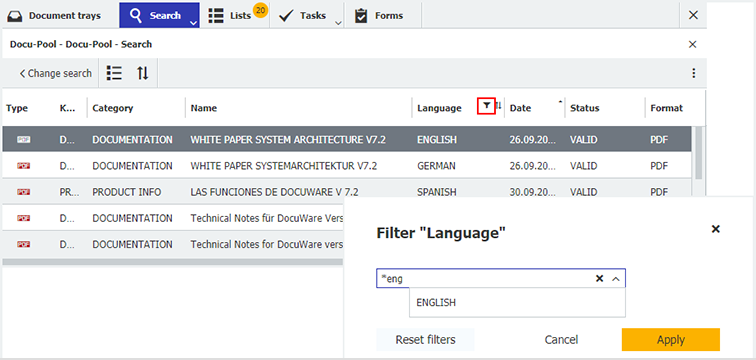Narrow down your search results even further: a new filtering feature for lists and results lists makes it possible. Check it out!
Need a document from your archive, but the results list that comes back is long and contains way too many hits? No problem – it’s easy to further refine the information and reign in the number of results. For example, you can filter by document type, project, status or another index field using an text format.
This is particularly handy if you work with predefined lists - because you don’t want to change the core inquiry for the underlying search. But this new feature also offers advantages for a "normal" search with a classic results list. Instead of calling the search dialog up again and changing the search terms, you just adjust the filters directly in the result list.
Here’s how
- Open the list or results list in the table view.
- Move the mouse to the column header of any index field. The filter icon will appear.
- Click on the icon to enter the filter: by using a select list, free text input or even with a placeholder. In other words, it works just like when you entered the original search terms.
- You can also set filters for several text fields and combine them in this way.
- To cancel the filters, simply click Reset Filters in the menu bar of the (results) list. This button will appear as soon as you have set a filter.
This filter feature is part of DocuWare version 7.3 and thus available for all DocuWare Cloud and On-Premises customers working with the current version of DocuWare.
Tip: If you do not know which version you are running, you can look it up in the main menu of DocuWare: Help & Info > About DocuWare.