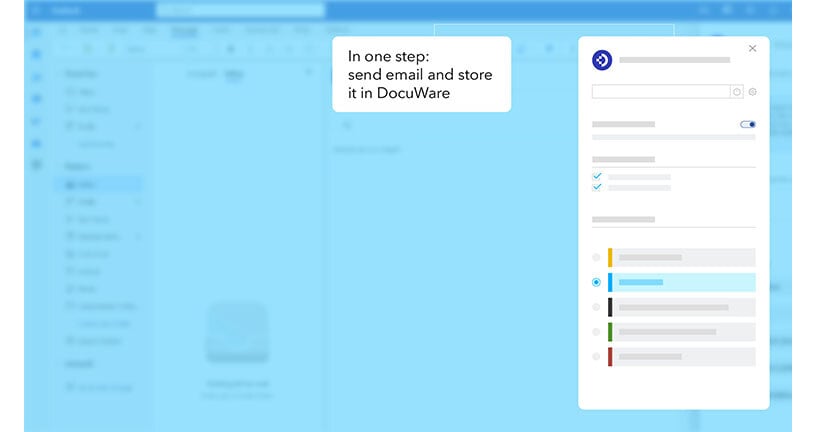Take advantage of the new features of the Outlook add-in for an even better connection to DocuWare. Send and store in a single step or store emails and attachments directly from mobile devices, to name just two examples. Find out more about these and other new possibilities.
Contents:
- Basics: The DocuWare Outlook Add-in
- Overview of the new features
- Send and store
- Store emails and attachments from shared mailboxes
- Store emails and attachments directly from mobile devices
- Synchronize storage locations
- Clear cache memory
- Further information
Basics: The DocuWare Outlook Add-in
The DocuWare Outlook Add-in, available since January 2024, offers a seamless connection of DocuWare Cloud with Microsoft Outlook, both with the web and desktop version. Users can store their email in a DocuWare tray or directly in a file cabinet, choosing which attachments to transfer to DocuWare.
The add-in complements DocuWare's integration capabilities with Outlook clients. Unlike the DocuWare Connect to Outlook desktop app, the add-in is suitable for Microsoft's web and online versions in all browsers, including Mac operating systems.
Find out more about the add-in in the product announcement.
Overview of the new features
Since the initial release, there have already been two updates of the add-in with these new features or possibilities:
- Send and store for automatically storing an email and its attachments during sending
- Store emails and attachments from shared mailboxes to allow usage of the app for all accessible mailboxes
- Store emails and attachments directly from mobile devices
- Synchronize storage locations with the DocuWare Web Client
- Clear cache memory to reset the settings
Send and store
The “Send and store” functionality, known from the DocuWare Connect to Outlook module, is now also available in the DocuWare Add-in for Microsoft Outlook. This allows you to directly store your emails including attachments in DocuWare trays while sending. The option can be used on demand or as default to automatically store all outgoing emails.

First, users must enable the new storage functionality in the Settings area. Having this done, the send and store feature can be used on demand. To use the function by default to store all outgoing emails, users need to activate the related option and define the scope for storing, email body and/or attachments, and the tray used as default storage location.
 For on demand usage, the user needs to individually select a document tray.
For on demand usage, the user needs to individually select a document tray.
Store emails and attachments from shared mailboxes
Users with access to shared mailboxes can now also store emails from those shared mailboxes in DocuWare. This ensures they are not limited to archiving emails only from their personal business email. As soon as a user has stored an e-mail from such a mailbox in DocuWare, the ‘DocuWare’ category is activated for that e-mail in the Outlook mailbox. With this flag, all other users with access to that mailbox can see that the e-mail has already been stored in DocuWare.
Store emails and attachments directly from mobile devices
You can now benefit from the DocuWare Add-in for Microsoft Outlook on your mobile device (iOS and Android). It’s accessible in the Outlook app and allows storing emails in DocuWare trays.

Before first usage, the user needs to connect to the DocuWare system. The log-in screen is expected to be prefilled if the user has already used the DocuWare add-in to the Microsoft Outlook browser version. To store an email in DocuWare, the user needs to define the scope (email body and / or attachments) and a document tray as storage location.
Synchronize storage locations
With this option activated, document trays and file cabinet dialogs are displayed in the Outlook Add-in in the same order and visibility as in the DocuWare Web Client. If the option is deactivated, users can customize the order and visibility settings of their storage locations specifically for the Outlook Add-in. This makes it possible to use special storage dialogues only for the add-in, for example with prefilled index fields for even faster archiving.

Clear cache memory
Clearing the cache memory will reset all settings to default. This also deletes the connection to the DocuWare system.
Further information
Availability: The Add-in can be used either in the Microsoft Outlook web browser version or in the local desktop application (both for Windows and MacOS). It’s available to DocuWare Cloud customers at no additional cost, but it cannot be used currently with an on-premises version of DocuWare.
Product description: For help on setting up and using the DocuWare Add-in for Microsoft Outlook, please refer to the corresponding help in the Knowledge Center.