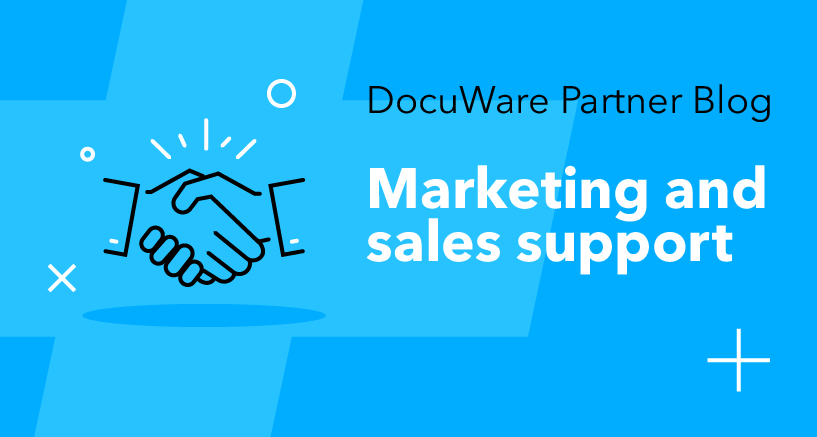"My Business" is a new area for DocuWare Partners that will gradually replace the old Partner Portal. In addition to important links, you will find all customer data and current contracts here.
To access this new area, you’ll need a DocuWare ID, which is linked to each Partner company. To do this, you must be invited by a member of the "Management" or "Administration" Team Rights. More on this here.
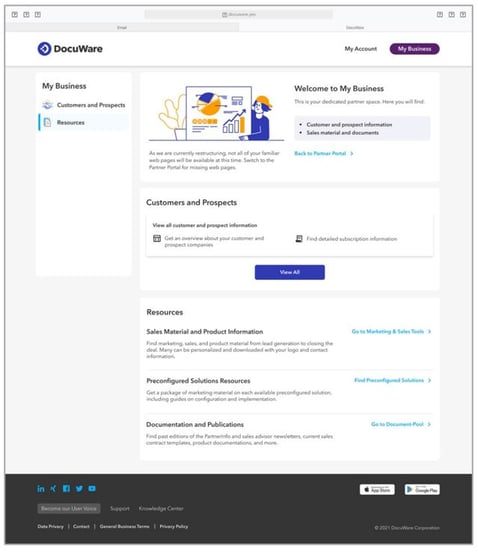
How to control who can see customers, prospects and contract information?
To determine who has viewing rights, the following two settings are important and must be set. Both settings can only be made by members of the "Management" or "Administration" Team Rights.
- In Manage People, set the "Customer Data Visibility" setting to one of the following options:
- All: Employee may see all customers, prospects and contracts in "My Business."
- Own: Employee may only see those customers and prospects for whom they are explicitly assigned via "Partner Contact." Accordingly, they can only see their own contracts.
- None: Employee may not see any customer and prospect data, even if they are assigned as "Partner Contact."
- Set "Partner Contact" (which can be assigned on the customer detail page).
TO DO: Please assign a "Partner Contact" to each customer and prospect so that DocuWare knows who the main contact is for all important information regarding a customer or prospect. The "Partner Contact" automatically receives notifications when a cloud system is running out of storage or updates are pending.
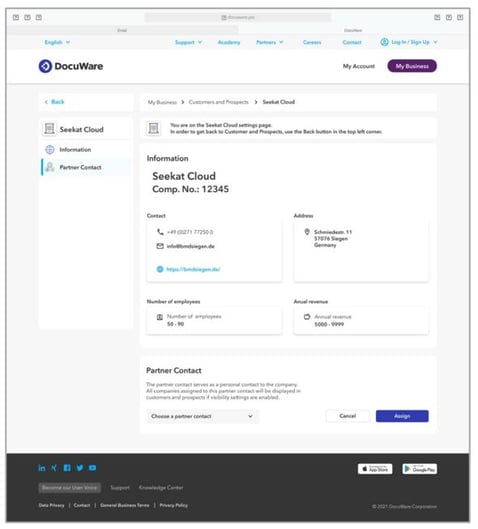
Assignment to a team does not affect the visibility of customer data. A team can be used to control which actions are allowed. For example, whether the "Partner Contact" may be changed or an on-premises license for a contract may be downloaded or not.
Example:
A DocuWare Partner has three employees who take care of DocuWare customers:
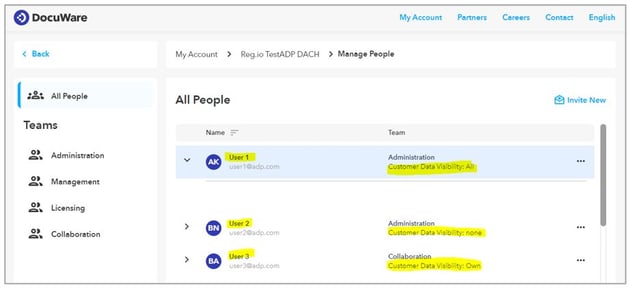
There are three customers – one employee is assigned to each as a "Partner Contact":
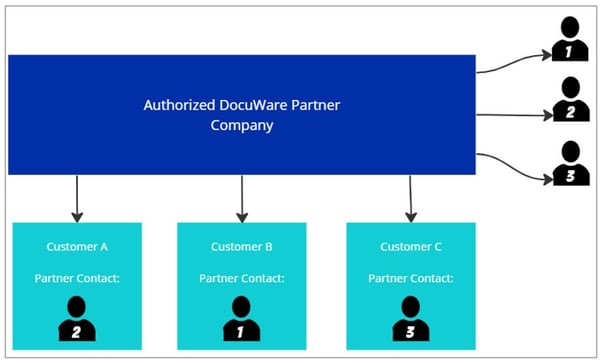
Employee 1: Can see all three customers because the data visibility is set to "All."
Employee 2: Can't see a customer or a contract, even though they are registered as the "Partner Contact" with customer A. Even being part of the "Administration" Team Rights does not change that. However, if Employee 2 has “Administration” Team Rights, they are able to control the data visibility for other employees and could therefore change their own setting to "All" and thus gain access to all customer and contract data.
Employee 3: Can only see customer C because the "visibility of customer data" is set to "own" and they are also assigned to customer C as the "Partner Contact."
List of customers and prospects
This contains a list of all customers and prospects to which you have access. You can search, filter, sort, show, hide, and adjust the order of columns. The settings are saved so that you can always return to the last view. Currently, new prospects can only be created in the old Partner Portal. This feature will be integrated into "My Business" at a later date.
A click on a table row takes you to the customer detail view.
If your DocuWare ID is linked to several locations, you can use the "Partner Company" column to filter customers and prospects by location. Multiple selection is also supported.
If no data or too little data is displayed, you are probably not entitled to view all customer data. In this case, ask a colleague from the "Administration" or "Management" Team Rights to check your setting regarding "Visibility of customer data."
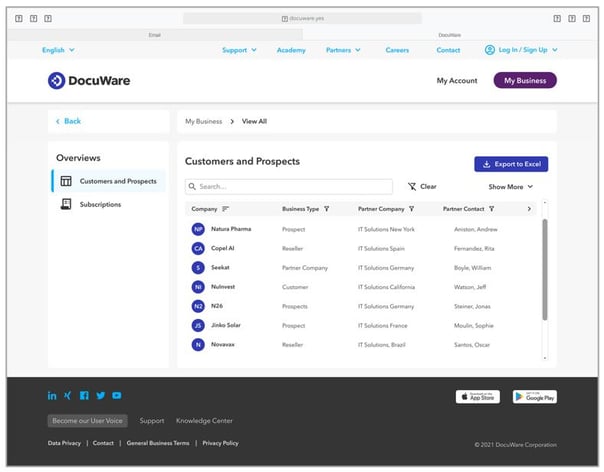
List of subscriptions
This shows you all subscriptions that you have access to. Like the customer list, you can also search, filter and sort here.
The DocuWare Retail Price column appears only to members of the “Administration” Team Rights.
We have integrated the contract alarm view into the subscription list. A click on the "Alarm" button filters the list so that only contracts which meet one of the following criteria are displayed:
- Contract ended within the last 60 days and could possibly be reactivated without data loss.
- Contract was terminated within the last 60 days and could still be reactivated without charge.
- Contract ends within the next 120 days. Automatic renewal is pending.
You can export this list by using the button "Export as Excel file."
Click on a line in this list to open the contract details view in the old Partner Portal. For the time being, you can still find the download of the on-premises license file there. This function will be integrated into "My Business" in the coming months.
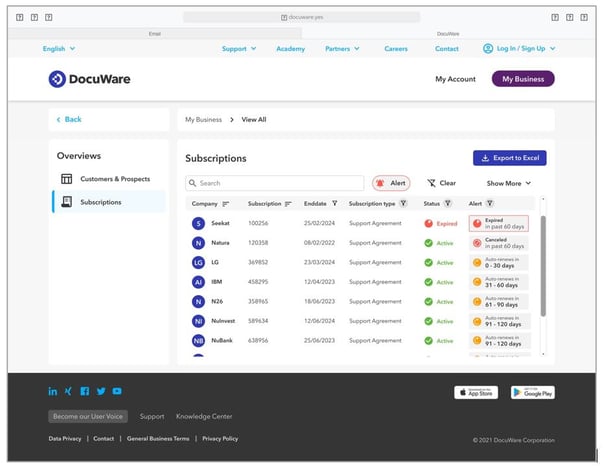
Customer detail view
On the customer detail page, you will find the master data of your customers and prospects stored with us. Please inform us if you find outdated data here.